Motorola XOOM WI-FI User Manual - Page 19
Google eBooks™
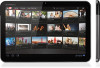 |
View all Motorola XOOM WI-FI manuals
Add to My Manuals
Save this manual to your list of manuals |
Page 19 highlights
MOTOROLA XOOM Menu At a glance Essentials Apps & updates Touch typing Web Photos & videos Music Chat Email Google eBooks™ Location Tips & tricks Contacts Wireless Connections Tools & management Security Troubleshooting Safety, Regulatory & Legal Security At a glance: Security There are plenty of ways to protect your tablet and your information. Touch Apps > Settings > Location & security. LIFE. POWERED. Tips & tricks • For more details, see "Security". • To prevent unauthorized use of your tablet, set your screen to lock when you aren't using it-touch Apps > Settings > Location & security > Configure lock screen. • Check out other ways to protect your data-touch Apps > Settings > Privacy. + More Back At a glance Support Next Location & security Lock screen Airplane mode Disable all wireless connections Configure lock screen Unsecure Wi-Fi Turn on Wi-Fi Owner info Wi-Fi settings EncSreytputpio&nmanage wireless access points Encrypt tablet Bluetooth Require a numeric PINTuorrnpoanssBwluoertdotoothdecrypt your tablet each time you turn it on Passwords Bluetooth settings Manage connections, set device name & discoverablility Visible passwords ShToewthpearisnsgwo&rdpsoratsayboleu htyoptespot Share your tablet's mobile data connection via USB, Wi-Fi, or Bluetooth Device administration The colored boxes Mobile networks DSeevtiocpetiaodnms fionrisrtoraamtoirnsg, networks, APNs View or deactivate device administrators will not Proxy Settings print CreSdeetnthteiagllsotboarlaHgTeTP proxy and exclusion lists They are guides for the screens. Use secure credentials















