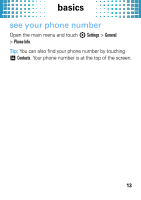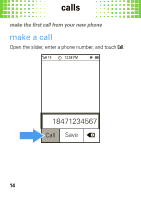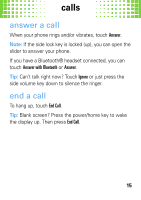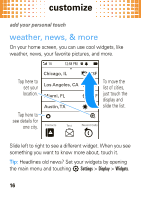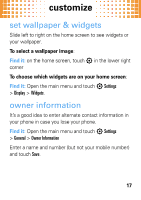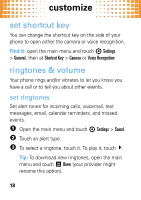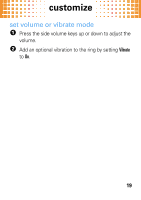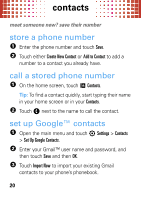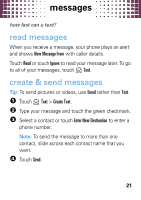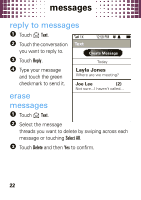Motorola evoke QA4 Quick Start Guide - Page 20
set shortcut key, ringtones & volume, set ringtones
 |
View all Motorola evoke QA4 manuals
Add to My Manuals
Save this manual to your list of manuals |
Page 20 highlights
customize set shortcut key You can change the shortcut key on the side of your phone to open either the camera or voice recognition. Find it: open the main menu and touch 7 Settings > General, then at Shortcut Key > Camera or Voice Recognition ringtones & volume Your phone rings and/or vibrates to let you know you have a call or to tell you about other events. set ringtones Set alert tones for incoming calls, voicemail, text messages, email, calendar reminders, and missed events. 1 Open the main menu and touch 7 Settings > Sound. 2 Touch an alert type. 3 To select a ringtone, touch it. To play it, touch Á. Tip: To download new ringtones, open the main menu and touch Brew (your provider might rename this option). 18

customize
18
set shortcut key
You can change the shortcut key on the side of your
phone to open either the camera or voice recognition.
Find it:
open the main menu and touch
7
Settings
>
General
, then at
Shortcut Key
>
Camera
or
Voice Recognition
ringtones & volume
Your phone rings and/or vibrates to let you know you
have a call or to tell you about other events.
set ringtones
Set alert tones for incoming calls, voicemail, text
messages, email, calendar reminders, and missed
events.
1
Open the main menu and touch
7
Settings
>
Sound
.
2
Touch an alert type.
3
To select a ringtone, touch it. To play it, touch
Á
.
Tip:
To download new ringtones, open the main
menu and touch
Brew
(your provider might
rename this option).