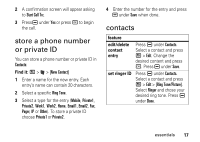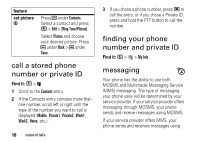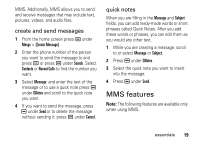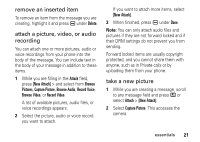Motorola i856 User Guide - Page 25
remove an inserted item, attach a picture, video, or audio, recording, take a new picture, Delete
 |
View all Motorola i856 manuals
Add to My Manuals
Save this manual to your list of manuals |
Page 25 highlights
remove an inserted item To remove an item from the message you are creating, highlight it and press K under Delete. attach a picture, video, or audio recording You can attach one or more pictures, audio or voice recordings from your phone into the body of the message. You can include text in the body of your message in addition to these items. 1 While you are filling in the Attach field, press [New Attach] > and select from Browse Pictures, Capture Picture, Browse Audio, Record Voice, Browse Video, or Record Video. A list of available pictures, audio files, or voice recordings appears. 2 Select the picture, audio or voice record you want to attach. If you want to attach more items, select [New Attach]. 3 When finished, press K under Done. Note: You can only attach audio files and pictures if they are not forward locked and if their DRM settings do not prevent you from sending. Forward locked items are usually copyright protected, and you cannot share them with anyone, such as in Private calls or by uploading them from your phone. take a new picture 1 While you are creating a message, scroll to any message field and press / or select Attach > [New Attach]. 2 Select Capture Picture. This accesses the camera. essentials 21