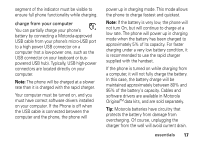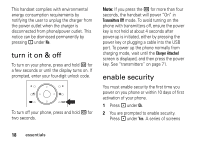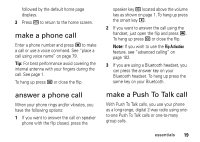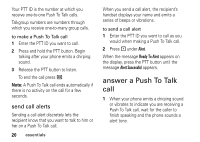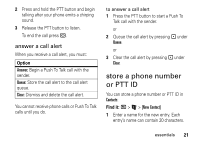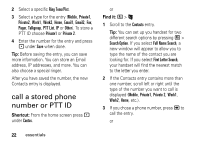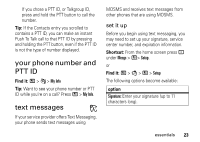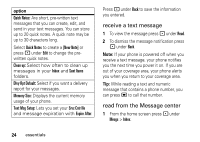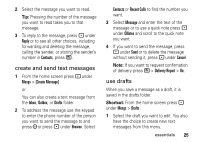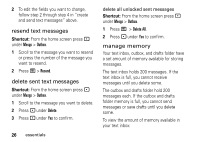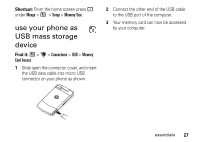Motorola i9 SoLinc User Guide - Page 26
call a stored phone number or PTT ID, Shortcut, Find
 |
View all Motorola i9 manuals
Add to My Manuals
Save this manual to your list of manuals |
Page 26 highlights
2 Select a specific Ring Tone/Pict. 3 Select a type for the entry (Mobile, Private1, Private2, Work1, Work2, Home, Email1, Email2, Fax, Pager, Talkgroup, PTT List, IP or Other). To store a PTT ID choose Private1 or Private 2. 4 Enter the number for the entry and press - under Save when done. Tip: Before saving the entry, you can save more information. You can store an Email address, IP addresses, and more. You can also choose a special ringer. After you have saved the number, the new Contacts entry is displayed. call a stored phone number or PTT ID Shortcut: From the home screen press under Contcs. or Find it: / > L 1 Scroll to the Contacts entry. Tip: You can set up you handset for two different search options by pressing / > Search Option. If you select Full Name Search, a new window will appear to allow you to type the name of the contact you are looking for. If you select First Letter Search, your handset will find the nearest match to the letter you enter. 2 If the Contacts entry contains more than one number, scroll left or right until the type of the number you want to call is displayed (Mobile, Private1, Private 2, Work1, Work2, Home, etc.). 3 If you chose a phone number, press , to call the entry. or 22 essentials