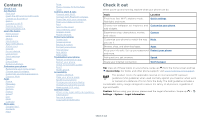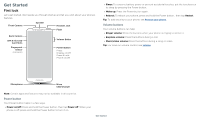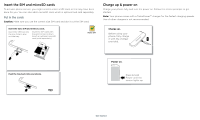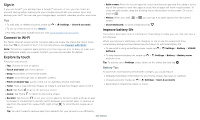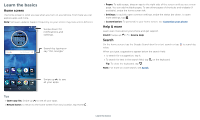Motorola moto e5 plus User Guide MetroPCS
Motorola moto e5 plus Manual
 |
View all Motorola moto e5 plus manuals
Add to My Manuals
Save this manual to your list of manuals |
Motorola moto e5 plus manual content summary:
- Motorola moto e5 plus | User Guide MetroPCS - Page 1
User Guide - Motorola moto e5 plus | User Guide MetroPCS - Page 2
Screen pinning Backup & restore Encrypt your phone Your privacy App safety Data usage Troubleshoot your phone Restart or remove an app Restart your phone Check for software update Reset Stolen phone Accessibility Create a shortcut Make your phone speak Speak to your phone Change your phone's display - Motorola moto e5 plus | User Guide MetroPCS - Page 3
guide you through startup and tell you a bit about your phone's features. Front Camera Speaker Headset Jack Flash Back Camera SIM & microSD Card Slots Fingerprint Sensor (on back) Volume Buttons Power Button Press: Display on/o . Press & hold: Phone on/o . »»Sleep: To conserve battery screen, - Motorola moto e5 plus | User Guide MetroPCS - Page 4
Insert the SIM and microSD cards To activate phone service, you might need to insert a SIM card, or Press & hold Power until the screen lights up. Battery in and power on graphic. Put the battery back in top down first and snap the cover on. After you charge the phone, press and hold the Power button - Motorola moto e5 plus | User Guide MetroPCS - Page 5
to connect to Wi-Fi. For full instructions, see Connect with Wi-Fi. Note: This phone supports apps and services that may use a lot of data, so two fingers down to tilt it. »»Back: Tap Back to go to the previous screen. »»Home: Tap Home to return to the home screen. »»Recents: Tap Recents to see your - Motorola moto e5 plus | User Guide MetroPCS - Page 6
bar down. To open more settings, tap . »»Customization: To personalize your home screen, see Customize your phone. Help & more Learn even more about your phone and get support. Find it: Swipe up > Device Help Search On the home screen, tap the Google Search box for a text search or tap to search by - Motorola moto e5 plus | User Guide MetroPCS - Page 7
the screen, icons broadcasts. The U.S. and local governments send these alerts through your service provider. So you will always receive alerts for the area where ." Status icons Icons at the top right of the screen tell you about phone status: Status Icons Network strength Do not disturb / - Motorola moto e5 plus | User Guide MetroPCS - Page 8
Thanks for finding my phone! Add a lock screen message for anyone who finds your phone. Volume screen. Press the Volume screen, swipe up > Settings > Security & Location, tap > Lock screen message. »»Screen timeout: To change your timeout (screen locks automatically), swipe up > Settings > Display - Motorola moto e5 plus | User Guide MetroPCS - Page 9
and add or remove settings. 100% 11:35 Set screen brightness. Wi-Fi Bluetooth Do not disturb Flashlight Auto- rotate Battery Saver Turn Wi-Fi on/off. Tap an icon to turn it on/off. Tue, Apr 3 See all phone settings. Quick Settings screen that shows options, such as Wi-Fi, Bluetooth - Motorola moto e5 plus | User Guide MetroPCS - Page 10
type a name or number to find a contact. . TO Type an name, phone number, or email K Abe Anna Medina Kevin Astrid Fanning Tap a contact to share for more share options. Create link Shared album Gmail Messages Google Direct Share screen. Tap a contact to share an item. Swipe up to get more - Motorola moto e5 plus | User Guide MetroPCS - Page 11
spot, another page, or to Remove. Note: Removing an app from your home screen doesn't uninstall the app from your phone. Customize sounds & appearance Customize your phone's sounds and display settings: »»Set ringtone and notifications: Swipe up > Settings > Sound. Tip: Set notification sounds - Motorola moto e5 plus | User Guide MetroPCS - Page 12
»»Call a contact: To call a contact or recent call, tap the contact name. »»Dial a phone number: To open the dialpad, tap . Enter a number, then tap to call it. »»Voice dial: To voice dial, tap on the home screen or say "Ok Google", then say "Call ". »»Voicemail: appears in the status bar when - Motorola moto e5 plus | User Guide MetroPCS - Page 13
to your ear, the touchscreen goes dark to avoid accidental touches. When you move the phone away from your ear, the screen lights up again. Don't use covers or screen protectors (even clear ones) that cover the proximity sensor above the touchscreen. »»Multi-task: While you're on a call, tap Home - Motorola moto e5 plus | User Guide MetroPCS - Page 14
call the emergency number. Note: Your phone can use location based services (GPS and AGPS) to help emergency services find you. For more information, swipe text box at the bottom and tap . Write a new message. Message screen showing change and search options in the upper right, a list of previous - Motorola moto e5 plus | User Guide MetroPCS - Page 15
mobile phone network if no Wi-Fi network is connected) to access the Internet. If you can't connect, contact your service provider. Your service provider may charge to surf the web or download data. https://www.google.com ALL IMAGES 11:35 See options. Enter text to search. Keyboard screen. Tap - Motorola moto e5 plus | User Guide MetroPCS - Page 16
visit https:// support.google.com/chrome. Downloads Warning: Apps downloaded from the web can be from unknown sources. To protect your phone and personal a photo. See your last picture. Switch to front camera. Camera viewfinder screen. Take a photo by pressing the shutter button at the bottom middle, - Motorola moto e5 plus | User Guide MetroPCS - Page 17
. Set a timer to 3 or 10 seconds. Control camera settings manually. To find these options, tap Menu or swipe right on the camera screen: Options Slow motion Panorama Video Photo Take a slow motion video. Take a wide-angle shot. Use the on-screen guide to slowly pan while you are taking the photo - Motorola moto e5 plus | User Guide MetroPCS - Page 18
double-tap or drag two fingers apart or together on the screen. Tip: Turn your phone sideways for a landscape view. »»Wallpaper or contact photo: Open screen. To show the slideshow on a television or other device, see Connect, share & sync. Tip: For more about Google Photos, visit https://support - Motorola moto e5 plus | User Guide MetroPCS - Page 19
features designed to save you time and make your day easier. Find it: Moto > FEATURES »»Moto Actions: Use gestures as phone shortcuts. »»Moto Display: See your notifications at a glance and night settings. Note: Your phone may not have all features. Hi Anna SUGGESTIONS 11:35 FEATURES Tap to see - Motorola moto e5 plus | User Guide MetroPCS - Page 20
Moto > FEATURES > Moto Display »»Night Display: Reduces the amount of blue light on your display. »»Attentive Display: Your screen won't dim or sleep while you're looking at it. »»Moto Display: Battery 3 PM Tap to refresh the Calendar screen. Go to today's date. Jump to a different day. Change the - Motorola moto e5 plus | User Guide MetroPCS - Page 21
Visit www.google.com/accounts. »»Google help: See www.google.com/support. Contacts Combine information from your Google™ contacts and social networks for these features on the Contacts tab Phone. in the Phone app. See Find it: Swipe up > Contacts Contacts screen ticon to add a contact. Contacts - Motorola moto e5 plus | User Guide MetroPCS - Page 22
screen. »»Synchronize: On your phone, motorola.com/transfercontacts. Maps Find a nearby cafe, get directions or step-by-step GPS voice navigation using Google Maps™. Find it: Swipe up > Maps Enter what you want to find in the search bar, or tap to search by voice. Note: Your map screen instructions - Motorola moto e5 plus | User Guide MetroPCS - Page 23
or apart on the screen. »»Turn and tilt help: Tap > Help. For more on maps, visit support.google.com/maps. Drive Keep all your photos, videos, and rent movies and TV shows to watch on your phone, tablet, or computer: Find it: Swipe up > date, time, time zone, and formats, swipe up > Settings > System - Motorola moto e5 plus | User Guide MetroPCS - Page 24
Your phone supports the following battery life or stop connections, turn Bluetooth off when you're not using it. Connect devices The first time you connect a Bluetooth device, follow these steps: 1 Make sure the device you are pairing with is in discoverable mode (for details, refer to the guide - Motorola moto e5 plus | User Guide MetroPCS - Page 25
Explorer, your phone will appear as a connected drive (mass storage device) where you can drag and drop files, or it will appear as an MTP or PTP device that lets you use Windows Media Player to transfer files. For more instructions or driver files, visit www.motorola.com/support. »»For Apple - Motorola moto e5 plus | User Guide MetroPCS - Page 26
that formatting erases all the data stored on your microSD card. Note: Your phone supports microSD cards up to 128 GB. Use a Class 10 (or higher) services are disabled. You can then turn Wi-Fi and/or Bluetooth power back on, if permitted by your airline. Other wireless voice and data services - Motorola moto e5 plus | User Guide MetroPCS - Page 27
on another device to unlock the phone. If you don't have a Google account on your phone, contact your service provider to have your device factory reset. Warning: A factory reset will delete all data on your phone. Screen pinning Need to keep an important screen handy, like a boarding pass or - Motorola moto e5 plus | User Guide MetroPCS - Page 28
then tap the Back up to Google Drive switch to turn it on Your Google account data is backed up online. If you reset or replace your phone, just log up memory, data, battery, and processing power-some more than others. If you're not happy with how much memory, data, battery or processing power an - Motorola moto e5 plus | User Guide MetroPCS - Page 29
it to Remove. The app isn't removed from your phone, just the home screen. To remove an app from your phone, touch and hold the app, then drag it to Uninstall to help you manage your phone. This may not match the amounts charged by your service provider, as they're not measured in the - Motorola moto e5 plus | User Guide MetroPCS - Page 30
www.google.com/android/ devicemanager. Find the IMEI number You can find the IMEI number by typing *#06# on your phone's dialpad. Or you can swipe up > Settings > System > About phone > Status > IMEI information. Note: For service and support, see Get more help. Troubleshoot your phone - Motorola moto e5 plus | User Guide MetroPCS - Page 31
screen for full screen magnification, or tripletap and hold to temporarily magnify. Swipe up > Settings > Accessibility > Magnification. »»Display brightness: Swipe the status bar down, and drag the slider to set brightness level. Setting brightness to a high level decreases your phone's battery - Motorola moto e5 plus | User Guide MetroPCS - Page 32
have been rated for use with hearing aids. If your phone's box has "Rated for Hearing Aids" printed on it, then please read the following guidance. Note: Ratings are not a guarantee of compatibility (visit www.motorola.com/ hacphones). You may also want to consult your hearing health professional - Motorola moto e5 plus | User Guide MetroPCS - Page 33
Play and other marks are trademarks of Google Inc. microSD Logo is a trademark of SD-3C, LLC. All other product or service names are the property of their respective owners. © 2018 Motorola Mobility LLC. All rights reserved. Product: moto e5 plus Manual Number: SSC8C29761-A Get more help

User Guide