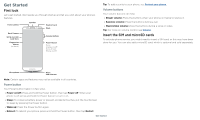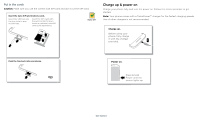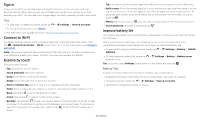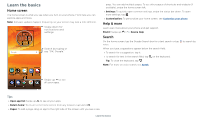Motorola moto e5 plus User Guide Sprint - Page 8
Do not disturb, Lock screen, Quick settings, Security & Location
 |
View all Motorola moto e5 plus manuals
Add to My Manuals
Save this manual to your list of manuals |
Page 8 highlights
Do not disturb To turn off some or all sounds, swipe the status bar down, tap Do not disturb and turn it on . Tap and select one of these options: »»Total silence: Turn off all sounds and alarms. Override sound settings from other apps. Set how long to stay in this mode, or choose indefinitely. »»Alarms only: Set how long you want to only hear alarms, or choose indefinitely. Tap MORE SETTINGS to customize which other interruptions to receive. »»Priority only: Set how long you want to only hear priority interruptions, or choose indefinitely. Tap MORE SETTINGS to customize which interruptions to receive. Tip: To create an exception for repeat callers that allows a call from the same person within a 15 minute period, tap MORE SETTINGS > Priority only allows > Repeat callers. Lock screen Your touchscreen is on when you need it and off when you don't. »»Screen off and on: Press the Power button to turn the screen off and on. »»Screen lock: To unlock the screen, touch and drag up. To apply security to the lock screen (recommended), see Screen lock. »»Notifications: Double tap a notification in the lock screen to open it. Tip: To prevent notifications from appearing in the lock screen, swipe up > Settings > Apps & notifications > Notifications > On the lock screen > Don't show notifications at all. »»Owner info: To add a message to your lock screen, swipe up > Settings > Security & Location, tap > Lock screen message. »»Screen timeout: To change your timeout (screen locks automatically), swipe up > Settings > Display > Advanced > Sleep. Quick settings For quick access to Wi-Fi, Bluetooth, Airplane mode brightness, and other settings, swipe the status bar or lock screen down. For even more settings, tap . Tap to rearrange your settings and add or remove settings. 100% 11:35 TUESDAY, A P R 3 Thanks for finding my phone! Add a lock screen message for anyone who finds your phone. Swipe up for voice assist. Tap to unlock your screen. Swipe up to open the camera. Wi-Fi Bluetooth Do not disturb Flashlight Auto-rotate Battery Saver Set screen brightness. Turn Wi-Fi on/off. Tap an icon to turn it on/off. Tue, Apr 3 See all phone settings. Quick Settings screen that shows options, such as Wi-Fi, Bluetooth, Airplane mode, Flashlight and more. Customizable. Lock screen showing access to voice control on the bottom left and camera on the bottom right. Swipe this screen up to unlock it. Learn the basics