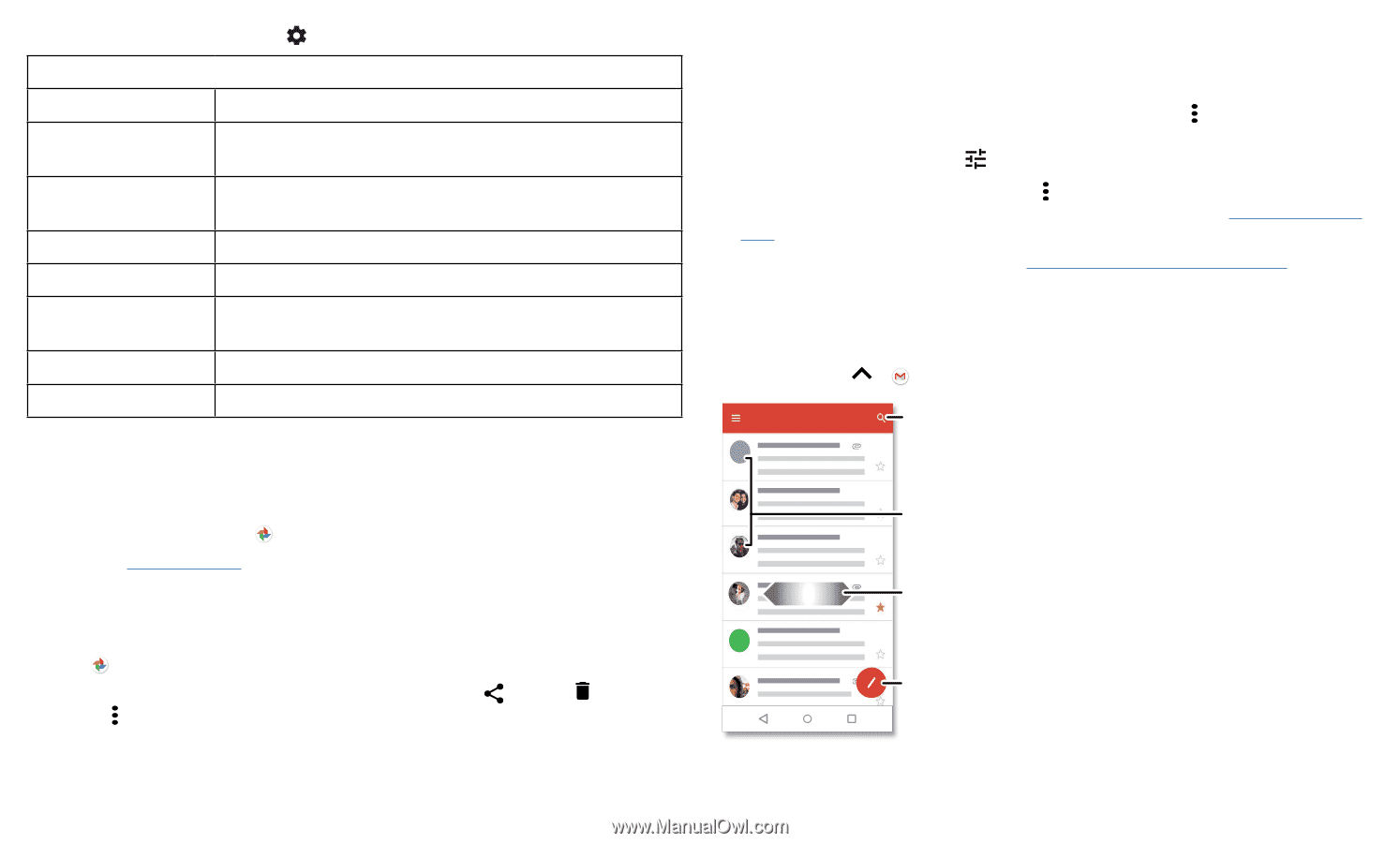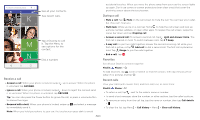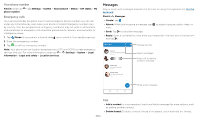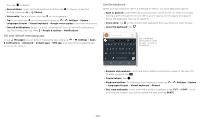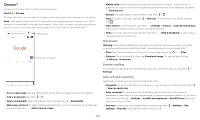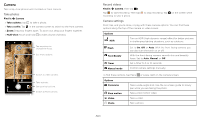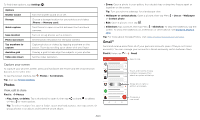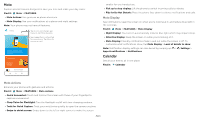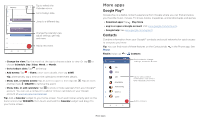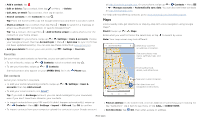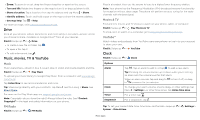Motorola moto e5 User Guide Tracfone - Page 18
Photos, Gmail™, Capture your screen, View, edit & share
 |
View all Motorola moto e5 manuals
Add to My Manuals
Save this manual to your list of manuals |
Page 18 highlights
To find these options, tap Settings : Options Shutter sound Storage Quick capture Save location Photo size (rear) Tap anywhere to capture Assistive grid Video size (rear) Turn the shutter sound on or off. Choose a storage location for your photos and videos (Phone or Memory card). Twist twice to open or switch between front and back cameras. Turn on to tag photos with a location. Set the photo resolution for the back camera. Capture photos or videos by tapping anywhere on the screen. Zoom by scrolling up or down with one finger. Overlay a grid to help align the subjects in your photos. Set the video resolution. Capture your screen To capture your phone's screen, press and hold both the Power and the Volume Down buttons at the same time. To see the screen capture, tap Photos > Screenshots. Tip: Also see Screen pinning. Photos View, edit & share Find it: Photos »»Play, share, or delete: Tap a thumbnail to open it, then tap or Menu for more options. to share, to delete, Tip: To select multiple files, open a folder, touch and hold a photo, then tap others. Or group photos in an album and share the whole album. »»Zoom: Open a photo in your gallery, then double-tap or drag two fingers apart or together on the screen. Tip: Turn your phone sideways for a landscape view. »»Wallpaper or contact photo: Open a picture, then tap Menu > Use as > Wallpaper or Contact photo. »»Edit: Open a picture, then tap . »»Slideshow: Tap a picture, then tap Menu > Slideshow. To stop the slideshow, tap the screen. To show the slideshow on a television or other device, see Connect, share & sync. Tip: For more about Google Photos, visit https://support.google.com/photos. Gmail™ Send and receive email from all of your personal accounts (even if they're not Gmail accounts). You can manage your accounts in Gmail and easily switch between them. Find it: Swipe up > Gmail Inbox A Search mail. 1:51PM 10:17AM B Touch and hold to choose multiple messages, then select an option at the top. 8:44AM Dec 2 Swipe left or right to archive a message. Dec 2 H Compose a new email. Email screen listing emails for this account. Tap the magnifying icon in the top right to search email. Tap the Pencil icon in the bottom right to start a new email. Apps