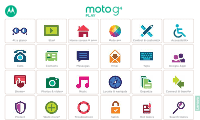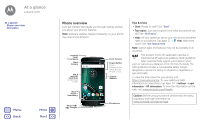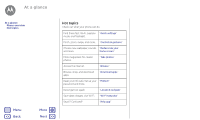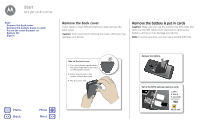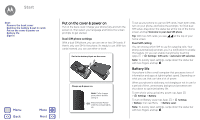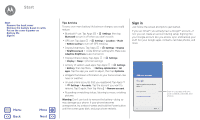Motorola moto g4 play Moto G Play 4th Gen. - User Guide
Motorola moto g4 play Manual
 |
View all Motorola moto g4 play manuals
Add to My Manuals
Save this manual to your list of manuals |
Motorola moto g4 play manual content summary:
- Motorola moto g4 play | Moto G Play 4th Gen. - User Guide - Page 1
Moto G At a glance Start Home screen & apps Moto app Control & customize Accessibility Calls Contacts Messages Email Type Google Apps™ Browse Photos & videos Music Locate & navigate Organize Connect & transfer Protect Want more? Troubleshoot Safety Hot topics Search topics - Motorola moto g4 play | Moto G Play 4th Gen. - User Guide - Page 2
guide you through startup and tell you about your phone's features. Note: Software updates happen frequently, so your phone may look a little different. Headset Jack/ TV Antenna Back Camera SIM & microSD Card Slots (under back cover) Google Back your phone, visit https://motorola.com/sar. To view - Motorola moto g4 play | Moto G Play 4th Gen. - User Guide - Page 3
At a glance At a glance Phone overview Hot topics Menu Back More Next Hot topics Check out what your phone can do. Find these fast: Wi-Fi, airplane "Quick settings" mode, and flashlight. Pinch, zoom, swipe, - Motorola moto g4 play | Moto G Play 4th Gen. - User Guide - Page 4
let's get up & running Start Remove the back cover Remove the battery & put in cards Put on the cover & power on Battery life Sign in Remove the back cover If you need to insert SIM and memory cards, remove the back cover. Caution: Don't use tools to remove the cover-doing so may damage your phone - Motorola moto g4 play | Moto G Play 4th Gen. - User Guide - Page 5
Start Start Remove the back cover Remove the battery & put in cards Put on the cover & power on Battery life Sign in Menu Back More Next Put on the cover & power on Put on the back cover. Charge your phone fully and turn the power on. Then select your language and follow the screen prompts to get - Motorola moto g4 play | Moto G Play 4th Gen. - User Guide - Page 6
Start Start Remove the back cover Remove the battery & put in cards Put on the cover & power on Battery life Sign in Menu Back More Next Tips & tricks To save even more battery life between charges, you could reduce: • Bluetooth™ use: Tap Apps > Settings, then tap Bluetooth to turn it off when - Motorola moto g4 play | Moto G Play 4th Gen. - User Guide - Page 7
Start Start Remove the back cover Remove the battery & put in cards Put on the cover & power on Battery life Sign in Tips & tricks • Wi- , visit www.google.com/accounts. Note: This phone supports apps and services that may use a lot of data, so make sure your data plan meets your needs. Contact - Motorola moto g4 play | Moto G Play 4th Gen. - User Guide - Page 8
Take care of your apps Update your phone Menu Back More Next Quick start: Home screen & apps spot to change widgets, wallpaper, and more. Google Play Store Tap Apps to see all of your apps. the right side of the screen until you see a white bar. You can add multiple pages. To show other - Motorola moto g4 play | Moto G Play 4th Gen. - User Guide - Page 9
care of your apps Update your phone Menu Back More Next Help app Watch a tutorial. Read Icon glossary How-to videos Explore Learn about Motorola features Personalize your device Discover apps Let us the Google Help Centers online at www.google.com/support. Search On the home screen, tap the - Motorola moto g4 play | Moto G Play 4th Gen. - User Guide - Page 10
Update your phone Menu Back More Next Icons at Battery charging/full No sound Vibrate Priority Alarm set Warning Note: Apps you download on Google Play™ might show other icons in the status bar to alert you to specific , or the price. • Share: To share an app you found on Google Play, tap it - Motorola moto g4 play | Moto G Play 4th Gen. - User Guide - Page 11
Volume & interruptions Do not disturb Download apps Take care of your apps Update your phone Menu Back More Next • Use a computer: To find and manage apps from any computer, go to http://play.google.com using your Google account and password. There, you can browse apps on the big screen - Motorola moto g4 play | Moto G Play 4th Gen. - User Guide - Page 12
Turn off your phone, then turn it back on-when you see the "Motorola" logo during power-up, press and hold you about an update, follow the instructions to download and install it. To manually check for updates, tap Apps > Settings battery power to complete the update. • Using your computer: On your - Motorola moto g4 play | Moto G Play 4th Gen. - User Guide - Page 13
Apps > Moto Actions: Shrink your screen for easy one-handed use. Swipe up from the bottom of the screen to shrink. To expand, tap the black area. without unlocking your phone. • Use Moto Display to pause or restart your music when your phone is sleeping. Menu Back More Next 12:36 Note: Your phone - Motorola moto g4 play | Moto G Play 4th Gen. - User Guide - Page 14
open. Touch and hold to move or delete. Google Play Store Drag shortcuts on top of each other to make right side of the home screen until you see a white bar. You can add multiple pages. • Quick settings: and pull two fingers down to tilt it. • Back: Tap Back to go to the previous screen. • Home: - Motorola moto g4 play | Moto G Play 4th Gen. - User Guide - Page 15
home screen Quick settings Profiles Direct Share Menu Back More Next app from the list, swipe it Power off. • Sleep: To conserve battery power, prevent accidental touches, or when you can say which number to call. For example, "Call Joe Black Mobile" or "Call Suzi Smith Work." • Text entry: - Motorola moto g4 play | Moto G Play 4th Gen. - User Guide - Page 16
Quick start: Control & customize Controls & gestures On, off, lock & unlock Customize sounds & appearance Redecorate your home screen Quick settings Profiles Direct Share Menu Back More Next On, off, lock & unlock Your touchscreen is on when you need it and off when you don't. To turn the screen - Motorola moto g4 play | Moto G Play 4th Gen. - User Guide - Page 17
appearance Redecorate your home screen Quick settings Profiles Direct Share Menu Back More Next • Message alert: To change your message notification : Drag an app to the right side of the home screen until you see a white bar. You can add multiple pages. • Add shortcuts: Tap Apps , touch and - Motorola moto g4 play | Moto G Play 4th Gen. - User Guide - Page 18
: Control & customize Controls & gestures On, off, lock & unlock Customize sounds & appearance Redecorate your home screen Quick settings Profiles Direct Share Menu Back More Next Note: Your quick settings may look a little different. 12:36 AM Wednesday, January 7 100% See all of your settings - Motorola moto g4 play | Moto G Play 4th Gen. - User Guide - Page 19
Messages Hearing aids (U.S. & some countries only) TTY Menu Back More Next Quick Start: Accessibility Accessibility features are there more, visit www.motorola.com/accessibility. Tip: Google Play has many apps that provide useful accessibility features. See "Google Play™". Voice recognition Just - Motorola moto g4 play | Moto G Play 4th Gen. - User Guide - Page 20
& vibrate Zoom Display brightness Touchscreen & keys Messages Hearing aids (U.S. & some countries only) TTY Menu Back More Next Caller ID When you want to hear who's calling: • Read out loud: Have your the bar to adjust. Note: Setting brightness to a high level decreases your phone's battery life. - Motorola moto g4 play | Moto G Play 4th Gen. - User Guide - Page 21
keys Messages Hearing aids (U.S. & some countries only) TTY Menu Back More Next Touchscreen & keys To hear or feel when you following guidance. Note: Ratings are not a guarantee of compatibility (visit www.motorola.com/hacphones). You may also want to consult your hearing health professional, - Motorola moto g4 play | Moto G Play 4th Gen. - User Guide - Page 22
TTY device. Note: You'll need a cable/adapter to connect your TTY device to the headset jack on your phone. Refer to your TTY device guide for mode and usage information. Menu Back More Next - Motorola moto g4 play | Moto G Play 4th Gen. - User Guide - Page 23
Calls when you need to talk Calls Quick start: Calls Make calls Answer & end calls Recent calls 3-way calls Your phone number Emergency calls Menu Back More Next Quick start: Calls Dial contacts, speed dial numbers, recent calls, or numbers, and search, all from one app. Find it: Phone • To call - Motorola moto g4 play | Moto G Play 4th Gen. - User Guide - Page 24
end calls Recent calls 3-way calls Your phone number Emergency calls Menu Back More Next Answer & end calls • Answer a call: When your ear, the screen lights up again. Don't use covers or screen protectors (even clear ones) that cover the proximity sensor. Recent calls View your calls (with - Motorola moto g4 play | Moto G Play 4th Gen. - User Guide - Page 25
May not be available in all countries. Emergency calls Note: Your service provider programs one or more emergency phone numbers that you can call under number. Note: Your phone can use location based services (GPS and AGPS) to help emergency services find you. For more information, tap Apps > - Motorola moto g4 play | Moto G Play 4th Gen. - User Guide - Page 26
, or hide contacts Get contacts Share contacts My details Menu Back More Next Quick start: Contacts Store all your contacts in these contacts at www.gmail.com. For help with transferring contacts, go to www.motorola.com/TransferContacts. Create contacts Find it: Apps > Contacts > Tap a text box - Motorola moto g4 play | Moto G Play 4th Gen. - User Guide - Page 27
Edit, delete, or hide contacts Get contacts Share contacts My details Menu Back More Next Call, text, or email contacts Find it: Apps > Contacts tap Add account. Note: You'll need a social networking app first. See "Google Play™" to get apps. • To add your email contacts, see "Email". Tip: If you - Motorola moto g4 play | Moto G Play 4th Gen. - User Guide - Page 28
details Find it: Apps > Contacts To store your user profile, tap Set up my profile under ME at the top of the contact list. Menu Back More Next - Motorola moto g4 play | Moto G Play 4th Gen. - User Guide - Page 29
Start: Messages Read, forward & more Set your default messaging app Email Chat using Hangouts™ Wireless Emergency Alerts (U.S. & some countries only) Menu Back More Next Quick Start: Messages Stay in touch with messages and pictures. Find it: Apps > Messenger • Create: Tap . • Attach: When you - Motorola moto g4 play | Moto G Play 4th Gen. - User Guide - Page 30
Quick Start: Messages Read, forward & more Set your default messaging app Email Chat using Hangouts™ Wireless Emergency Alerts (U.S. & some countries only) Menu Back More Next a whole thread of messages, touch and hold the thread, then tap to delete. • Settings: Tap Menu > Settings to change your - Motorola moto g4 play | Moto G Play 4th Gen. - User Guide - Page 31
Hangouts™ Wireless Emergency Alerts (U.S. & some countries only) Menu Back More Next • Add email accounts: The Gmail app manages all > Emergency broadcasts. The U.S. and local governments send these alerts through your service provider. So you will always receive alerts for the area where you are - Motorola moto g4 play | Moto G Play 4th Gen. - User Guide - Page 32
Type keyboard when you need it Type Quick Start: Type Text entry settings & dictionary Cut, copy & paste Menu Back More Next Quick Start: Type When you tap a text box, like in a message or search, you have keyboard options. • Type or gesture: Enter letters by - Motorola moto g4 play | Moto G Play 4th Gen. - User Guide - Page 33
Type Type Quick Start: Type Text entry settings & dictionary Cut, copy & paste Menu Back More Next Text entry settings & dictionary Choose your keyboard style and edit the dictionary of words your phone suggests: Find it: Apps > Settings > Language & input • - Motorola moto g4 play | Moto G Play 4th Gen. - User Guide - Page 34
Organize get it done anytime Organize Clock Calendar Corporate sync Office network Google Drive™ Print Menu Back More Next Clock Find it: Apps > Clock Options Alarm Clock Timer Stopwatch Tap . Tap an alarm to edit it, or tap to add a new alarm. - Motorola moto g4 play | Moto G Play 4th Gen. - User Guide - Page 35
begin typing. Print To print your photos, documents, and more from your phone, check to see if your printer's manufacture has an app on Google Play. Then tap Apps > Settings > Printing to get started. You can also send your photos, docs, and more to any Android™ device in your cloud or - Motorola moto g4 play | Moto G Play 4th Gen. - User Guide - Page 36
Apps™ Google Play™ Google Now™ Now on Tap™ Menu Back More Next Google Play™ Google Play is a digital Play Store • Find out more about Google products: See www.google.com/about/products. • Log in or open a Google account: Visit www.google.com/accounts. • Google help: See www.google.com/support - Motorola moto g4 play | Moto G Play 4th Gen. - User Guide - Page 37
Play Movies & TV Quick Start: Digital TV Play Movies & TV YouTube™ Quick Start: Digital TV Note: This feature is available only on Moto play and choose "Movies & TV". YouTube™ Watch videos from YouTube users everywhere-or log in to your account to share your own. Find it: Apps > YouTube Menu Back - Motorola moto g4 play | Moto G Play 4th Gen. - User Guide - Page 38
Google search box and enter text to search. Note: If you can't connect, contact your service provider. • Mobile sites: Some websites automatically show you a "mobile" version of their or visit www.supportgoogle.com/chrome. Menu Back More Next Location unavailable Settings Use Google.com - Motorola moto g4 play | Moto G Play 4th Gen. - User Guide - Page 39
Back More Next Web connection To access the web, your phone uses your Wi-Fi network (or your mobile phone network if no Wi-Fi network is connected). Note: Your service your phone and personal data from theft, download apps only on Google Play™. To download a file, picture, or webpage, tap Apps > - Motorola moto g4 play | Moto G Play 4th Gen. - User Guide - Page 40
perfect shot View, share, & use photos & videos Capture your screen Menu Back More Next Quick Start: Photos & videos Take crisp, clear photos with : Tap in the camera screen and select Panorama . Tap and use the on-screen guide to slowly pan your phone. • Edit: Tap the photo to select it, then - Motorola moto g4 play | Moto G Play 4th Gen. - User Guide - Page 41
photos & videos Capture your screen Menu Back More Next Take photos Find it: you want something a little different, play with these camera options. These and beautify faces. Set to Auto, Manual, or Off. Options Timer Set -angle shot. Use the on-screen guide to slowly pan while you are taking - Motorola moto g4 play | Moto G Play 4th Gen. - User Guide - Page 42
shot View, share, & use photos & videos Capture your screen Menu Back More Next Options Video resolution (rear camera) Quick tutorial Set the video camera. View, share, & use photos & videos Find it: Apps > Photos • Play, share, or delete: Tap a thumbnail to open it, then choose to share, to - Motorola moto g4 play | Moto G Play 4th Gen. - User Guide - Page 43
when life needs a soundtrack Play Music Quick Start: Music Menu Back More Next Quick Start: Music Music everywhere-stream it, buy it, save it, play it. Listen and create playlists anytime. Note: You can buy music only in the U.S. and some countries. Find it: Apps > Play Music To upload your - Motorola moto g4 play | Moto G Play 4th Gen. - User Guide - Page 44
you are, where you're going Locate & navigate Quick start: Locate & navigate Menu Back More Next Quick start: Locate & navigate Find a nearby cafe, get directions or step-by attractions. Explore food & drinks near Chicago See your current location. Get directions and navigation instructions. - Motorola moto g4 play | Moto G Play 4th Gen. - User Guide - Page 45
cloud Phone & tablet Memory card Virtual Private Networks (VPN) Mobile network Airplane mode Menu Back More Next Quick Start: Connect & transfer Connect accessories, computers, networks, and more. or off. Tip: To extend battery life or stop connections, turn Bluetooth off when you're not using it. - Motorola moto g4 play | Moto G Play 4th Gen. - User Guide - Page 46
VPN) Mobile network Airplane mode Menu Back More Next Connect devices The first time with is in discoverable mode (for details, refer to the guide that came with the device). 2 Tap Apps > Settings > manually reconnect your phone with a paired device, tap the device name in the list. To manually - Motorola moto g4 play | Moto G Play 4th Gen. - User Guide - Page 47
& tablet Memory card Virtual Private Networks (VPN) Mobile network Airplane mode Menu Back More Next 3 Tap a found network to connect it (if necessary, enter connect to it. Wi-Fi hotspot Note: This phone supports apps and services that may use a lot of data, so make sure your data plan meets - Motorola moto g4 play | Moto G Play 4th Gen. - User Guide - Page 48
VPN) Mobile network Airplane mode Menu Back More Next Tip: Make sure to more instructions or driver files, visit www.motorola.com/support. of data might also use a lot of battery power. Data usage Mobile data Set mobile data Play Store 5.65MB Facebook 4.56MB Tap a user or app to see specific - Motorola moto g4 play | Moto G Play 4th Gen. - User Guide - Page 49
Memory card Virtual Private Networks (VPN) Mobile network Airplane mode Menu Back More Next Some apps transfer data in the background when you're not used for data services tap Apps > Settings > SIM cards > Cellular data and select a network. NFC Note: Some Moto G Play phones support NFC. Near - Motorola moto g4 play | Moto G Play 4th Gen. - User Guide - Page 50
Mobile network Airplane mode Menu Back More Next mistake-if you , movies, books, and music from Google Play-plus you share the same Gmail, Google either portable or internal storage. To manually set your memory card to internal 10 memory card. Note: Your phone supports memory cards up to 128 GB. Mount - Motorola moto g4 play | Moto G Play 4th Gen. - User Guide - Page 51
& tablet Memory card Virtual Private Networks (VPN) Mobile network Airplane mode Menu Back More Next To unmount your memory card (so you can take it out > More > Cellular networks. Note: Your phone supports most networks. Contact your service provider for help. Airplane mode Use airplane mode to - Motorola moto g4 play | Moto G Play 4th Gen. - User Guide - Page 52
restore Reset Stolen phone? Menu Back More Next Quick start: Protect your phone Make sure your information is protected in case your phone is lost or If you don't have a Google account on your phone, contact your service provider to have your device factory reset. Warning: A factory reset will - Motorola moto g4 play | Moto G Play 4th Gen. - User Guide - Page 53
Tap . To unpin the screen, touch and hold Back and Overview at the same time. SIM card lock Caution asks for your PIN unlock code. Contact your service provider for your PIN unlock code. You shouldn't phone will not be restored. To restore your Google Play Store apps, see "Take care of your apps". - Motorola moto g4 play | Moto G Play 4th Gen. - User Guide - Page 54
Device Manager. You can remote lock or reset your device to protect your device from thieves. For details, see www.google.com/android/devicemanager. Menu Back More Next - Motorola moto g4 play | Moto G Play 4th Gen. - User Guide - Page 55
Moto G: Get PC software, user guides, and more at www.motorola.com/mymotog. • Accessories: Get accessories for your phone at www.motorola.com/mobility. • Get apps: Tap Apps > Play . Service & repairs If you have questions or need assistance, we're here to help. Go to www.motorola.com/support, - Motorola moto g4 play | Moto G Play 4th Gen. - User Guide - Page 56
, Android, Google Play and other marks are trademarks of Google Inc. microSD Logo is a trademark of SD-3C, LLC. All other product or service names are the property of their respective owners. © 2016 Motorola Mobility LLC. Product ID: Moto G4 Play Manual Number: 68018207001-B Menu Back More Next
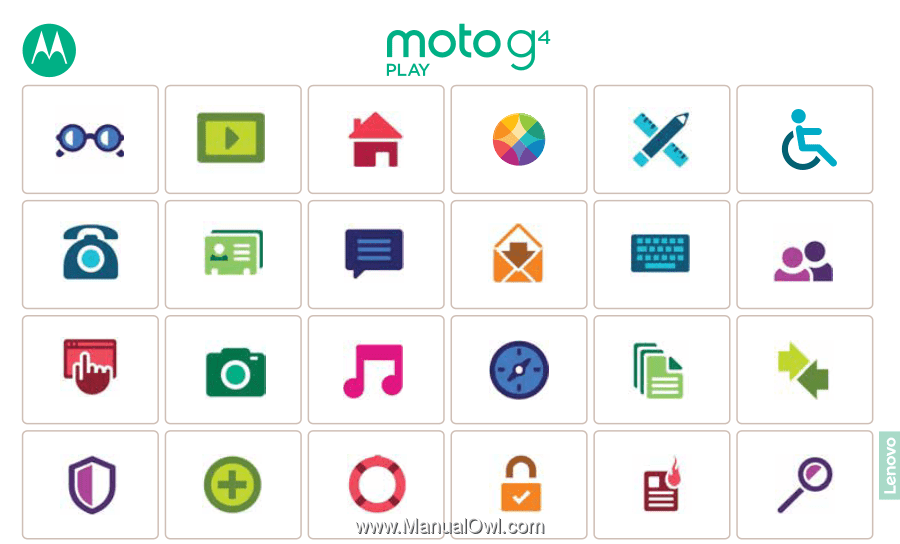
Calls
Contacts
Control & customize
Start
Home screen & apps
At a glance
Google Apps
™
Browse
Photos & videos
Type
Messages
Locate & navigate
Protect
Organize
Connect & transfer
Hot topics
Search topics
Want more?
Troubleshoot
Music
Safety
Email
Moto app
Accessibility
Moto G