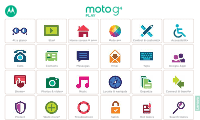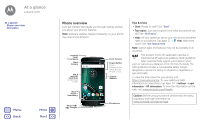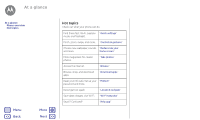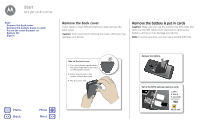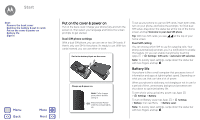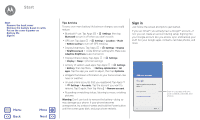Motorola moto g4 play Moto G Play 4th Gen. - User Guide - Page 5
Put on the cover & power - touch
 |
View all Motorola moto g4 play manuals
Add to My Manuals
Save this manual to your list of manuals |
Page 5 highlights
Start Start Remove the back cover Remove the battery & put in cards Put on the cover & power on Battery life Sign in Menu Back More Next Put on the cover & power on Put on the back cover. Charge your phone fully and turn the power on. Then select your language and follow the screen prompts to get started. Dual SIM phone settings With a dual SIM phone, you can use one or two SIM cards. If there's only one SIM in the phone, it's ready to use. With two cards inserted, you can use either or both. Put in the battery & put on the cover. Charge up & power on. Note: Fully charge your phone before using it. Press & hold Power until the screen lights up. To set up your phone to use two SIM cards, insert both cards, turn on your phone, and follow the prompts. To finish dual SIM setup, drag down the status bar at the top of the home screen and tap Welcome to your dual SIM phone. Tip: With two SIM cards, you see home screen. at the top of your Dual SIM calling You can choose which SIM to use for outgoing calls. Your phone automatically prompts you in a notification to enable this feature. Or, you can enable it anytime by touching Apps > Settings> SIM cards > Automatic SIM selection. Note: To quickly open settings, swipe down the status bar with two fingers and tap . Battery life Your phone is like a small computer that processes tons of information and apps at lightning-fast speed. Depending on what you use, that can take a lot of power. When your phone is stationary, not charging or not in use for a period of time, unnecessary background processes are shut down to optimize battery life. To see what's using up battery power, tap Apps > Settings > Battery. To turn on Battery saver, tap Apps > Settings > Battery, then tap Menu > Battery saver. Note: To quickly open settings, swipe down the status bar with two fingers and tap .