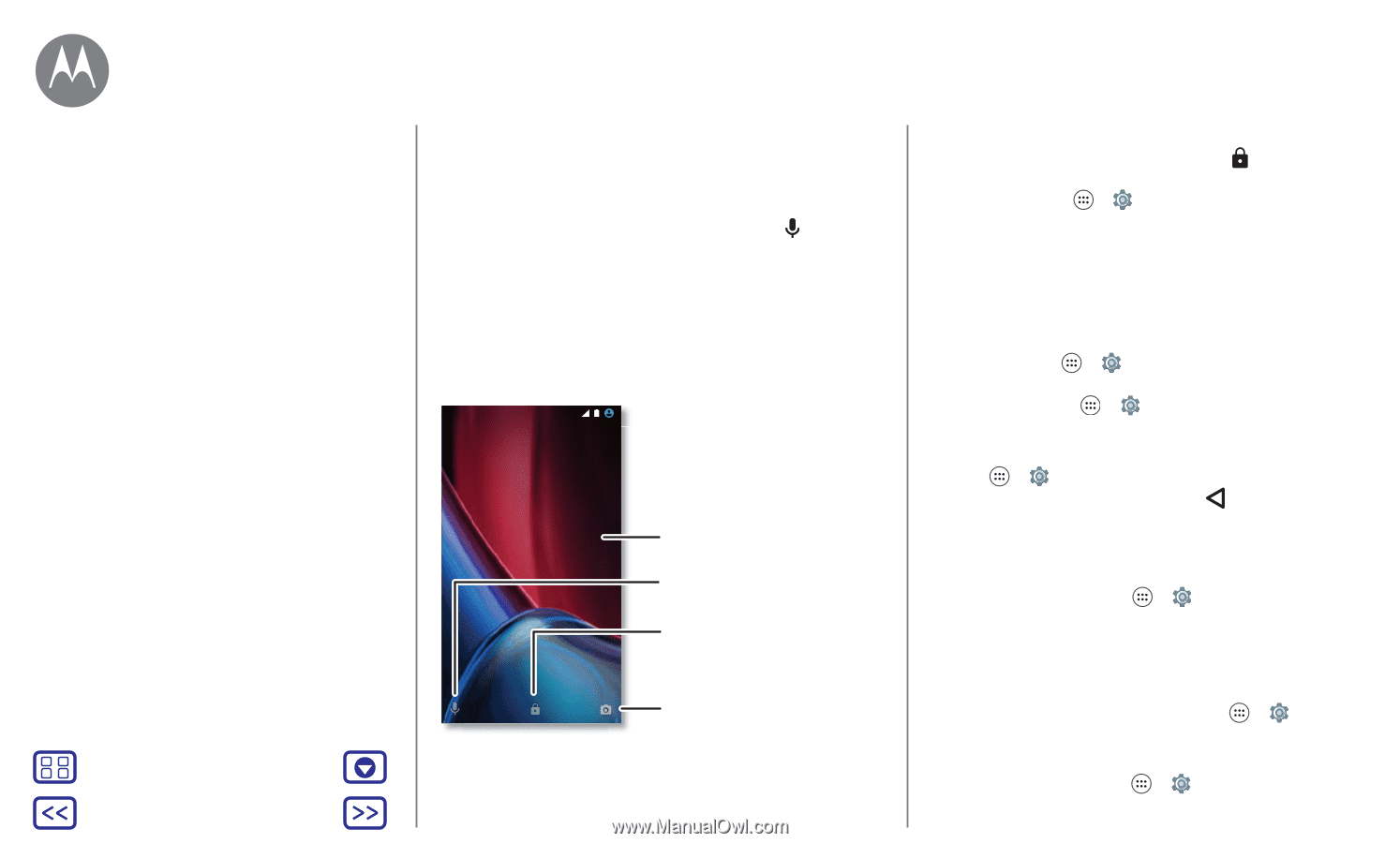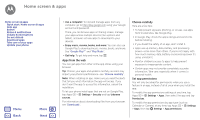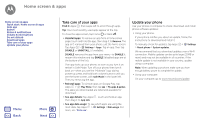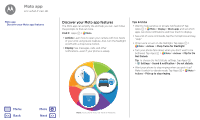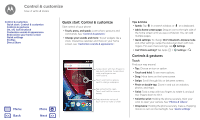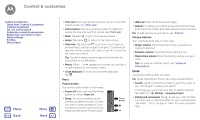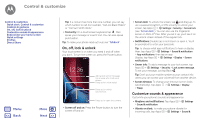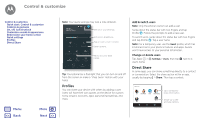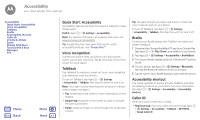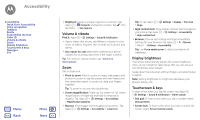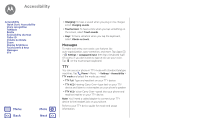Motorola moto g4 plus Moto G 4th Gen. - User Guide - Page 16
On, off, lock & unlock, Customize sounds & appearance
 |
View all Motorola moto g4 plus manuals
Add to My Manuals
Save this manual to your list of manuals |
Page 16 highlights
Control & customize Control & customize Quick start: Control & customize Controls & gestures On, off, lock & unlock Customize sounds & appearance Redecorate your home screen Quick settings Profiles Direct Share Menu Back More Next Tip: If a contact has more than one number, you can say which number to call. For example, "Call Joe Black Mobile" or "Call Suzi Smith Work." • Text entry: On a touchscreen keyboard, tap , then speak your message or search text. You can also speak punctuation. Tip: To make your phone read out loud, see "TalkBack". On, off, lock & unlock Your touchscreen is on when you need it and off when you don't. To turn the screen on, press the Power button. 12:36 MONDAY, 3 OCTOBER Thanks for finding my phone! Add a lock screen message for anyone who finds your phone. Drag up for voice assist. Drag up to unlock your screen. Drag up to open the camera. • Screen off and on: Press the Power button to turn the screen off and on. • Screen lock: To unlock the screen, tap and drag up. To use a password, pattern, or PIN security to unlock your screen, tap Apps > Settings > Security > Screen lock (see "Screen lock"). You can also use the fingerprint sensor on Moto G4 Plus. After you set it up, you'll see it on the unlock screen instead of the regular lock. • Notifications: Double tap a notification to open it. You'll be prompted to enter your passcode. Tip: To choose what app notifications to hear or display. Hear: tap Apps > Settings > Sound & notification > App notifications, then tap an app. Display: tap Apps > Settings > Display > Screen notifications. • Owner info: To add a message to your lock screen, tap Apps > Settings > Security > Lock screen message. To set your message, just tap Back . Tip: Don't put your mobile number as your contact info unless you can access your voicemail from another device. • Screen timeout: To change your timeout (screen locks automatically), tap Apps > Settings > Display > Sleep. Customize sounds & appearance Customize your phone's sounds and appearance: • Ringtone and notifications: Tap Apps > Settings > Sound & notification. • Vibrate or silent: To make your phone vibrate for incoming calls, tap Apps > Settings > Sound &