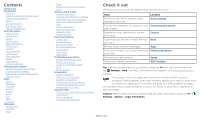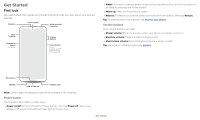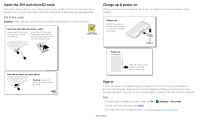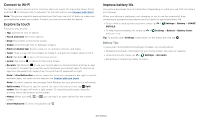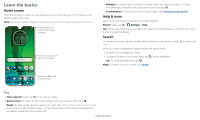Motorola moto g7 User Guide
Motorola moto g7 Manual
 |
View all Motorola moto g7 manuals
Add to My Manuals
Save this manual to your list of manuals |
Motorola moto g7 manual content summary:
- Motorola moto g7 | User Guide - Page 1
User Guide - Motorola moto g7 | User Guide - Page 2
Internet connection. Wi-Fi hotspot Tip: View all of these topics on your phone, swipe up from the home screen and tap Settings > Help. For FAQs, and other phone support, visit www.motorola.com/ support. This product meets the applicable national or international RF exposure guidance (SAR guideline - Motorola moto g7 | User Guide - Page 3
look Let's get started. We'll guide you through startup and tell you a bit about your phone's features. Earpiece Front Camera SIM & microSD Card Slots Back Cameras Fingerprint Sensor (on back) Volume Buttons Power Button Press: Display on/off. Press & hold: Phone on/off. »»Sleep: To conserve - Motorola moto g7 | User Guide - Page 4
Insert the SIM and microSD cards To activate phone service, you might need to insert a SIM card, or this may have battery back in top down first and snap the cover on. After you charge the phone, press and hold the Power button until the screen lights up. Sign in If you use Gmail™, you already have - Motorola moto g7 | User Guide - Page 5
to choose a Wi-Fi network. For full instructions, see Connect with Wi-Fi. Note: This phone supports apps and services that may use a lot of data, so battery life Your phone processes tons of information. Depending on what you use, that can take a lot of power. When your phone is stationary, not - Motorola moto g7 | User Guide - Page 6
"Ok Google" Search by typing or say "OK, Google." Google Duo Moto Photos Play Store Swipe up to see all your apps. »»Settings: To quickly open personalize your home screen, see Customize your phone. Help & more Learn even more about your phone and get support. Find it: Swipe up > Settings > - Motorola moto g7 | User Guide - Page 7
3 Swipe down to see your notifications. Android Setup Finish setting up your phone. FINISH SETUP Drive · Anna Pics 1 file uploaded. Vacation.png Google · alerts. The U.S. and local governments send these alerts through your service provider. So you will always receive alerts for the area where - Motorola moto g7 | User Guide - Page 8
Swipe this screen up to unlock it. »»Screen off and on: Press the Power button to turn the screen off and on. »»Screen lock: To unlock the message: To add a message to your lock screen, such as your name in case your phone gets lost, swipe up > Settings > Security & location, tap > Lock screen - Motorola moto g7 | User Guide - Page 9
and more. Customizable. Speak Google Voice™ Use Google voice commands to tell your phone what you want. »»Use voice to make a call: Tap on the home Settings > Assistant > Phone > Use screen context. For more on the Google Assistant, visit https://support.google.com/assistant. Learn the - Motorola moto g7 | User Guide - Page 10
to find a contact. TO Type a name, phone number, or email K Abe Anna Medina Kevin Astrid navigation, and you change screens, your video continues to play in a small window on your screen. »»Tap twice video around your screen. Note: Not all apps support this feature. January 29 29 Fri 10 AM - Motorola moto g7 | User Guide - Page 11
Customize your phone Redecorate your home screen Customize your home screen the way you want. 11:35 27° APR 3 TUE Say "Ok Google" Google Duo Moto Photos Play Store Touch and hold an empty spot to change wallpaper. Tap a shortcut to open. Touch and hold to move or delete. Drag shortcuts on top - Motorola moto g7 | User Guide - Page 12
See Moto to set more custom features, like twisting your wrist twice to quickly open the camera and placing the phone face down to silence notifications and calls. Apps Your phone comes ready with some great apps. To find and add more apps, tap Store. To learn more, see App safety. Play Phone - Motorola moto g7 | User Guide - Page 13
locked, swipe is unlocked, tap ANSWER. up to answer. When the phone »»Ignore a call: When your phone is locked, swipe down to reject the call and send it to voicemail. When the phone is unlocked, tap DECLINE. Tip: You can also press the Power button to ignore the call, or press a volume button to - Motorola moto g7 | User Guide - Page 14
unlock it, then tap Emergency). 2 Enter the emergency number. 3 Tap to call the emergency number. Note: Your phone can use location based services (GPS and AGPS) to help emergency services find you. For more information, swipe up > Settings > Security & location > Location > Advanced > Location - Motorola moto g7 | User Guide - Page 15
box and enter or speak text to search. Note: Your phone uses your Wi-Fi network (or your mobile phone network if no Wi-Fi network is connected) to access the Internet. If you can't connect, contact your service provider. Your service provider may charge to surf the web or download data. https - Motorola moto g7 | User Guide - Page 16
Google Chrome, tap Menu > Help & feedback or visit https://support.google.com/chrome. Downloads Warning: Apps downloaded from the web can be from unknown sources. To protect your phone and personal data from theft, download apps only on Google Play™. »»Files: Tap the download link. To show the file - Motorola moto g7 | User Guide - Page 17
lighting situations, such as outdoors. Flash Beautify Active photos Timer Manual mode Photo Video Torch Stabilization Set to On, Off, or screen guide to slowly pan while you are taking the photo. Take a video that will play in slow motion. Take a video using timelapse to make a longer video play - Motorola moto g7 | User Guide - Page 18
format of your photos. Choose a storage location for your photos and videos (Phone or Memory card). Turn on to tag photos with a location. Twist twice the subjects in your photos or videos. Take perfectly level photos using a guide line in the viewfinder. Add a watermark or signature to your photos. - Motorola moto g7 | User Guide - Page 19
phone's screen, press and hold both the Power and the Volume Down buttons at the same time. Or press and hold the Power button and tap Screenshot. To see the screen capture, tap Photos > Albums > Screenshots. Tip: See also Moto black and white, visit https://support. google.com/photos. Change - Motorola moto g7 | User Guide - Page 20
»»Add Gmail accounts: The first time you turned on your phone, you probably set up or logged in to your Google account-that sets with the Duo app on non-Android devices. Tip: When on a video call, your phone will automatically switch from cellular network to Wi-Fi, if available. Apps - Motorola moto g7 | User Guide - Page 21
Explore special features designed to save you time and make your day easier. Find it: Moto > »»Moto Actions: Use gestures as phone shortcuts. »»Moto Display: See your notifications at a glance. Note: Your phone may not have all features. Hello, Anna Stay within reach Swipe down to the left or right - Motorola moto g7 | User Guide - Page 22
Display See notifications, keep the screen on when you're looking at it, and reduce blue light in the evenings. Find it: Moto > > Moto Display »»Peek Display: Battery friendly notifications fade in and out while the screen is off to show you what's going on. To customize what notifications - Motorola moto g7 | User Guide - Page 23
Tap Play Store. »»Log in or open a Google account: Visit www.google.com/accounts. »»Google help: See www.google.com/support. screen to add a shortcut for the contact on your home screen. »»Synchronize: On your phone, swipe up > Settings > Accounts, and choose your Google account. Then tap Account - Motorola moto g7 | User Guide - Page 24
.google.com. On your phone, swipe up > Contacts transferring contacts, go to www.motorola.com/transfercontacts. Maps Find a location. Get directions and GO navigation instructions. Google Maps screen. Enter an address Share. For more on the Play Music app, see support.google.com/music. Note: - Motorola moto g7 | User Guide - Page 25
phone, tablet, or computer: Find it: Swipe up > Play Movies & TV To shop, rent, or watch on a computer, go to play Turn Wi-Fi power on/off Find it: Swipe phone turns off Wi-Fi and uses the mobile network for Internet access. This feature may require an additional subscription service from your service - Motorola moto g7 | User Guide - Page 26
the guide that phone to a high power phone will appear as a connected drive (mass storage device) where you can drag and drop files, or it will appear as an MTP or PTP device that lets you use Windows Media Player to transfer files. For more instructions or driver files, visit www.motorola.com/support - Motorola moto g7 | User Guide - Page 27
an additional subscription service from your service provider. 1 Connect your phone to your computer Play-plus you share the same Gmail, Google Calendar™, and Google Mobile™. To add Google accounts to your phone, swipe up > Settings > Accounts > Add account > Google. Phone & tablet Your Android phone - Motorola moto g7 | User Guide - Page 28
not need to change any network settings. Contact your service provider for help. To see network settings options, swipe up > Settings > Network & internet > Mobile network. Protect your phone Make sure your information is protected in case your phone is lost or stolen. Screen lock The easiest way - Motorola moto g7 | User Guide - Page 29
account email and password on another device to unlock the phone. If you don't have a Google account on your phone, contact your service provider to have your phone factory reset. Warning: A factory reset will delete all data on your phone. Screen pinning Need to keep an important screen handy - Motorola moto g7 | User Guide - Page 30
this information, cancel the installation. To let your phone install apps that are not on Google Play, swipe up > Settings > Apps & notifications > data, battery, and processing power-some more than others. If you're not happy with how much memory, data, battery or processing power an app is using, - Motorola moto g7 | User Guide - Page 31
amounts charged by your service provider, as they're not measured in the same way. Troubleshoot your phone Restart or remove an app If an app locks up your phone as soon as you turn it on, restart in Safe Mode: Press and hold the Power button. When you see the Power off option, press and - Motorola moto g7 | User Guide - Page 32
: For service and support, see Get more help. Accessibility See, hear, speak, feel, and use. Accessibility features are there for everyone, helping to make things easier. Find it: Swipe up > Settings > Accessibility For more information about your phone's accessibility features, visit www.motorola - Motorola moto g7 | User Guide - Page 33
Play (swipe up > Play Store), and install it on your phone the Power button, swipe up > Settings > Accessibility and tap Power button phone's box has "Rated for Hearing Aids" printed on it, then please read the following guidance. Note: Ratings are not a guarantee of compatibility (visit www.motorola - Motorola moto g7 | User Guide - Page 34
to connect your TTY device to the headset jack on your phone. Refer to your TTY device guide for mode and usage information. Get more help Get answers, updates service names are the property of their respective owners. © 2019 Motorola Mobility LLC. All rights reserved. Product: moto g7 Manual

User Guide