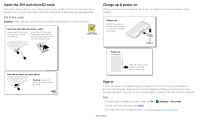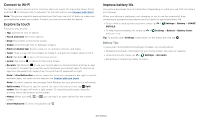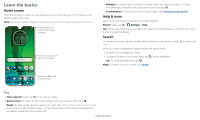Motorola moto g7 User Guide - Page 9
Quick settings, Speak, Google Voice™, Voice to text, The Google Assistant™
 |
View all Motorola moto g7 manuals
Add to My Manuals
Save this manual to your list of manuals |
Page 9 highlights
Quick settings For quick access to Wi-Fi, Bluetooth, Airplane mode, brightness, and other settings, swipe the status bar or lock screen down. Swipe down again for more settings. Tap an icon to toggle it on or off. Press and hold an icon to see more options. For even more settings, tap . Tap to rearrange your settings and add or remove settings. 9:43 100% Your network Bluetooth Do Not Disturb Flashlight Dolby Audio Smart audio Auto-rotate Set screen brightness. Turn Wi-Fi on/off. Tap an icon to turn it on/off. Touch and hold to see more options. Battery Saver Mobile data SIM card Airplane mode See all phone settings. Quick Settings screen that shows options, such as Wi-Fi, Bluetooth, Airplane mode, Location and more. Customizable. Speak Google Voice™ Use Google voice commands to tell your phone what you want. »»Use voice to make a call: Tap on the home screen. Then say "Call" and then a contact name or number. Or, say "Send text". Tip: If a contact has more than one number, you can say which number to call (for example, "Call Joe Black Mobile"). »»Search by voice: Tap on the home screen to search by voice. Note: To wake up your phone by saying "Ok Google," see The Google Assistant™. Voice to text On a keyboard, tap , then speak your message or search text. You can also speak punctuation. The Google Assistant™ Note: This feature may not be available in all languages. Meet your Google Assistant. Ask it questions. Tell it to do things. Its your personal Google, always ready to help. To turn on the Google Assistant, touch and hold Home from any screen, then speak or type a command. You can also say, "Ok Google" to open the Google Assistant. Tip: Or swipe up > Settings > Google > Search, Assistant & Voice > Settings > Assistant > Phone > Google Assistant to open the Google Assistant.. Screen search Note: This feature may not be available in all languages. Screen search provides information based on the app you're in. Touch and hold Home while in an app. To turn Screen search on/off, swipe up > Settings > Google > Search, Assistant & Voice > Settings > Assistant > Phone > Use screen context. For more on the Google Assistant, visit https://support.google.com/assistant. Learn the basics