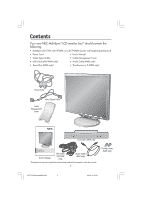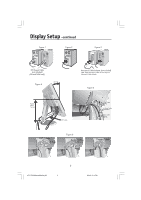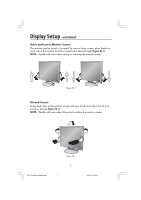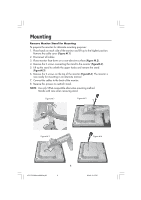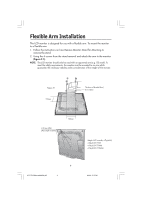NEC LCD1770NXM-BK MultiSync 1770V/1770NX/1770NXM Users Manual - Page 6
Display Setup - manual
 |
UPC - 805736011845
View all NEC LCD1770NXM-BK manuals
Add to My Manuals
Save this manual to your list of manuals |
Page 6 highlights
Display Setup To attach the MultiSync® LCD monitor to your system, follow these instructions: 1. Turn off the power to your computer. 2. For the PC or MAC with DVI digital output (NX and NXM only): Connect the DVI signal cable (not included) to the connector of the display card in your system (Figure 1). Tighten all screws. For the PC with Analog output: Connect the 15-pin mini D-SUB signal cable to the connector of the display card in your system (Figure 2). Tighten all screws. For MAC setup: Connect the Macintosh cable adapter to the computer, then attach the 15-pin mini D-SUB signal cable to the Macintosh cable adapter (Figure 3). Tighten all screws. NOTE: To obtain the MultiSync Macintosh cable adapter, call NEC-Mitsubishi Electronics Display of America, Inc. at (800) 632-4662. 3. Place hands on each side of the monitor to tilt the LCD panel 30-degree angle and lift up to the highest position (Figure 4). 4. Connect all cables to the appropriate connectors (Figure 4). NOTE: If connecting both DVI and D-sub cable, the DVI cable must be connected along side the rib on the power cord side (Figure 4). 5. For successful cable management, place the cables in this order into the cable management: audio cable (NXM only), power cable, and DVI cable (Figure 5). 6. Place DVI cable, audio cable (NXM only), and power cable into the specific hooks indicated in Figure 6. 7. Place the D-Sub and the USB cable (NX and NXM only) into the specific hooks indicated in Figure 7. 8. Make sure all cables are resting flat against the stand (Figure 7). 9. Hold the all cables firmly and place the cable cover onto the stand (Figure 8). To remove the cable cover, lift the cover off as shown in Figure 9. 10. Connect the power cord to the power outlet (Figure 10). NOTE: If you use this monitor at AC125-240V, please refer to Recommended Use section of this manual for proper selection of power cord. 11. The vacation switch on the back side of the monitor must be turned on (Figure 10). Turn on the monitor with the front power button and the computer. NOTE: The vacation switch is a true on/off switch. If this switch is on the OFF position, the monitor cannot be turned on using the front button. DO NOT switch on/off repeatedly. 12. Analog input only: No-Touch Auto Adjust automatically adjusts the monitor to optimal settings upon initial setup for most timings. For further adjustments, use the following OSM® controls: • Auto Adjust Contrast • Auto Adjust Refer to the Controls section of this User 's Manual for a full description of these OSM controls. NOTE: For download information on the Windows® 95/98/Me/2000/XP INF file for your monitor, refer to the References section of this User's Manual. NOTE: If you have any problems, please refer to the Troubleshooting section of this User's Manual. 4 LCD17PISAManual080604.p65 4 8/6/04, 5:14 PM