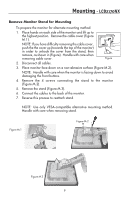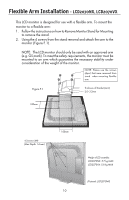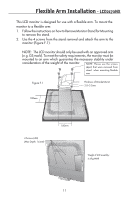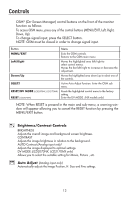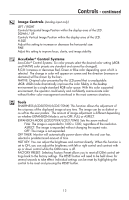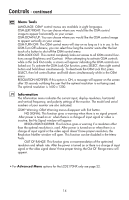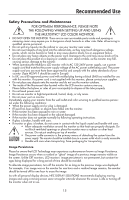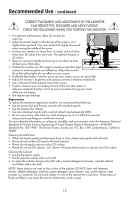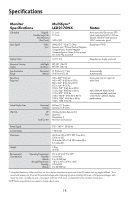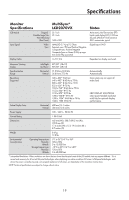NEC LCD2070VX-BK MultiSync LCD2070VX/2070NX/2170NX - Page 16
Menu Tools, Information
 |
UPC - 805736016031
View all NEC LCD2070VX-BK manuals
Add to My Manuals
Save this manual to your list of manuals |
Page 16 highlights
Controls - continued Menu Tools LANGUAGE: OSM® control menus are available in eight languages. OSM LEFT/RIGHT: You can choose where you would like the OSM control image to appear horizontally on your screen. OSM DOWN/UP: You can choose where you would like the OSM control image to appear vertically on your screen. OSM Turn Off: The OSM control menu will stay on as long as it is in use. In the OSM Turn Off submenu, you can select how long the monitor waits after the last touch of a button to shut off the OSM control menu. OSM Lock Out: This control completely locks out access to all OSM control functions except Brightness and Contrast. When attempting to activate OSM controls while in the Lock Out mode, a screen will appear indicating the OSM controls are locked out. To activate the OSM Lock Out function, press SELECT, then right control button and hold down simultaneously. To deactivate the OSM Lock Out, press SELECT, then left control button and hold down simultaneously while in the OSM menu. RESOLUTION NOTIFIER: If this option is ON, a message will appear on the screen after 30 seconds notifying the user that the optimal resolution is not being used. The optimal resolution is 1600 x 1200. Information The Information menu indicates the current input, display resolution, horizontal and vertical frequency, and polarity settings of the monitor. The model and serial numbers of your monitor are also indicated. OSM® Warning: OSM Warning menus disappear with Exit button. NO SIGNAL: This function gives a warning when there is no signal present. After power is tuned on or when there is a change of input signal or video is inactive, the No Signal window will appear. RESOLUTION NOTIFIER: This function gives a warning if a resolution other than the optimal resolution is used. After power is turned on or when there is a change of input signal or the video signal doesn't have proper resolution, the Resolution Notifier window will open. This function can be disabled in the Menu Tools. OUT OF RANGE: This function gives a recommendation of the optimized resolution and refresh rate. After the power is turned on or there is a change of input signal or the video signal doesn't have proper timing, the Out Of Range menu will appear. • For Advanced Menu options for the LCD2170NX only see page 22. 14