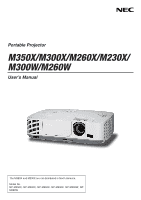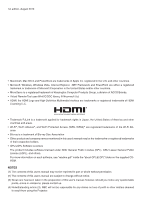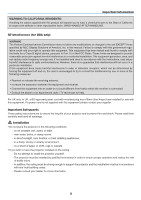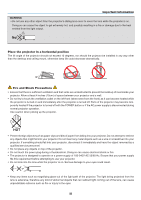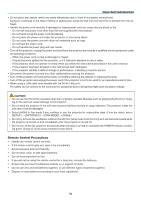NEC NP-M300W M260W : user's manual
NEC NP-M300W Manual
 |
UPC - 805736035636
View all NEC NP-M300W manuals
Add to My Manuals
Save this manual to your list of manuals |
NEC NP-M300W manual content summary:
- NEC NP-M300W | M260W : user's manual - Page 1
Portable Projector M350X/M300X/M260X/M230X/ M300W/M260W User's Manual The M350X and M230X are not distributed in North America. Model No. NP-M350X, NP-M300X, NP-M260X, NP-M230X, NP-M300W, NPM260W - NEC NP-M300W | M260W : user's manual - Page 2
Virtual Remote Tool uses this user's manual may pdf" inside the "about GPL&LGPL" folder on the supplied CDROM. NOTES (1) The contents of this user's manual user's manual; however, should you notice any questionable points, errors or omissions, please contact us. (4) Notwithstanding article (3), NEC - NEC NP-M300W | M260W : user's manual - Page 3
Safety Cautions Precautions Please read this manual carefully before using your NEC M350X/M300X/M260X/M230X/M300W/M260W projector and keep the manual handy for future reference. CAUTION To turn off main power, be sure to remove the plug from power outlet. The power outlet socket should be installed - NEC NP-M300W | M260W : user's manual - Page 4
NEC Display Solutions of America, Inc. in this manual. power cord is not supplied with this equipment please contact your supplier. Important Safeguards These safety instructions are to ensure the long life of your projector addition, the ceiling must be strong enough to support the projector and the - NEC NP-M300W | M260W : user's manual - Page 5
the heat emitted from the light output. Place the projector in a horizontal position The tilt angle of the projector should not exceed 10 degrees, nor should the projector be installed in any way other than the desktop and ceiling mount, otherwise lamp life could decrease dramatically. 10° Fire and - NEC NP-M300W | M260W : user's manual - Page 6
the instructions described in this user's manual. - If the projector has been dropped or the cabinet has been damaged. - If the projector exhibits a distinct change in performance, indicating a need for service. • Disconnect the power cord and any other cables before carrying the projector. • Turn - NEC NP-M300W | M260W : user's manual - Page 7
extremely hot. Turn the projector off and then disconnect the power cord. Allow at least one hour for the lamp to cool before handling. • When removing the lamp from a ceiling-mounted projector, make sure that no one is under the projector. Glass fragments could fall if the lamp has been burned out - NEC NP-M300W | M260W : user's manual - Page 8
Range for Wireless Remote Control 9 Operating Environment for Software Included on CD-ROM 10 Operating Environment 11 2. Projecting an Image (Basic Operation 12 Flow of Projecting an Image 12 Connecting Your Computer/Connecting the Power Cord 13 Turning on the Projector 14 Note on - NEC NP-M300W | M260W : user's manual - Page 9
Computer Cable (VGA) to Operate the Projector (Virtual Remote Tool)...... 31 Operating Your Computer's Mouse Functions from the Projector's Remote Control via the USB Cable (Remote Mouse Function 37 Projecting Your Computer's Screen Image from the Projector via the USB Cable (USB Display)...38 - NEC NP-M300W | M260W : user's manual - Page 10
Setting Up the Screen and the Projector 92 Selecting a Location 92 Throw Replacing the Lamp and the Filters 109 8. Appendix...114 Troubleshooting...114 Indicator Messages 114 Common Problems & Solutions 115 If there is no picture, or the picture is not displayed correctly 116 Specifications - NEC NP-M300W | M260W : user's manual - Page 11
(VGA) (7N520073/7N520052) Remote control (7N900921) Batteries (AAA × 2) • Important Infomation (For North America: 7N8N0981) (For Other countries than North America: 7N8N0981 and 7N8N0991) • Quick Setup Guide (7N8N1001)/(7N8N1011) NEC Projector CD-ROM User's manual (PDF) and the utility software - NEC NP-M300W | M260W : user's manual - Page 12
cart, you can use the projector to project images from behind the screen, and the projector can be permanently mounted on a ceiling*1. The remote control can be used wirelessly. *1 Do not attempt to mount the projector on a ceiling yourself. The projector must be installed by qualified technicians - NEC NP-M300W | M260W : user's manual - Page 13
programs (User Supportware) contained in the supplied CD-ROM The supplied NEC Projector includes four programs: Virtual Remote Tool, Image Express Utility Lite, PC Control Utility Pro 4, and Viewer PPT Converter 3.0. • AUTO POWER ON and AUTO POWER OFF features The AUTO POWER ON(AC), AUTO POWER ON - NEC NP-M300W | M260W : user's manual - Page 14
Part Names of the Projector Front/Top Zoom Lever (→ page 19) Focus Ring (→ page 19) Ventilation (outlet) Heated air is exhausted from page 18) Adjustable Tilt Foot (→ page 18) 1. Introduction Controls (→ page 6) Ventilation (inlet) / Filter Cover (→ page 106, 112) Remote Sensor (→ page 9) Lens 4 - NEC NP-M300W | M260W : user's manual - Page 15
the supplied power cord's three-pin plug here, and plug the other end into an active wall outlet. (→ page 13) * This security slot supports the MicroSaver closed the image and sound is turned off, however the lamp is still lit. If the projector stays this way for about 2 hours, it will turn off - NEC NP-M300W | M260W : user's manual - Page 16
Top Features 9 10 8 11 5 6 7 3 4 1/2 1. (POWER) Button (→ page 14, 23) 2. POWER Indicator (→ page 13, 14, 23, 114) 3. STATUS Indicator (→ page 114) 4. LAMP Indicator (→ page 109, 114) 5. ECO Button (→ page 26) 6. SOURCE Button (→ page 16) 7. AUTO ADJ. Button (→ page 22) 8. MENU Button (→ - NEC NP-M300W | M260W : user's manual - Page 17
) 14. PC CONTROL [PC CONTROL] Port (D-Sub 9 Pin) (→ page 122) Use this port to connect a PC or control system. This enables you to control the projector using serial communication protocol. If you are writing your own program, typical PC control codes are on page 122. 7 - NEC NP-M300W | M260W : user's manual - Page 18
Part Names of the Remote Control 1 3 7 MOUSE L-CLICK Button* (→ page 37) 1. Infrared Transmitter (→ page 9) 2. POWER ON Button (→ page 14) 24. MOUSE R-CLICK Button* (→ page 37) ) 31. FOCUS/ZOOM Button (not available on this series of projectors) 32. HELP Button (→ page 88) * The PAGE MOUSE - NEC NP-M300W | M260W : user's manual - Page 19
by line-of-sight up to a distance of about 22 feet/7 m and within a 60-degree angle of the remote sensor on the projector cabinet. • The projector will not respond if there are objects between the remote control and the sensor, or if strong light falls on the sensor. Weak batteries will also prevent - NEC NP-M300W | M260W : user's manual - Page 20
inserted into the projector. (→ page 60) NOTE: • Image Express Utility Lite does not support "Meeting Mode" in Image Express Utility 2.0 included with our other models. Download service For the update information about these software programs, visit our website: URL: http://www.nec-display.com/dl - NEC NP-M300W | M260W : user's manual - Page 21
XGA (1024 × 768) recommended • Windows XP VGA (640 × 480) or higher required XGA (1024 × 768) recommended 1024 dots × 768 lines - 1280 dots × 800 lines recommended (M300W/ M260W) High Color (15 bits, 16 bits) True Color (24 bits, 32 bits) (recommended) • 256 or fewer colors are not supported - NEC NP-M300W | M260W : user's manual - Page 22
Operation) This section describes how to turn on the projector and to project a picture onto the screen. Flow of Projecting an Image Step 1 • Connecting your computer / Connecting the power cord (→ page 13) Step 2 • Turning on the projector (→ page 14) Step 3 • Selecting a source (→ page 16) Step - NEC NP-M300W | M260W : user's manual - Page 23
2. Projecting an Image (Basic Operation) Connecting Your Computer/Connecting the Power Cord 1. Connect your computer to the projector. This section will show you a basic connection to a computer. For information about other connections, see "6. Installation and Connections" on page 96. Connect the - NEC NP-M300W | M260W : user's manual - Page 24
the lens cover to the left to uncover the lens. 2. Projecting an Image (Basic Operation) 2. Press the (POWER) button on the projector cabinet or the POWER ON button on the remote control. The POWER indicator will turn to blue and the projector will become ready to use. TIP: • When the message - NEC NP-M300W | M260W : user's manual - Page 25
system. If this happens, wait for the projector's internal components to cool down. • When the lamp reaches its end of usable life, the projector will not turn on. If this happens, replace the lamp. • If the STATUS indicator lights orange with the power button pressed, it means that the [CONTROL - NEC NP-M300W | M260W : user's manual - Page 26
If no input signal is present, the input will be skipped. Using the Remote Control Press any one of the COMPUTER1, COMPUTER2, HDMI, VIDEO, SVIDEO, connected to the COMPUTER 1 IN input will power on the projector and simultaneously project the computer's image. ([AUTO POWER ON(COMP1)] → page 84) • On - NEC NP-M300W | M260W : user's manual - Page 27
2. Projecting an Image (Basic Operation) Adjusting the Picture Size and Position Use the adjustable tilt page 20) Automatic Keystone Correction function is turned on at the time of shipment. To perform keystone correction manually, see "6. Correcting Keystone Distortion Manually" on page 20. 17 - NEC NP-M300W | M260W : user's manual - Page 28
the image on the projection surface. 2 Adjustable Tilt Foot Lever Adjustable Tilt Foot CAUTION: 3 • Do not use the tilt-foot for purposes other than originally intended. Misuses such as using the tilt foot to carry or hang (from the wall or ceiling) the projector can cause damage to the - NEC NP-M300W | M260W : user's manual - Page 29
2. Projecting an Image (Basic Operation) Zoom Use the ZOOM lever to adjust the image size on the screen. Zoom Lever Focus Use the FOCUS ring to obtain the best focus. Focus Ring 19 - NEC NP-M300W | M260W : user's manual - Page 30
2. Projecting an Image (Basic Operation) Correcting Keystone Distortion Manually If the screen is tilted vertically, keystone distortion becomes large. Automatic Keystone Correction function is turned on at the time of shipment. To correct keystone distortion manually, proceed with the following - NEC NP-M300W | M260W : user's manual - Page 31
Adjusting with the remote control 1. Press the KEYSTONE button. The Keystone bar will be displayed. 2. Projecting an Image (Basic Operation) 2. Use the or button to correct the keystone distortion. Adjust so that the right and left sides are parallel. 3. Press the - NEC NP-M300W | M260W : user's manual - Page 32
Projecting signal, try to adjust [HORIZONTAL], [VERTICAL], [CLOCK], and [PHASE] manually. (→ page 71, 72) Turning Up or Down Volume Sound level be adjusted. TIP: When no menus appear, the and buttons on the projector cabinet work as a volume control. NOTE: • Volume control is not available with - NEC NP-M300W | M260W : user's manual - Page 33
Turning off the Projector 2. Projecting an Image (Basic Operation) To turn off the projector: 1. First, press the (POWER) button on the projector cabinet or the POWER OFF button on the remote control. The [POWER OFF / ARE YOU SURE? / CARBON SAVINGS- SESSION 0.000[g-CO2]] message will appear. 2. - NEC NP-M300W | M260W : user's manual - Page 34
2. Projecting an Image (Basic Operation) After Use Preparation: Make sure that the projector is turned off. 1. Unplug the power cord. 2. Disconnect any other cables. • Remove the USB memory if it is inserted into the projector. 3. Retract adjustable tilt foot if extended. 4. Slide the lens cover - NEC NP-M300W | M260W : user's manual - Page 35
image and sound for a short period of time. Press again to restore the image and sound. The projector's power-saving function will work 10 seconds after the image is turned off. As a result, the lamp power will be reduced. NOTE: • Even though the image is turned off, the menu still remains on the - NEC NP-M300W | M260W : user's manual - Page 36
% Brightness on M350X/M300W and approx. 80% Brightness on M300X/M260X/M230X/M260W). Lower lamp power consumption than [ECO1] mode (approx. 50% Brightness) To turn on the [ECO MODE], do the following: 1. Press the ECO Button on the remote control to display [ECO MODE] screen. 2. Press the ECO button - NEC NP-M300W | M260W : user's manual - Page 37
]. • The projector is always in [ECO1]* for 90 seconds after the lamp is turned on and while the POWER indicator is blinking green. The lamp condition will not The projector will return to the [OFF] once a signal is accepted. • If the projector is overheated in [OFF] mode, there may be a case where - NEC NP-M300W | M260W : user's manual - Page 38
using the Menu to avoid operation by an unauthorized user. When a keyword is set, turning on the projector will display the Keyword input screen. Unless the correct keyword is entered, the projector cannot project an image. • The [SECURITY] setting cannot be cancelled by using the [RESET] of - NEC NP-M300W | M260W : user's manual - Page 39
the ENTER button. The SECURITY function has been enabled. To turn on the projector when [SECURITY] is enabled: 1. Press the POWER button. The projector will be turned on and display a message to the effect that the projector is locked. 2. Press the MENU button. 3. Type in the correct keyword and - NEC NP-M300W | M260W : user's manual - Page 40
To disable the SECURITY function: 1. Press the MENU button. The menu will be displayed. 3. Convenient Features 2. Select [SETUP] → [INSTALLATION] → [SECURITY] and press the ENTER button. The OFF/ON menu will be displayed. 3. Select [OFF] and press the ENTER button. The SECURITY KEYWORD screen - NEC NP-M300W | M260W : user's manual - Page 41
: Pin Nos. 12 and 15 are required for DDC/CI. • Virtual Remote Tool may not work depending on your computer's specifications and version of graphic adapters or drivers. TIP: • The projector's COMPUTER 1 IN connector supports DDC/CI (Display Data Channel Command Interface). DDC/CI is a standard - NEC NP-M300W | M260W : user's manual - Page 42
Tool, the Windows user account must have "Administrator" privilege (Windows 7, Windows Vista and Windows XP). • Exit all running programs before installing Virtual Remote Tool. If another program is running, the installation may not be com- pleted. 1 Insert the accompanying NEC Projector CD-ROM into - NEC NP-M300W | M260W : user's manual - Page 43
LICENSE AGREEMENT" screen will be displayed. 3. Convenient Features Read "END USER LICENSE AGREEMENT" carefully. 4 If you agree, click "I accept the terms in the license agreement" and then click "Next". • Follow the instructions on the installer screens to complete the installation. • When the - NEC NP-M300W | M260W : user's manual - Page 44
Programs". The Add / Remove Programs window will be displayed. 3 Click Virtual Remote Tool from the list and then click "Remove". Follow the instructions on the screens to complete the uninstallation. Step 2: Connect the projector to the computer 1 Use the supplied computer cable (VGA) to connect - NEC NP-M300W | M260W : user's manual - Page 45
menu • Click [Start] → [All Programs] or [Programs] → [NEC Projector User Supportware] → [Virtual Remote Tool] → [Virtual Remote Tool]. When Virtual Remote Tool starts for the first time, "Easy Setup" window will be displayed. Follow the instructions on the screens When "Easy Setup" is completed - NEC NP-M300W | M260W : user's manual - Page 46
. 2. Click "Help". The Help screen will be displayed. • Displaying the help file using the Start Menu. 1. Click "Start". "All programs" or "Programs". "NEC Projector User Supportware". "Virtual Remote Tool". and then "Virtual Remote Tool Help" in this order. The Help screen will be displayed. 36 - NEC NP-M300W | M260W : user's manual - Page 47
is displayed. The Remote Mouse function will not work while you freeze or magnify an image. - Using the USB cable to connect the projector and the computer will also start USB Display function. USB (PC) USB cable (not supplied) NOTE: • A USB cable must support the USB 2.0 Specifications. • The mouse - NEC NP-M300W | M260W : user's manual - Page 48
Projecting Your Computer's Screen Image from the Projector via the USB Cable (USB Display) Using a commercially available USB cable (compatible with USB 2.0 specifications) to connect the computer with the projector allows you to send your computer screen image to the projector for displaying. Power - NEC NP-M300W | M260W : user's manual - Page 49
(1) (2) (3) (4) (5) 3. Convenient Features (1) (Source Selects an input source of the projector. (2) (Picture Turns on or off AV-MUTE (Picture mute), and turns on or Utility Lite. You can also turn off the projector at the same time. (6) (Help Displays the help of Image Express Utility Lite. 39 - NEC NP-M300W | M260W : user's manual - Page 50
available LAN cable. (→ page 102) 2. Setting Alert Mail (ALERT MAIL) When the projector is connected to a wired/wireless network, lamp replace time or error messages will be sent via e-mail. 3. Operating the projector Power on/off, selecting input, volume control and picture adjustments are possible - NEC NP-M300W | M260W : user's manual - Page 51
of the projector has been set to "pj.nec.co.jp", access is gained to the network setting by specifying http://pj.nec.co.jp/ PROJECTOR ADJUSTMENT POWER: This controls the power of the projector. ON Power is switched on. OFF Power is switched off. VOLUME: This controls the volume of the projector - NEC NP-M300W | M260W : user's manual - Page 52
LAN signal. USB DISPLAY Switches to the USB Port (PC). PROJECTOR STATUS: This displays the condition of the projector. LAMP LIFE REMAINING Displays the remaining life of the lamp as a percentage. LAMP HOURS USED Displays how many hours the lamp has been used. FILTER HOURS USED Displays how many - NEC NP-M300W | M260W : user's manual - Page 53
country and region. When you select [INFRASTRUCTURE], make sure that the projector and your access point are on the same channel; when you select [AD HOC], make sure that the projector and your computer are on the same channel. PROFILE 1/PROFILE 2 Two - NEC NP-M300W | M260W : user's manual - Page 54
encryption key. Key length must be 8 or greater and 63 or less. Enter a name for your projector so that your computer can identify the projector. A projector name must be 16 characters or less. TIP: Projector name will not be affected even when [RESET] is done from the menu. Enter the hostname of - NEC NP-M300W | M260W : user's manual - Page 55
projector: The lamp and filters are at the end of its usable life. Please replace the lamp and filters. Projector Name: NEC Projector Lamp to reflect the above settings. • NETWORK SERVICE PJLink PASSWORD HTTP PASSWORD AMX BEACON Set a JBMIA) in 2005. The projector supports all the commands of - NEC NP-M300W | M260W : user's manual - Page 56
on the companion NEC Projector CD-ROM, the projector can be controlled from a computer over a LAN. Control Functions Power On/Off, signal the computer NOTE: • To install or uninstall the program, the Windows user account must have [Administrator] privilege (Windows 7, Windows Vista and Windows - NEC NP-M300W | M260W : user's manual - Page 57
USER LICENSE AGREEMENT" screen will be displayed. Read "END USER LICENSE AGREEMENT" carefully. 4 If you agree, click "I accept the terms in the license agreement" and then click "Next". • Follow the instructions Virtual Remote Tool". Read "Virtual Remote Tool" as "PC Control Utility Pro 4" (→ page - NEC NP-M300W | M260W : user's manual - Page 58
projector to a LAN. Connect the projector to the LAN by following the instructions in "Connecting to a Wired LAN" (→ page 102), "Connecting to a Wireless LAN (Optional: NP02LM series)" (→ page 103) and "9. Controlling the Projector " or "Programs" → "NEC Projector User Supportware" → "PC Control - NEC NP-M300W | M260W : user's manual - Page 59
3. Convenient Features Projecting Your Computer's Screen Image from the Projector over a LAN (Image Express Utility Lite) Using Image Express Utility Lite contained on the supplied NEC Projector CD-ROM allows you to send the computer's screen image to the projector over a USB cable or a wired or - NEC NP-M300W | M260W : user's manual - Page 60
Remote Tool". Read "Virtual Remote Tool" as "Image Express Utility Lite" (→ page 34) Step 2: Connect the projector to a LAN. Connect the projector to the LAN by following the instructions Windows, click "Start" → "All programs" → "NEC Projector UserSupportware" → "Image Express Utility Lite" → "Image - NEC NP-M300W | M260W : user's manual - Page 61
[INFO.] → [WIRELESS LAN] → [IP ADDRESS]. When connecting with the projector is establised, you can operate the control window to control the projector. (→ page 39) NOTE: • When [POWER-SAVING] is selected for [STANDBY MODE] from the menu, the projector that is turned off will not be displayed in the - NEC NP-M300W | M260W : user's manual - Page 62
can be conducted simply with the projector. • Supported graphic format is JPEG. • The Viewer displays the thumbnail screen (JPEG Exif only) on which you can jump to any specific image you wish to project. • There are two ways of playback for slideshow: manual playback and auto playback. The interval - NEC NP-M300W | M260W : user's manual - Page 63
menu. • Freezing picture by using the FREEZE button on the remote control is not possible when the VIEWER screen such as the slide the USB port of the projector will support all USB memories in the market. • Supported images - Supported file format for Viewer are as specific shooting data. 53 - NEC NP-M300W | M260W : user's manual - Page 64
❷ Projecting images stored in a USB memory device This section explains the basic operation of the Viewer. The explanation provides the operational procedure when the Viewer toolbar (→ page 58) is set to the factory default. - Starting the Viewer below - Removing the USB memory from the projector - NEC NP-M300W | M260W : user's manual - Page 65
4. Press the ENTER button. The thumbnail screen will be displayed. (→ page 57) 5. Use the ▲▼◀ or ▶ button to select an icon. • The → (arrow) symbol on the right indicates there are more pages. pressing the PAGE ▽ (page down) button will show the next page: pressing the PAGE △ (page up) will show the - NEC NP-M300W | M260W : user's manual - Page 66
If WIRELESS this happens, turn off the projector and unplug the power cord. Wait 3 minutes, then connect the power cord, and turn on the projector. Exiting the Viewer 1. Press the Viewer will be exited. TIP: To exit the Viewer using the remote control, select a source other than [VIEWER]. 56 - NEC NP-M300W | M260W : user's manual - Page 67
USB memory is inserted into the projector. This screen will show a is different depending on the model. M350X, M300X, M260X, and M230X are 5 by 4 M300W and The PAGE ▽ or PAGE △ on the remote control is used to go to the next 58) This screen is used for manual playback. The selected image will be - NEC NP-M300W | M260W : user's manual - Page 68
Using the toolbar 4. Using the Viewer 1. Press the MENU button. The toolbar will be displayed. The SOURCE screen will be displayed as Viewer connection screen. 2. Use the ◀ or ▶ button to select an item and use the ▲ or ▼ button to select its available option. When the cursor is placed, the - NEC NP-M300W | M260W : user's manual - Page 69
from the highlighted item. Closes the menu and displays the image in its actual size. Closes the menu and displays the image in the projector's maximum resolution. Close the menu and rotate the image 90°clockwise - Close the menu and rotate the image 90°counter clockwise Slideshow toolbar - NEC NP-M300W | M260W : user's manual - Page 70
The projector's Viewer does not support index user account must have "Administrator" privilege (Windows 7, Windows Vista and Windows XP). • Exit all running programs before installation. If another program is running, the installation may not be completed. 1. Insert the accompanying NEC Projector - NEC NP-M300W | M260W : user's manual - Page 71
USER LICENSE AGREEMENT" screen will be displayed. Read "END USER LICENSE AGREEMENT" carefully 4. If you agree, click "I accept the terms in the license agreement" and then click "Next". • Follow the instructions [NEC Projector User Remote Tool". Read "Virtual Remote Tool" as "Viewer PPT Converter - NEC NP-M300W | M260W : user's manual - Page 72
USB memory 1. Insert the USB memory into the USB port of the computer. 2. On Windows, click "Start" → "All programs" → "NEC Projector UserSupportware" → "Viewer PPT Converter 3.0" → "Viewer PPT Converter 3.0". Viewer PPT Converter 3.0 will start. 3. Click "Brows..." and select a PowerPoint file you - NEC NP-M300W | M260W : user's manual - Page 73
Using the Menus NOTE: The on-screen menu may not be displayed correctly while interlaced motion video image is projected. 1. Press the MENU button on the remote control or the projector cabinet to display the menu. NOTE: The commands such as ENTER, EXIT in the bottom show available buttons for - NEC NP-M300W | M260W : user's manual - Page 74
2 Menu Elements Tab Available buttons Source Highlight 5. Using On-Screen Menu Slide bar Solid triangle Radio button Wireless symbol ECO mode symbol High Altitude symbol Thermometer symbol Off Timer remaining time Key Lock symbol Menu windows or dialog boxes typically have the following - NEC NP-M300W | M260W : user's manual - Page 75
7800, 8500, 9300, 10500 OFF, ON STILL, MOVIE 0[%], 5[%], 10[%] M350X/M300X/M260X/M230X: AUTO, 4:3, 16:9, 15:9, 16:10, WIDE ZOOM, NATIVE M300W/M260W: AUTO, TÜRKÇE ROMÂNĂ, HRVATSKA INDONESIA COLOR, MONOCHROME OFF, ON OFF, ON OFF, ON MANUAL, AUTO 5 SEC, AUTO 15 SEC, AUTO 45 SEC BLUE, BLACK, LOGO OFF - NEC NP-M300W | M260W : user's manual - Page 76
DATA PROJECTOR NAME LAMP HOURS CLEAR FILTER HOURS DESKTOP FRONT OFF OFF 38400bps 1 OFF DESKTOP FRONT, CEILING REAR, DESKTOP REAR, CEILING -N, PAL60, SECAM M350X/M300X/ M260X/M230X: OFF OFF, ON M300W/M260W: COMPUTER2 ON OFF, ON NORMAL NORMAL, POWER-SAVING OFF OFF, ON OFF OFF, ON - NEC NP-M300W | M260W : user's manual - Page 77
5. Using On-Screen Menu 4 Menu Descriptions & Functions [SOURCE] COMPUTER 1 and 2 Selects the computer connected to your COMPUTER 1 or COMPUTER 2 input connector signal. NOTE: When the component input signal is connected to the COMPUTER 1 IN or COMPUTER 2 IN connector, select [COMPUTER 1] or [ - NEC NP-M300W | M260W : user's manual - Page 78
] [PRESET] This function allows you to select optimized settings for your projected image. You can adjust neutral tint for yellow, cyan or magenta. various types of images. You can also use [DETAIL SETTINGS] to set user adjustable settings to customize each gamma or color. Your settings can be stored - NEC NP-M300W | M260W : user's manual - Page 79
5. Using On-Screen Menu [GENERAL] Storing Your Customized Settings [REFERENCE] This function allows you to store your customized settings in [PRESET 1] to [PRESET 7]. First, select a base preset mode from [REFERENCE], then set [GAMMA CORRECTION] and [COLOR TEMPERATURE]. HIGH-BRIGHT Recommended for - NEC NP-M300W | M260W : user's manual - Page 80
[CONTRAST] Adjusts the intensity of the image according to the incoming signal. 5. Using On-Screen Menu [BRIGHTNESS] Adjusts the brightness level or the back raster intensity. [SHARPNESS] Controls the detail of the image. [COLOR] Increases or decreases the color saturation level. [HUE] Varies - NEC NP-M300W | M260W : user's manual - Page 81
[IMAGE OPTIONS] 5. Using On-Screen Menu Adjusting Clock and Phase [CLOCK/PHASE] This allows you to manually adjust CLOCK and PHASE. CLOCK Use this item to fine tune the computer image or to remove any vertical banding that might appear. This function - NEC NP-M300W | M260W : user's manual - Page 82
The adjustments for [CLOCK], [PHASE], [HORIZONTAL], and [VERTICAL] will be stored in memory for the current signal. The next time you project the signal with the same resolution, horizontal and vertical frequency, its adjustments will be called up and applied. To delete adjustments stored in memory - NEC NP-M300W | M260W : user's manual - Page 83
a projected image. The projector automatically determines the incoming signal and displays it in its appropriate aspect ratio. • This table shows typical resolutions and aspect ratios that most computers support. Resolution VGA 640 × 480 SVGA 800 × 600 XGA 1024 × 768 WXGA 1280 × 768 WXGA - NEC NP-M300W | M260W : user's manual - Page 84
5. Using On-Screen Menu Sample image when the appropriate aspect ratio is automatically determined M350X/M300X/M260X/M230X [Computer signal] Aspect ratio of incoming signal 4:3 5:4 16:9 15:9 16:10 Sample image when the appropriate aspect ratio is automatically determined [Video signal] - NEC NP-M300W | M260W : user's manual - Page 85
KEYSTONE] This feature allows the projector to detect its tilt and manually, select [OFF]. NOTE: The [AUTO KEYSTONE] function is not available when an orientation type such as [CEILING REAR], [DESKTOP REAR], [CEILING sources. The changes are saved when the projector is turned off. NOTE: When [AUTO - NEC NP-M300W | M260W : user's manual - Page 86
quick adaptive color correction in applications where the screen material is not white. NOTE: Selecting [WHITEBOARD] reduces lamp brightness. Setting Eco Mode [ECO MODE] The ECO MODE increases lamp life, while lowering power consumption and cutting down on CO2 emissions. Four brightness modes of the - NEC NP-M300W | M260W : user's manual - Page 87
to be superimposed on the projected image of Video or S- the ENTER button on the remote control. 3. The remaining time starts counting down. 4. The projector will turn off after the countdown power. • When the remaining time reaches 3 minutes before the projector is turned off, the [THE PROJECTOR - NEC NP-M300W | M260W : user's manual - Page 88
number which is displayed when the ID SET button on the remote control is pressed. Turning On / Off Eco Message [ECO MESSAGE] This option turns on or off the following messages when the projector is turned on. The Eco Message prompts the user to save energy. When [OFF] is selected for [ECO MODE - NEC NP-M300W | M260W : user's manual - Page 89
Menu Selecting Projector Orientation [ORIENTATION] This reorients your image for your type of projection. The options are: desktop front projection, ceiling rear projection, desktop rear projection, and ceiling front projection. DESKTOP FRONT CEILING REAR DESKTOP REAR CEILING FRONT Disabling - NEC NP-M300W | M260W : user's manual - Page 90
CONTROL ID set- ting. NOTE: • When [ON] is selected for [CONTROL ID], the projector cannot be operated by using the remote control that does not support the CONTROL ID function. (In this case the buttons on the projector cabinet can be used.) • Your setting will not be affected even when [RESET] is - NEC NP-M300W | M260W : user's manual - Page 91
Adjust mode so that the computer signal can be automatically or manually adjusted for noise and stability. You can automatically make adjustment in on the projector. • Using the projector at altitudes less than approximately 5500 feet/1600 meters and setting to [HIGH ALTITUDE] can cause the lamp to - NEC NP-M300W | M260W : user's manual - Page 92
recognizing an input signal. When [WXGA MODE] is set to [ON], an XGA (1024 × 768) signal may not be recognized on M350X/M300X/M260X/ M230X. In this case, select [OFF]. NOTE: • The [OFF] is selected at the time of shipment of M350X/M300X/M260X/M230X. • The [ON] is selected at the time of shipment of - NEC NP-M300W | M260W : user's manual - Page 93
be affected even when [RESET] is done from the menu. Enabling Auto Power On [AUTO POWER ON(AC)] Turns the projector on automatically when the power cord is inserted into an active power outlet. This eliminates the need to always use the POWER button on the remote control or projector cabinet. 83 - NEC NP-M300W | M260W : user's manual - Page 94
connected to the COMPUTER1 IN input will power on the projector and simultaneously project the computer's image. This functionality eliminates the need to always use the POWER button on the remote control or the projector cabinet to power on the projector. To use this function, first connect - NEC NP-M300W | M260W : user's manual - Page 95
will be turned off. Wired LAN connection will be turned on. ON IP address, subnet mask, and gateway will be automatically assigned to the projector from your DHCP server. OFF Specify IP address, subnet mask, and gateway assigned by your network administrator. Set your IP address of the network - NEC NP-M300W | M260W : user's manual - Page 96
] Wireless LAN connection will be turned off [EASY CONNECTION] Select [EASY CONNECTION] to execute a wireless LAN easily using Image Express Utility Lite on the supplied NEC Projector CD-ROM. [PROFILE 1] [PROFILE 2] Up to two settings for the USB wireless LAN unit can be stored in memory of the - NEC NP-M300W | M260W : user's manual - Page 97
[CONNECTION] and select [INFRASTRUCTURE] or [AD HOC]. (→ page 43) To receive lamp replacement time or error messages via e-mail: Access the HTTP server function to display the the PC and projector via a wireless LAN. The Image Express Utility Lite is contained on the supplied NEC Projector CD-ROM. - NEC NP-M300W | M260W : user's manual - Page 98
or the filters should be replaced will be displayed for one minute when the projector is turned on and when the POWER button on the projector or the remote control is pressed. To dismiss this message, press any button on the projector or the remote control. Lamp life(H) ECO MODE NORMAL ECO (OFF - NEC NP-M300W | M260W : user's manual - Page 99
[SOURCE] 5. Using On-Screen Menu [SOURCE NAME] [HORIZONTAL FREQUENCY] [SIGNAL TYPE] [SYNC TYPE] [SCAN TYPE] [WIRED LAN] [SOURCE INDEX] [VERTICAL FREQUENCY] [VIDEO TYPE] [SYNC POLARITY] [IP ADDRESS] [SUBNET MASK] [GATEWAY] [MAC ADDRESS] [WIRELESS LAN] [IP ADDRESS] [SUBNET MASK] [GATEWAY] [ - NEC NP-M300W | M260W : user's manual - Page 100
[VERSION] [FIRMWARE] Version [DATA] Version [OTHERS] [PROJECTOR NAME] [MODEL NO.] [SERIAL NUMBER] [LAN UNIT TYPE] [CONTROL ID] (when [CONTROL ID] is set) 5. Using On-Screen Menu 90 - NEC NP-M300W | M260W : user's manual - Page 101
projector for another 100 hours after the lamp has reached the end of its life. In this condition you cannot clear the lamp hour meter on the menu. If this happens, press the HELP button on the remote control for 10 seconds to reset the lamp clock back to zero. Do this only after replacing the lamp - NEC NP-M300W | M260W : user's manual - Page 102
the power cord and any other 2 3 cables are disconnected before moving the projec- tor. When moving the projector or when it is not in use, cover the lens with the sliding lens cover. To the wall outlet. Setting Up the Screen and the Projector Selecting a Location [M350X/M300X/M260X/M230X - NEC NP-M300W | M260W : user's manual - Page 103
roughly 37 inches (0.9 m) from the wall or screen. The largest the image can be is 300" (7.6 m) when the projector is about 459 inches (11.7 m) from the wall or screen. Screen Size (Unit: cm/inch) 646.2(W)�403.9(H) / 254(W)�159(H) 516.9(W)�323.1(H) / 204(W)�127(H) 300" 430.8(W)� - NEC NP-M300W | M260W : user's manual - Page 104
proper relative positions of the projector and screen. Refer to the Screen center screen bottom (top of screen for ceiling ap- plication) Lens center α B α tables are design values and Screen bottom may vary. [M350X/M300X/M260X/M230X] Diagonal Screen Size Width Height B C wide tele D - NEC NP-M300W | M260W : user's manual - Page 105
WARNING * Installing your projector on the ceiling must be done by a qualified technician. Contact your NEC dealer for more information. * Do not attempt to install the projector yourself. • Only use your projector on a solid, level surface. If the projector falls to the ground, you can be injured - NEC NP-M300W | M260W : user's manual - Page 106
is in standby mode and before turning on the power to the notebook PC. In most cases the output signal from the notebook PC is not turned on unless connected to the projector before being powered up. * If the screen goes blank while using your remote control, it may be the result of the computer - NEC NP-M300W | M260W : user's manual - Page 107
default setting. In that case, do the following. * When an image is displayed with the lower and upper black portion of the screen or a dark image is not displayed correctly: Project an image to fill the screen and then press the AUTO ADJ. button on the remote control or the projector cabinet. 97 - NEC NP-M300W | M260W : user's manual - Page 108
) Stereo mini-plug audio cable (not supplied) AUDIO IN PHONE You can connect a separate, external monitor to your projector to simultaneously view on a monitor the computer analog image you're projecting. NOTE: • Daisy chain connection is not possible. • When audio equipment is connected, the - NEC NP-M300W | M260W : user's manual - Page 109
connector SOURCE button on the projector cabinet Button on the remote control VIDEO IN VIDEO (VIDEO) S-VIDEO IN S-VIDEO (S-VIDEO) NOTE: The AUDIO IN L and R jacks (RCA) are shared between the Video and S-Video inputs. NOTE: Refer to your VCR owner's manual for more information about your - NEC NP-M300W | M260W : user's manual - Page 110
input connector after turning on the projector. Input connector COMPUTER 1 IN COMPUTER 2 IN SOURCE button on the projector cabinet COMPUTER 1 COMPUTER 2 Button on the remote control (COMPUTER 1) (COMPUTER 2) NOTE: Refer to your DVD player's owner's manual for more information about your DVD - NEC NP-M300W | M260W : user's manual - Page 111
of your projector. NOTE: The HDMI IN connector supports Plug & projector cabinet HDMI Button on the remote control HDMI TIP: For users instruction manual of the audio video equipment to be connected. • When connecting the HDMI IN connector of the projector to the DVD player, the projector - NEC NP-M300W | M260W : user's manual - Page 112
a LAN port (RJ-45) which provides a LAN connection using a LAN cable. To use a LAN connection, you are required to set the LAN on the projector menu. Select [SETUP] → [WIRED LAN]. (→ page 85). Example of LAN connection Example of wired LAN connection Server Hub LAN cable (not supplied) NOTE: Use - NEC NP-M300W | M260W : user's manual - Page 113
or remove the USB Wireless LAN unit when the main power is turned off. Failure to do so may cause projector malfunction or damage to the USB wireless LAN unit. If the projector will not work correctly, turn off the projector, disconnect the power cord, and then connect it again. • Do not insert - NEC NP-M300W | M260W : user's manual - Page 114
place. Insert the catch of the USB (LAN) port cover into the groove of the projector cabinet, and then tighten the screw to secure the port cover. WIRELESS To remove the USB Wireless LAN Unit, disconnect the power cord and use the above procedure. NOTE: • The green LED on the USB Wireless - NEC NP-M300W | M260W : user's manual - Page 115
Unit PC with wireless LAN card inserted PC with built-in wireless LAN function To enable direct communication (i.e., peer-to-peer) between personal computers and projectors, you need to select the Ad Hoc mode. Use the HTTP server function to make the settings. (→ page 40) 105 - NEC NP-M300W | M260W : user's manual - Page 116
maintenance procedures you should follow to clean the filters, the lens, the cabinet, and to replace the lamp and the filters. Cleaning the Filters The air-filter sponge keeps dust and dirt from getting inside the projector and should be frequently cleaned. If the filter is dirty or clogged, your - NEC NP-M300W | M260W : user's manual - Page 117
. • Make sure all six mounting points are aligned properly. 7. Put the filter unit back to the projector cabinet. Insert two catches of the place. 8. Clear the filter usage hours. Plug the power cord into the wall outlet, and then turn on the projector. From the menu, select [RESET] → [CLEAR FILTER - NEC NP-M300W | M260W : user's manual - Page 118
in malfunction. • Do not scratch or hit the cabinet with your fingers or any hard objects • Contact your dealer for cleaning the inside of the projector. NOTE: Do not apply volatile agent such as insecticide on the cabinet, the lens, or the screen. Do not leave a rubber or vinyl product in - NEC NP-M300W | M260W : user's manual - Page 119
cabinet or the POWER OFF button on the remote control is pressed To turn off the message, press any button on the projector cabinet or the remote control. Optional lamp and tools needed for replacement: • Phillips screwdriver (plus-head) • Replacement lamp: NP15LP (M300X/M260X/M230X/M260W) NP16LP - NEC NP-M300W | M260W : user's manual - Page 120
To replace the lamp: 1. Remove the lamp cover. (1)Loosen the lamp cover screw • The lamp cover screw is not removable. (2)Push and slide the lamp cover off. 7. Maintenance 2. Remove the lamp housing. (1)Loosen the two screws securing the lamp housing until the phillips screwdriver goes into a - NEC NP-M300W | M260W : user's manual - Page 121
. Go on to the filter replacement. NOTE: When you continue to use the projector for another 100 hours after the lamp has reached the end of its life, the projector cannot turn on and the menu is not displayed. If this happens, press the HELP button on the remote control for 10 seconds to reset - NEC NP-M300W | M260W : user's manual - Page 122
of the projector. Before replacing the filters, replace the lamp. (→ page 109) 1. Push the catch to release the filter unit and pull it out. WIRELESS 2. Detach the filter cover from the filter unit. The filter cover is fixed at six separate mounting - NEC NP-M300W | M260W : user's manual - Page 123
Make sure all six mounting points are aligned properly. 5. Put the filter unit back to the projector cabinet. Insert two replacement. Go on to the clearing lamp and filter hour meters. To clear the lamp usage hours and the filter usage hours: 1. Place the projector where you use it. 2. Plug the power - NEC NP-M300W | M260W : user's manual - Page 124
Lock is on. CONTROL ID error Remote control ID and projector ID are not matched. Lamp Indicator Indicator Condition Off Blinking light Red Steady light Red Green Projector Condition Normal - Lamp has reached its end of life. Lamp replace- Replace the lamp. ment message will be displayed - NEC NP-M300W | M260W : user's manual - Page 125
obstacles between you and the projector. • Stand within 22 feet (7 m) of the projector. (→ page 9) • See the POWER/STATUS/LAMP Indicator. (→ page 114) • Press the AUTO ADJ. button on the projector cabinet or the remote control. (→ page 22) • Adjust the computer image manually with [CLOCK]/[PHASE] in - NEC NP-M300W | M260W : user's manual - Page 126
standard, the projected image may not be displayed correctly. Should this happen, deactivate the notebook PC's LCD screen when the projector display is projector with a Macintosh PowerBook, output may not be set to 1024 × 768 unless "mirroring" is off on your PowerBook. Refer to owner's manual - NEC NP-M300W | M260W : user's manual - Page 127
Optical M350X M300X M260X M230X M300W M260W LCD Panel 0.63 inch LCD with Micro Lens Array 0.63 inch LCD (Aspect Ratio (Aspect Ratio 4:3) 4:3) 0.59 inch LCD with Micro Lens Array (Aspect Ratio 16:10) Resolution*1 1024 × 768 pixels (XGA) 1280 × 800 pixels (WXGA) Lens Manual zoom and - NEC NP-M300W | M260W : user's manual - Page 128
projector's native resolution (M350X/M300X/M260X/M230X: 1024 × 768 / M300W/M260W: 1280 × 800) will be displayed with Advanced AccuBlend. Mechanical Installation Orientation Dimensions Weight Environmental Considerations Regulations M350X M300X M260X M230X Desktop/Front, Desktop/Rear, Ceiling - NEC NP-M300W | M260W : user's manual - Page 129
Cabinet Dimensions Unit: mm (inch) 8. Appendix 257 (10.1) 130 (5.1) 339 (13.4) 100 (3.9) Lens center 99 (3.9) Lens center 59.4 (2.34) 108 (4.3) 175 (6.9) 150 (5.9) 200 (7.9) Holes for ceiling mount 119 - NEC NP-M300W | M260W : user's manual - Page 130
8. Appendix 4 Pin Assignments of D-Sub COMPUTER Input Connector Mini D-Sub 15 Pin Connector 11 12 13 14 15 6 7 8 9 10 1 23 45 Signal Level Video signal : 0.7Vp-p (Analog) Sync signal : TTL level Pin No. 1 2 3 4 5 6 7 8 9 10 11 12 13 14 15 RGB Signal (Analog) Red Green or Sync on Green Blue Ground - NEC NP-M300W | M260W : user's manual - Page 131
• An image with higher or lower resolution than the projector's native resolution (M350X/M300X/M260X/M230X: 1024 x 768 / M300W/M260W: 1280 x 800) will be displayed with Advanced AccuBlend. • Sync on Green and Composite sync signals are not supported. • Signals other than those specified in the table - NEC NP-M300W | M260W : user's manual - Page 132
6 PC Control Codes and Cable Connection PC Control Codes Function POWER ON POWER OFF INPUT SELECT COMPUTER 1 INPUT SELECT COMPUTER 2 INPUT SELECT HDMI INPUT SELECT VIDEO INPUT connection. NOTE 3: For long cable runs it is recommended to set communication speed within projector menus to 9600 bps. 122 - NEC NP-M300W | M260W : user's manual - Page 133
Check List Before contacting your dealer or service personnel, check the following list to be sure repairs are needed also by referring to the "Troubleshooting" section in your user's manual. This checklist below will help us solve your problem more efficiently. * Print this page and the - NEC NP-M300W | M260W : user's manual - Page 134
Flashing light [ ] cycles Remote control model number: Projector PC Installation environment Screen size: inch Screen type: White matte Beads Polarization Wide angle High contrast Throw distance: feet/inch/m Orientation: Ceiling mount Desktop Power outlet connection - NEC NP-M300W | M260W : user's manual - Page 135
8 TravelCare Guide TravelCare - a service for international travelers This product is eligible for "TravelCare", NEC's unique international warranty and repair service. For more information on TravelCare service, visit our website (in English only). http://www.nec-display.com/dl/en/pj_support/ - NEC NP-M300W | M260W : user's manual - Page 136
© NEC Display Solutions, Ltd. 2010 7N951511

Portable Projector
M350X/M300X/M260X/M230X/
M300W/M260W
User’s Manual
The M350X and M230X are not distributed in North America.
Model No.
NP-M350X, NP-M300X, NP-M260X, NP-M230X, NP-M300W, NP-
M260W