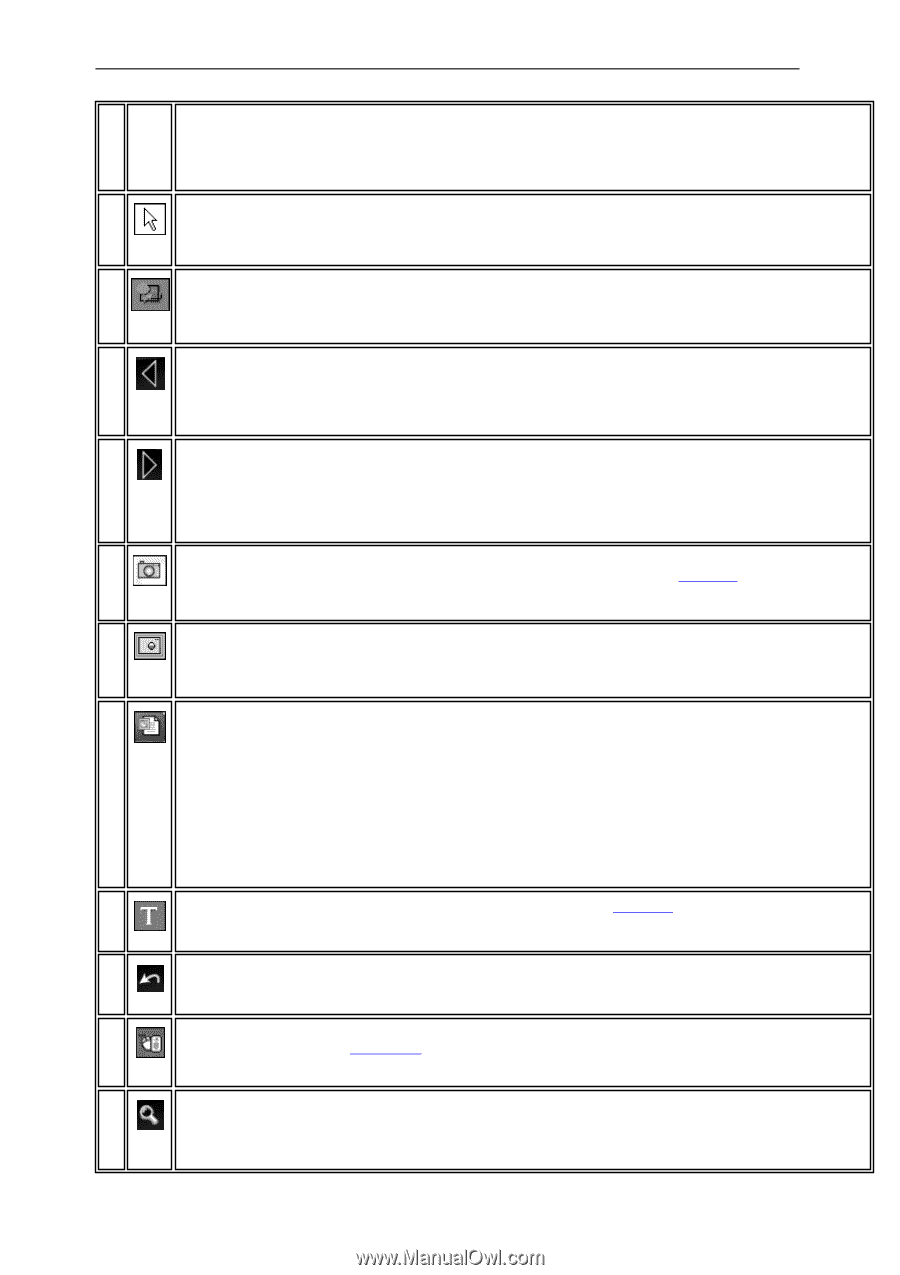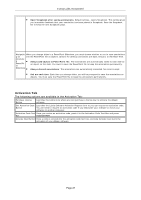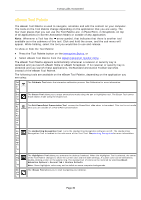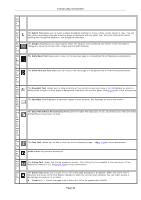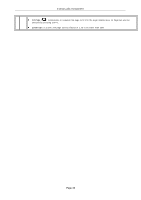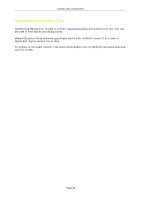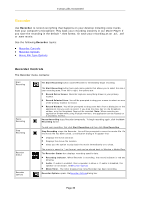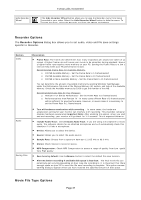NEC NP-UM330X eBeam Education Software Manual - Page 32
Slide Forward Tool
 |
View all NEC NP-UM330X manuals
Add to My Manuals
Save this manual to your list of manuals |
Page 32 highlights
© 2011 Luidia, Incorporated not atio n Too l Sel The Select Tool allows you to select a single Scrapbook element to move, rotate, resize, group or copy. You can ect also draw a bounding rectangle around a group of elements with the select tool. For more information about Too working with Scrapbook elements, see Scrapbook Elements. l Sh The Shapes Tool allows you draw shapes. When the Shapes Tool is selected, the center of the Tool Palette ape changes to show the current color, shape and line width settings. s Too l Slid The Slide Back Tool allows you to move to the previous page in a Scrapbook file or Powerpoint presentation. e Bac k Too l Slid The Slide Forward Tool allows you to move to the next page in a Scrapbook file or PowerPoint presentation. e For wa r d Too l Sn The Snapshot Tool allows you to take a picture of the current screen and save it into Scrapbook as either a aps background image in a new page or Sacrapbook elementin the current page. SeeSnapshot for more information hot Too l Sp The Spotlight Tool highlights a particular region of your desktop. See Spotlight for more information. otli ght Too l Sta The Start PowerPoint Presentation Tool opens the Open File dialog box so you can browse your files and select rt a PowerPoint presentation to open. Po we r Poi nt Pre sen tati on Too l Tex The Text Tool allows you to add a text box to the displayed page. SeTeext Toolfor more information. t Too l Un Undo erases the previous annotation. do Too l Vot The Voting Tool opens the Voting response system. The Voting Tool is available in the sub menu of the ing PowerPoint Mouse Tool. SeeVoting Toolfor more information. Too l Zoo The Zoom Tool allows you to zoom into or out of the page displayed in Scrapbook. When the Zoom Tool is m selected, the center of the Tool Palette changes to show the current zoom settings. You can either choose a Too percentage to zoom in to, or select: l Zoom in (+): Zooms the page in by a factor of 1.25 to no greater than 2000% Page 32