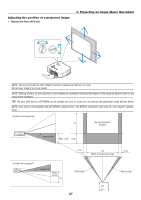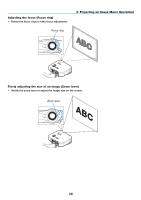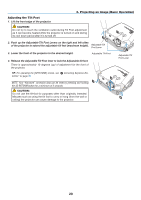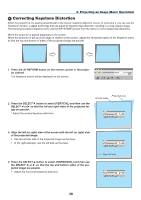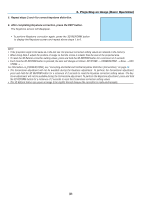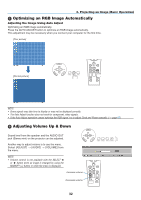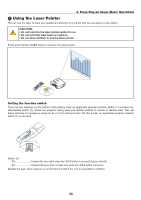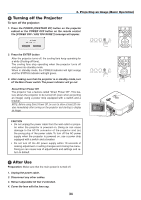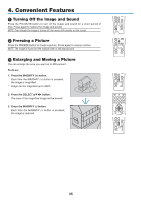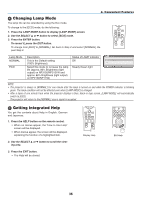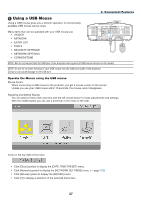NEC NP2150 NP1150/2150/3150/3151W user's manual - Page 46
(5) Optimizing an RGB Image Automatically, Adjusting the Image Using Auto Adjust
 |
UPC - 805736019575
View all NEC NP2150 manuals
Add to My Manuals
Save this manual to your list of manuals |
Page 46 highlights
3. Projecting an Image (Basic Operation) Optimizing an RGB Image Automatically Adjusting the Image Using Auto Adjust Optimizing an RGB image automatically. Press the AUTO ADJUST button to optimize an RGB image automatically. This adjustment may be necessary when you connect your computer for the first time. [Poor picture] [Normal picture] SELECT NTER EXIT LASER L-CLICK PIP MOUSE FREEZE R-CLICK 3D REFORM AUTO ADJUST SOURCE ON/STAND BY ASPECT LAMP MODE AUTO ADJ. USB VOLUME MAGNIFY LAMP STATUS PAGE UP POWER DOWN PICTURE 3D REFORM PIC-MUTE HELP NOTE: • Some signals may take time to display or may not be displayed correctly. • The Auto Adjust function does not work for component, video signals. • If the Auto Adjust operation cannot optimize the RGB signal, try to adjust Clock and Phase manually. (→ page 83) Adjusting Volume Up & Down Sound level from the speaker and the AUDIO OUT jack (Stereo mini) on the projector can be adjusted. Another way to adjust volume is to use the menu. Select [ADJUST] → [AUDIO] → [VOLUME] from the menu. SELECT 3D REFORM AUTO ADJUST SOURCE ON/STAND BY USB LAMP STATUS POWER NOTE: • Volume control is not available with the SELECT or button when an image is enlarged by using the MAGNIFY (+) button or when the menu is displayed. Increase volume Decrease volume NTER EXIT LASER L-CLICK PIP MOUSE FREEZE R-CLICK ASPECT LAMP MODE AUTO ADJ. VOLUME MAGNIFY PAGE UP PICTURE DOWN 3D REFORM PIC-MUTE HELP 32