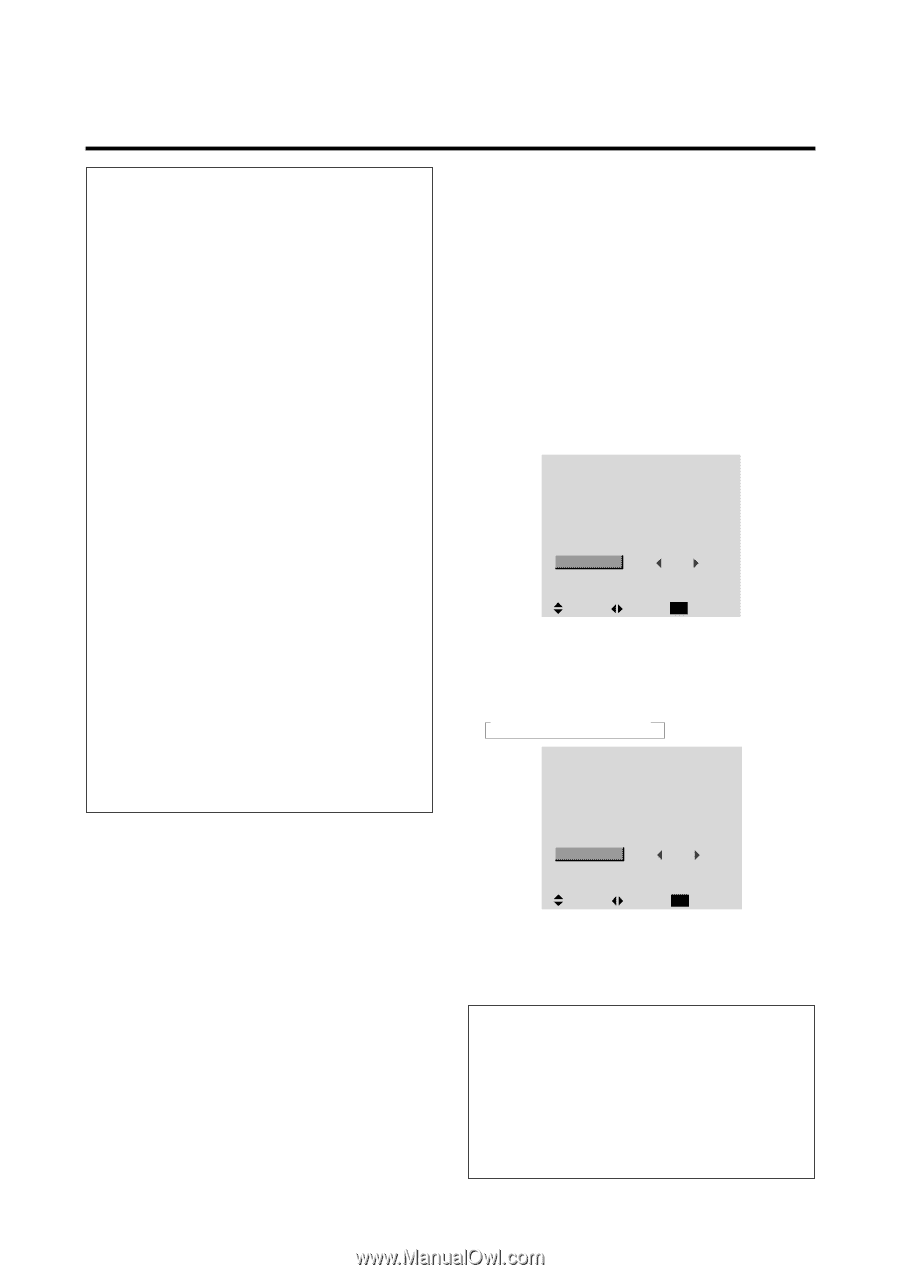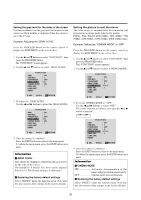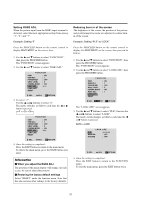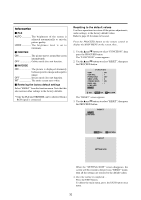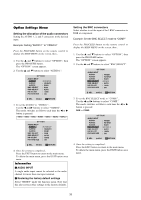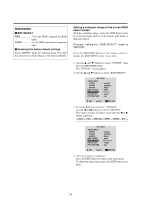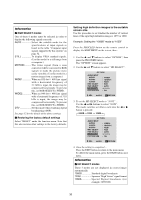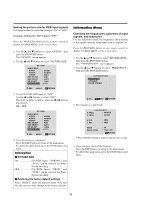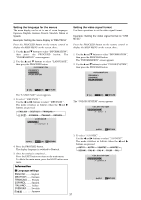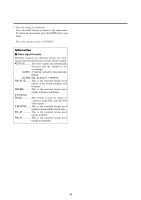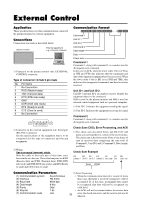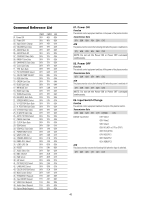NEC PX-61XM1A 61MP1 - Page 42
Setting high definition images to the suitable, screen size
 |
View all NEC PX-61XM1A manuals
Add to My Manuals
Save this manual to your list of manuals |
Page 42 highlights
Information Ⅵ RGB SELECT modes One of these 6 modes must be selected in order to display the following signals correctly. AUTO Select the suitable mode for the specifications of input signals as listed in the table "Computer input signals supported by this system" on page 52. STILL To display VESA standard signals. (Use this mode for a still image from a computer.) MOTION .......... The video signal (from a scan converter) will be converted to RGB signals to make the picture more easily viewable. (Use this mode for a motion image from a computer.) WIDE1 When an 852 dot ן480 line signal with a horizontal frequency of 31.7kHz is input, the image may be compressed horizontally. To prevent this, set RGB SELECT to WIDE1. WIDE2 When an 848 dot ן480 line signal with a horizontal frequency of 31.0 kHz is input, the image may be compressed horizontally. To prevent this, set RGB SELECT to WIDE2. DTV Set this mode when watching digital broadcasting (480P). See page 52 for the details of the above settings. Ⅵ Restoring the factory default settings Select "RESET" under the function menu. Note that this also restores other settings to the factory defaults. Setting high definition images to the suitable screen size Use this procedure to set whether the number of vertical lines of the input high definition image is 1035 or 1080. Example: Setting the "1080B" mode to "1035I" Press the PROCEED button on the remote control to display the MAIN MENU on the screen, then... 1. Use the L and M buttons to select "OPTION", then press the PROCEED button. The "OPTION" screen appears. 2. Use the L and M buttons to select "HD SELECT". OPTION AUDIO INPUT AUDIO1 AUDIO2 AUDIO3 BNC SELECT RGB SELECT HD SELECT PICTURE SIZE : VIDEO1 : HD/DVD1 : RGB1 : RGB : AUTO : 1080B : ON SEL. ADJ. EXIT RETURN 3. To set the HD SELECT mode to "1035I" ... Use the ᮤ and ᮣ buttons to select "1035I". The mode switches as follows each time the ᮤ or ᮣ button is pressed: →1080B ↔ 1035I ↔ 1080A ← OPTION AUDIO INPUT AUDIO1 AUDIO2 AUDIO3 BNC SELECT RGB SELECT HD SELECT PICTURE SIZE : VIDEO1 : HD/DVD1 : RGB1 : RGB : AUTO : 1035I : ON SEL. ADJ. EXIT RETURN 4. Once the setting is completed ... Press the EXIT button to return to the main menu. To delete the main menu, press the EXIT button once more. Information Ⅵ HD SELECT modes These 3 modes are not displayed in correct image automatically. 1080B Standard digital broadcasts 1035I Japanese "High Vision" signal format 1080A Special Digital broadcasts (for example : DTC100) 35