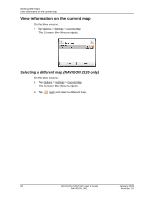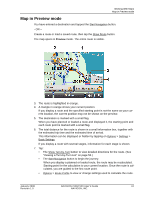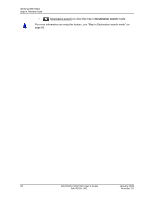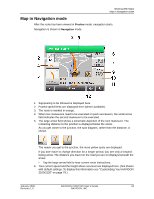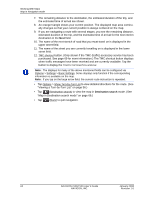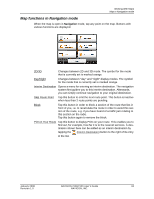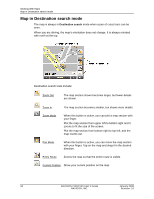Navigon 10000170 User Guide - Page 77
Map functions in Navigation mode, POI on Your Route
 |
UPC - 898110001105
View all Navigon 10000170 manuals
Add to My Manuals
Save this manual to your list of manuals |
Page 77 highlights
Working With Maps Map in Navigation mode Map functions in Navigation mode When the map is open in Navigation mode, tap any point on the map. Buttons with various functions are displayed. 2D/3D: Changes between 2D and 3D mode. The symbol for the mode that is currently set is marked orange. Day/Night Changes between "day" and "night" display modes. The symbol for the mode that is currently set is marked orange. Interim Destination Opens a menu for entering an interim destination. The navigation system first guides you to this interim destination. Afterwards, you can simply continue navigation to your original destination. Skip Route Point Tap this button to omit the next route point. This button is inactive when less than 2 route points are pending. Block Tap this button in order to block a section of the route that lies in front of you, i.e. to recalculate the route in order to avoid this section of the route, e.g. if you have heard of a traffic jam relating to this section on the radio. Tap this button again to remove the block. POI on Your Route Tap this button to display POIs on your route. This enables you to find out, for example, how far it is to the nearest services. A destination shown here can be added as an interim destination by tapping the (Interim Destination) button to the right of its entry in the list. January 2008 NAVIGON 2100/2120 User's Guide 65 Revision 1.0 NAVIGON, INC.