Naxa NID-1009A English Manual - Page 16
Wi-Fi Setup, Connecting to a Wi-Fi, Network
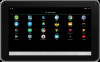 |
View all Naxa NID-1009A manuals
Add to My Manuals
Save this manual to your list of manuals |
Page 16 highlights
Inserting a Micro SD card You may install a Micro SD card to expand your device's storage space. 1. This device supports a Micro SD card with up to 32 GB capacity. 2. Insert a Micro SD card as shown to the right. Make sure that the Micro SD card is inserted all the way into the slot. Before removing the card, make sure your device is not accessing data on the card. To use Wi-Fi, you connect to a wireless access point, or "hotspot." Some hotspots are open and you can simply connect to them. Others implement security features that require other steps to set up, such as digital cer users can connect. Connecting to a Wi-Fi Network Wi-Fi Setup your device, Wi-Fi is turned on automatically. 1. Swipe down from the top of your screen to reveal Your tablet works best when it is connected to the In ternet. Your tablet can connect wirelessly to the Inter net using Wi-Fi networks. Wi-Fi is a wireless networking technology that can pro vide Internet access at distances of up to 100 meters, depending on the Wi-Fi router and your surroundings. tap the Settings icon . 2. Under Connections, tap Wi-Fi. 3. Slide the Wi-Fi switch to the On position.The device scans for available Wi-Fi networks and displays the indicated with a Lock icon. Page 16 Naxa Electronics















