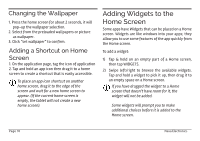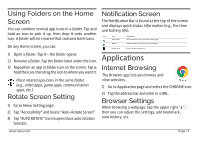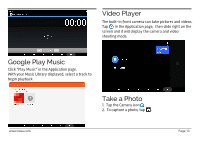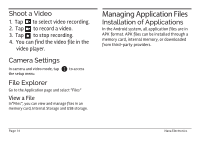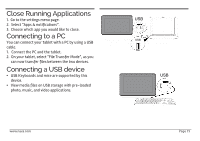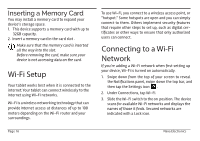Naxa NID-1055 English Manual - Page 11
Applications
 |
View all Naxa NID-1055 manuals
Add to My Manuals
Save this manual to your list of manuals |
Page 11 highlights
Using Folders on the Home Screen You can combine several app icons in a folder. Tap and hold an icon to pick it up, then drop it onto another icon. A folder will be created that contains both icons. On any Home screen, you can: 1) Open a folder. Tap it-the folder opens. 2) Rename a folder. Tap the folder label under the icon. 3) Reposition an app or folder icon on the screen. Tap & hold the icon, then drag the icon to where you want it. Place related app icons in the same folder (e.g., video apps, game apps, communication apps, etc.) Rotate Screen Setting 1) Go to Menu Setting page. 2) Tap "Accessibility" and locate "Auto-Rotate Screen". 3) Tap "AUTO ROTATE" icon to open/close auto rotation function. Notification Screen The Notification Bar is found at the top of the screen and displays quick status information (e.g., the time and battery life). Icon Icon WiFi signal Battery Description Wifi connection, icon is full under strong signal Status of battery or if device is being charged Screen shot Press it to take screen shot Applications Internet Browsing The Browser app lets you browse and view websites. 1) Go to Application page and select the CHROME icon. 2) Tap the address bar and enter in a URL. Browser Settings When browsing a webpage, tap the upper right " ", then you can adjust the settings, add bookmark, view history, etc. www.naxa.com Page 11