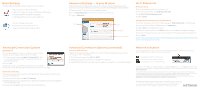Netgear 770S Quick Start Guide - English (Pre-Paid) - Page 1
Netgear 770S Manual
 |
View all Netgear 770S manuals
Add to My Manuals
Save this manual to your list of manuals |
Page 1 highlights
Power/Wake device LCD screen External antenna port SIM card slot Quick Start AT&T Unite LED status indicator Set Up Your Mobile Hotspot Insert the battery. Gold contacts Gold pins External antenna port micro USB charging port Install the back cover. The battery is pre-charged. When you need to recharge it, use the USB cable to attach the mobile hotspot to: • A wall socket, using the wall charger (fastest option) • The USB port on your laptop Note: The mobile hotspot comes with a pre-installed SIM card. 1) Activate Your Account Online or By Phone Online On a device that is connected to the Internet, go to www.att.com/activations in the device's browser. Select GoPhone Mobile Hotspot and follow the prompts to create an account. By Phone • Call 1-866-707-5550 to activate your new service. Your Account Passcode • Your Mobile Hotspot device will be assigned a wireless phone number. • The last four digits of your wireless number will be your account passcode. • You will need this passcode to manage your account. • For security, we recommend you change this to a secure passcode not related to the wireless number assigned to this device. Note: To begin using service, please be sure to add sufficient money to cover the plan you have chosen. If you do not add money to your account within 26 days of activation, your account will be canceled. 2) Connect to the Internet Turn on your Mobile Hotspot Press and hold the power button for 2 seconds. Note: The touchscreen displays the hotspot's Wi-Fi network name and password. On your laptop or other wireless devices Open your Wi-Fi/network connection manager. Find your mobile hotspot's Wi-Fi network name (UNITE-xxxx) and connect. Enter your mobile hotspot's Wi-Fi password. Launch your Internet browser. Note: The touchscreen goes dark to save power. Press and release the power button to wake the screen, then tap the unlock icon to show the screen details. Touchscreen Signal strength Wi-Fi network name & password Network indicator Battery Tap to view alerts Tap to access WPS, Guest Network and other options Tap to view AT&T messages Tap to change display, mobile broadband and other settings Note: Please be sure to check your Messages for important service reminders and for passcode resets. 3) Manage Your Account Check your balance, buy a data package, add money, and more Visit www.att.com/mygophone or dial 1-866-707-5550. For additional information visit us at att.com/gomobiledata. Renew your plan Your plan automatically renews on your rate plan renewal date. To ensure continuous service, be sure to have enough money on your account to cover your rate plan charge. If you need more data before your rate plan renewal date, you can purchase a data package. Add Money to your account Auto Refill is the easiest way to keep your account active. You choose the day and amount to refill; your credit/debit card or checking account will be automatically charged. Use a credit/debit card for a one-time refill. To load funds from a GoPhone Refill Card, visit www.att.com/mygophone or call 1-866-707-5550. Refill cards are available at retail locations nationwide. Printed in the USA -2400342, Rev. 1