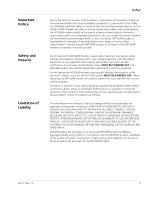Netgear 77XS User Guide
Netgear 77XS Manual
 |
View all Netgear 77XS manuals
Add to My Manuals
Save this manual to your list of manuals |
Netgear 77XS manual content summary:
- Netgear 77XS | User Guide - Page 1
AirCard ® 770S Mobile Hotspot User Guide 2400282 Rev 2 - Netgear 77XS | User Guide - Page 2
- Netgear 77XS | User Guide - Page 3
operate the NETGEAR modem in areas where blasting is in progress, where explosive atmospheres may be present, near medical equipment, near life support equipment, in this manual is subject to change without notice and does not represent a commitment on the part of NETGEAR. NETGEAR AND ITS - Netgear 77XS | User Guide - Page 4
770S Mobile Hotspot User Guide Patents Copyright Trademarks This product may contain technology developed by or for NETGEAR Inc. This product includes technology licensed from QUALCOMM®. © 2013 NETGEAR, Inc. All rights reserved. NETGEAR, the NETGEAR logo, AirCard, and Watcher are trademarks - Netgear 77XS | User Guide - Page 5
15 Use Your Mobile Hotspot 17 View data usage 17 Manage Wi-Fi 18 Add a wireless device to your Wi-Fi network 18 Add a device manually 18 Add a WPS-enabled device 19 Disable / enable Wi-Fi (Main and Guest 20 Set maximum number of connected devices 22 View / block connected users - Netgear 77XS | User Guide - Page 6
AirCard 770S Mobile Hotspot User Guide Battery 32 Battery life 32 Adjust Wi-Fi settings 32 Adjust display settings 34 Recharge the battery 35 Security 36 Change Wi-Fi network names - Netgear 77XS | User Guide - Page 7
still powered on?. . 56 How do I find my computer's IP address 57 How do I find a device's MAC address 57 Where can I find more information 58 Troubleshooting 59 The Wi-Fi network name does not appear in the list of networks 59 The No Signal icon appears on the LCD screen/Unite - Netgear 77XS | User Guide - Page 8
AirCard 770S Mobile Hotspot User Guide Specifications 65 Mechanical specifications 65 Environmental specifications 65 Supported RF bands 65 Regulatory and Safety Information 67 Notice 67 Safety and Hazards 67 Proper Battery Use and Disposal 68 Regulatory Information for North America - Netgear 77XS | User Guide - Page 9
1: Get Started 1 This chapter provides an overview of the AirCard 770S Mobile Hotspot features, and instructions on how to set up your mobile hotspot and connect to the Internet. Know your device Your mobile hotspot enables you to create a Wi-Fi - Netgear 77XS | User Guide - Page 10
AirCard 770S Mobile Hotspot User Guide Manage your device and settings You can manage your device and change settings using: • The device's LCD touchscreen (see page 10) • The Unite Manager homepage ( - Netgear 77XS | User Guide - Page 11
Rev 2 Nov.13 Get Started screen elements can be tapped to configure Wi-Fi and device settings, view data usage details1, and view system alerts and carrier messages. Homescreen Network name Signal strength Network indicator Connected to USB port Number of connected devices Battery System - Netgear 77XS | User Guide - Page 12
AirCard 770S Mobile Hotspot User Guide Table 1-2: LCD homescreen elements Element articlesresources/wireless-terms.jsp Your AT&T wireless Customer agreement, Section 3.2 Where and How does AT&T Service Work? Battery status Indicates the charge status of the battery. Green bar - 26-100% Yellow - Netgear 77XS | User Guide - Page 13
Table 1-2: LCD homescreen elements (Continued) Element Indicates Messages menu Number indicates unread messages Tap to view network provider messages. Settings menu Tap to configure basic device settings. Get Started Accessories • Micro USB cable-Used mainly for recharging the battery, - Netgear 77XS | User Guide - Page 14
AirCard 770S Mobile Hotspot User Guide 2. Replace the back cover. Note: The battery comes partially-charged and ready to go. When the battery needs recharging, follow the instructions in Recharge the battery on page 35. Note: Your mobile hotspot does not need to be connected to the computer with - Netgear 77XS | User Guide - Page 15
Get Started Rev 2 Nov.13 To log in as Administrator: 1. On the Unite Manager homepage, place your cursor in the Sign In field and type attadmin (the default Admin Login). 2. Click Sign In. Once you are logged in, you can view detailed information and change mobile hotspot settings, such as: • - Netgear 77XS | User Guide - Page 16
AirCard 770S Mobile Hotspot User Guide your mobile hotspot settings. The default Admin Login, attadmin, is printed on a label under the battery. The Admin Login can be 5-31 characters. • Guest Wi- - Netgear 77XS | User Guide - Page 17
2: Use Your Mobile Hotspot 2 This chapter provides information on how to use your mobile hotspot. Note: To change settings you need to be logged in as Administrator. See Set up and connect to the Internet on page 13. View data usage Note: This feature is unavailable on AT&T Unite for GoPhone. To - Netgear 77XS | User Guide - Page 18
AirCard 770S Mobile Hotspot User Guide On the Unite Manager homepage: The Unite Manager homepage of connected devices on page 22 for instructions on setting connections for Main Wi-Fi and Guest Wi-Fi networks.) You can add a wireless device to your Wi-Fi network manually, or if the device you are - Netgear 77XS | User Guide - Page 19
Use Your Mobile Hotspot 3. When prompted, enter the Wi-Fi password for your mobile hotspot network. The Wi-Fi password is displayed on the mobile hotspot LCD screen. (If the screen has turned off to save power, press and quickly release the power button to wake up the screen.) Add a WPS-enabled - Netgear 77XS | User Guide - Page 20
AirCard 770S Mobile Hotspot User Guide 2. Click Wi-Fi. 3. Click WPS for either the Main Wi-Fi or Guest Wi-Fi. 4. Choose the WPS method you want to use: · If the - Netgear 77XS | User Guide - Page 21
Use Your Mobile Hotspot 2. Tap On to enable the network, or tap Off to disable it. To disable or enable your Guest Wi-Fi network: 1. From the home screen, tap Wi-Fi > Guest Wi-Fi. 2. Tap On to enable the network, or tap Off to disable it. Rev 2 Nov.13 On the Unite Manager homepage: To disable - Netgear 77XS | User Guide - Page 22
AirCard 770S Mobile Hotspot User Guide 2. Click Wi-Fi. 3. In the Wi-Fi Info section, click Turn Off (or Turn On) for the network you want to disable (or enable). Set - Netgear 77XS | User Guide - Page 23
2. Tap Max Wi-Fi Devices. Use Your Mobile Hotspot 3. Tap or to adjust the number of connections available for Main or Guest. On the Unite Manager homepage 1. Log in as Administrator. 2. Select Settings > Wi-Fi > Basic. Rev 2 Nov.13 3. From the Max Wi-Fi Devices drop-down box, select the desired - Netgear 77XS | User Guide - Page 24
AirCard 770S Mobile Hotspot User Guide View / block connected users Note: Whenever you block or unlock users, the hotspot resets to activate the new settings. Any devices connected to the hotspot - Netgear 77XS | User Guide - Page 25
3. Tap Continue Block. To view a list of blocked devices: 1. From the home screen, tap Wi-Fi > Block List. Use Your Mobile Hotspot 2. Tap View Blocked Devices. A list of blocked devices appears. To unblock a device, giving it access to your network: 1. From the home screen, tap Wi-Fi > Block List - Netgear 77XS | User Guide - Page 26
AirCard 770S Mobile Hotspot User Guide 3. Tap the device you want to unblock. 4. Tap Unblock. On the Unite Manager homepage: To view connected devices: 1. Log in as Administrator. A list of Devices - Netgear 77XS | User Guide - Page 27
broadband network when powered on. You may incur additional roaming charges if you are outside of your network provider's coverage area. · Never (connect manually each use)-The mobile hotspot will not attempt to automatically connect to the mobile broadband network when powered on. To connect to the - Netgear 77XS | User Guide - Page 28
AirCard 770S Mobile Hotspot User Guide 3. Select the Network Mode that the device can connect to (for example, Auto, 4G LTE only, 4G only, etc.) Note: For most users, it's best to leave the default setting (Auto). When this option is selected, your mobile hotspot connects to the fastest service - Netgear 77XS | User Guide - Page 29
, etc.) Note: For most users, it's best to leave the default setting (Auto). When this option is selected, your mobile hotspot connects to the fastest service available. If you change this setting, the mobile hotspot will not be able to connect if the option you choose is not available. For example - Netgear 77XS | User Guide - Page 30
AirCard 770S Mobile Hotspot User Guide 2. For any message in the list, tap the message to read the full text. To delete a message: 1. Tap the desired message. 2. Tap Delete. On the - Netgear 77XS | User Guide - Page 31
Unite Manager homepage. To view alerts: 1. Log in as Administrator. Active alerts will appear at the top of the homepage. Rev 2 Nov.13 2. Follow the instructions in each alert to address the conditions that caused them to appear. Note: Alerts remain as long as the issues that cause them are active - Netgear 77XS | User Guide - Page 32
AirCard 770S Mobile Hotspot User Guide Battery Battery life The mobile hotspot, by default, is configured to optimize battery life. Battery life is affected by: • Standby time • Data throughput • Mobile Broadband - Netgear 77XS | User Guide - Page 33
Use Your Mobile Hotspot 2. Adjust any of these settings: · Wi-Fi Standby-Tap Wi-Fi Standby, then select a shorter time period. (The shorter the time, the longer the battery life.) · Wi-Fi Range-Tap Wi-Fi Range, then select Standard (best battery life). On the Unite Manager homepage: 1. Log in as - Netgear 77XS | User Guide - Page 34
AirCard 770S Mobile Hotspot User Guide Adjust display settings On the LCD screen: 1. On the home screen, tap Settings > Screen. 2. Adjust any of these settings: · Screen Brightness-Tap Screen Brightness, then - Netgear 77XS | User Guide - Page 35
Use Your Mobile Hotspot Recharge the battery The battery comes partially charged. You can recharge the battery from a wall socket or from the USB port on your computer. To recharge the battery from a wall socket (Fastest option): 1. Attach one end of the micro USB cable to the mobile hotspot and - Netgear 77XS | User Guide - Page 36
AirCard 770S Mobile Hotspot User Guide Security Change Wi-Fi network names and passwords The network names and passwords for the Main and Guest Wi-Fi networks can be customized in - Netgear 77XS | User Guide - Page 37
Use Your Mobile Hotspot 3. If desired, change the name used to access Unite Manager (maximum 31 characters). 4. If desired, change the Admin Login (maximum 31 characters). 5. Click Submit. (Submit button appears once you make a selection.) Change device encryption security settings To set the Wi-Fi - Netgear 77XS | User Guide - Page 38
AirCard 770S Mobile Hotspot User Guide 3. Select the desired encryption options. The Wi-Fi encryption options (for 802.11 B/G/N mode) are: · WPA2 Personal/AES-Strong security supported by newer Wi-Fi devices (default) · WPA/WPA2 Personal-Strong security supported such as the model number, software - Netgear 77XS | User Guide - Page 39
Use Your Mobile Hotspot Update mobile hotspot software and firmware An alert is sent to your mobile hotspot whenever a new software or firmware update for the hotspot becomes available. To install the new software: On the LCD touchscreen: 1. From the home screen, click Settings > Software Update. - Netgear 77XS | User Guide - Page 40
AirCard 770S Mobile Hotspot User Guide 3. Click Check for updates. 4. If an update is available, either: · Click Continue to load the update immediately, or · Click Postpone and select the number of - Netgear 77XS | User Guide - Page 41
Use Your Mobile Hotspot 3. Insert the new SIM card-push the SIM fully into the slot. 4. Close the SIM card cover. Rev 2 Nov.13 41 - Netgear 77XS | User Guide - Page 42
AirCard 770S Mobile Hotspot User Guide 42 2400282 - Netgear 77XS | User Guide - Page 43
3: Advanced Settings 3 This chapter provides information on how to change advanced settings. The advanced settings enable you to configure various aspects of the device such as Wi-Fi settings, WAN settings, router settings, etc. Hotspot software Install driver for USB tethering By default, a - Netgear 77XS | User Guide - Page 44
AirCard 770S Mobile Hotspot User Guide Download (backup) and restore settings The mobile hotspot allows you to download (backup) and restore your hotspot (router) settings. This is useful if you have - Netgear 77XS | User Guide - Page 45
WLAN protocol being used. The recommended value is 802.11 B/G/ N, which supports the widest range of data rates and network technologies. · Wi-Fi Channel , you can make minor changes to this value to try to alleviate the problem. · Fragmentation Threshold - The largest allowable size (in bytes) for a - Netgear 77XS | User Guide - Page 46
AirCard 770S Mobile Hotspot User Guide Note: The MAC filtering black list is also referred to as the block list. See View / block connected users on page 24 for another method - Netgear 77XS | User Guide - Page 47
Advanced Settings Security Enable SIM security If desired, you can create another level of security by setting up a PIN number that must be entered before you can view the information available to an Administrator or change the mobile hotspot settings on the Unite Manager homepage. If you set up a - Netgear 77XS | User Guide - Page 48
AirCard 770S Mobile Hotspot User Guide Configure mobile broadband View WAN information To view network information, such as the active network, connection status, signal strength, etc.: 1. On the Unite Manager homepage, - Netgear 77XS | User Guide - Page 49
Advanced Settings 3. Select Enable beside Port Forwarding. The Port Forwarding list will appear. Incoming traffic is forwarded to specific ports and devices on your network (using their local IP addresses). Note: Port forwarding creates a security risk. When not required, port forwarding should be - Netgear 77XS | User Guide - Page 50
AirCard 770S Mobile Hotspot User Guide 4. Identify the ports to filter-enter a meaningful label that describes the service, and the port and communication protocol being used. 5. Once you have identified the desired applications, click Submit. (Submit button appears once you make a selection.) - Netgear 77XS | User Guide - Page 51
2. Click Settings > Network > APN. Advanced Settings 3. In the blank line, enter the APN (obtained from your carrier). 4. Enter the Username and Password, if these are required for the wireless network. 5. Select the network Authentication mode. The options are: · None (default) · PAP · CHAP · PAP - Netgear 77XS | User Guide - Page 52
AirCard 770S Mobile Hotspot User Guide 4. In the DMZ Address field, enter the IP address of the computer you want to have in the DMZ. 5. Click Submit. (Submit button appears once - Netgear 77XS | User Guide - Page 53
Advanced Settings 3. Enter the desired information in the LAN section. If the DHCP Server is enabled, it automatically assigns an IP address to each device on the network and manages their configuration information. The DNS mode setting specifies how the DNS servers are obtained. If you select Auto, - Netgear 77XS | User Guide - Page 54
AirCard 770S Mobile Hotspot User Guide 54 2400282 - Netgear 77XS | User Guide - Page 55
4: Frequently Asked Questions 4 This chapter provides answers to questions you may have about your mobile hotspot. (Also see Troubleshooting on page 59.) What do I do if I forget my Wi-Fi Password The Wi-Fi Password appears: • On the LCD's: · Homescreen, unless you have configured - Netgear 77XS | User Guide - Page 56
AirCard 770S Mobile Hotspot User Guide The Connect / Disconnect button on the Unite Manager homepage doesn't work. The Connect / Disconnect button can be used only when you are logged in as - Netgear 77XS | User Guide - Page 57
Rev 2 Nov.13 Frequently Asked Questions How do I find my computer's IP address? The steps for finding your computer's IP address depend on the operating system. Windows 7 / Vista / XP 1. Open the command prompt window. a. Click Start > Run. b. Type cmd or command and click OK. 2. At the command - Netgear 77XS | User Guide - Page 58
web tutorial available at guides.att.com/att-unite. • Additional support is available online including device specifications, troubleshooting and user forums at att.com/DeviceSupport. • Go to support.netgear.com/search/aircard, then search for "AirCard 770S". From the NETGEAR support site, you can - Netgear 77XS | User Guide - Page 59
5 This chapter provides suggestions for troubleshooting problems that may arise when using your mobile hotspot. The Wi-Fi network name does not appear in the list of networks. Refresh the list of - Netgear 77XS | User Guide - Page 60
AirCard 770S Mobile Hotspot User Guide Unable to connect a computer running Windows® Vista® to the mobile hotspot. Microsoft has a known issue whereby computers running Windows Vista cannot obtain an IP address from certain routers. More information and a fix are available at http:// support. - Netgear 77XS | User Guide - Page 61
Troubleshooting Note: When you reset the hotspot, any currently connected devices Check SIM Ensure that you have an AT&T SIM card inserted in the mobile hotspot. If there is still a problem, contact AT&T Customer Care. (The SIM may be damaged and need replacing.) SIM Locked 1. Contact AT&T Customer - Netgear 77XS | User Guide - Page 62
AirCard 770S Mobile Hotspot User Guide Temperature-related alerts The mobile hotspot is designed to work over a wide temperature range. (See Environmental specifications on page 65 for details.) The mobile hotspot will shut down automatically if it goes out of the supported include instructions for - Netgear 77XS | User Guide - Page 63
Troubleshooting Table 5-1: Connection alerts (Continued) Alert Description 44 PDP context without TFT already activated 45 Semantic errors in packet filter(s) 46 Syntactical errors in packet filter(s) - Netgear 77XS | User Guide - Page 64
AirCard 770S Mobile Hotspot User Guide 64 2400282 - Netgear 77XS | User Guide - Page 65
specifications Operating temperature 0° C to 35° C (32° F to 95° F) Storage temperature -10° C to +60° C, 96 hours (14° F to 140° F) Supported RF bands Table 6-3: Supported RF bands Technology Bands LTE Band 4 (AWS) (1700 / 2100 MHz) Band 17 (700 MHz) HSPA+ Band 2 (1900 MHz) Band 5 (850 - Netgear 77XS | User Guide - Page 66
AirCard 770S Mobile Hotspot User Guide 66 2400282 - Netgear 77XS | User Guide - Page 67
NETGEAR and its affiliates accept no responsibility for damages of any kind resulting from delays or errors in data transmitted or received using the AirCard 770S Mobile Hotspot, or for failure of the AirCard the mobile hotspot when instructed to do so or life-support equipment Medical equipment - Netgear 77XS | User Guide - Page 68
AirCard 770S Mobile Hotspot User Guide Failure to observe this instruction may lead to suspension or denial of cellular telephone services changes not expressly approved by NETGEAR, Inc. could void compliance • When replacing a battery, use the same model of battery that was supplied with the mobile - Netgear 77XS | User Guide - Page 69
installation. This equipment generates, uses, and can radiate radio frequency energy and, if not installed and used in accordance with the instructions, may cause harmful interference to radio communication. However, there is no guarantee that interference will not occur in a particular installation - Netgear 77XS | User Guide - Page 70
AirCard 770S Mobile Hotspot User Guide 70 2400282 - Netgear 77XS | User Guide - Page 71
Index A About, details, 38 accessories included, 13 add a wireless device, 18 Admin Login, 15 change, 36 forgot, 55 alerts, 31 troubleshooting, 61 view, 31 APN, configure, 50 auto connect, 27 B battery, 32 inserting, 13 life, extend, 32 recharging, 35 block users, 24 C change, 36 connect / - Netgear 77XS | User Guide - Page 72
AirCard 770S Mobile Hotspot User Guide security credentials, 15 forgot, 55 settings, download and restore, 44 SIM card, inserting, 40 security, enable, 47 SMS messages, 29 software update, 39 specifications, 65 T text messages. See SMS messages. troubleshooting, 59 U Unite Manager URL, change, 36 - Netgear 77XS | User Guide - Page 73
- Netgear 77XS | User Guide - Page 74

770S Mobile Hotspot
AirCard
®
User Guide
2400282 Rev 2