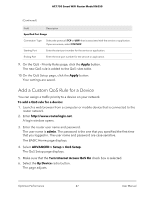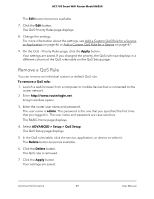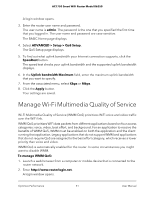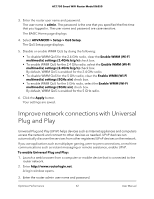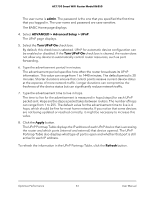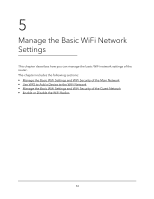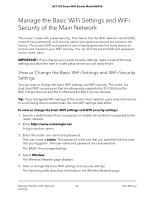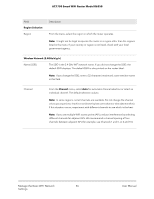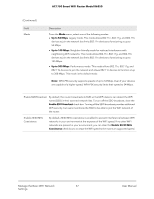Netgear AC1750-Smart User Manual - Page 52
Improve network connections with Universal Plug and Play
 |
View all Netgear AC1750-Smart manuals
Add to My Manuals
Save this manual to your list of manuals |
Page 52 highlights
AC1750 Smart WiFi Router Model R6350 3. Enter the router user name and password. The user name is admin. The password is the one that you specified the first time that you logged in. The user name and password are case-sensitive. The BASIC Home page displays. 4. Select ADVANCED > Setup > QoS Setup. The QoS Setup page displays. 5. Disable or enable WMM QoS by doing the following: • To disable WMM QoS for the 2.4 GHz radio, clear the Enable WMM (Wi-Fi multimedia) settings (2.4GHz b/g/n) check box. • To enable WMM QoS for the 2.4 GHz radio, select the Enable WMM (Wi-Fi multimedia) settings (2.4GHz b/g/n) check box. By default, WMM QoS is enabled for the 2.4 GHz radio. • To disable WMM QoS for the 5 GHz radio, clear the Enable WMM (Wi-Fi multimedia) settings (5GHz a/n) check box. • To enable WMM QoS for the 5 GHz radio, select the Enable WMM (Wi-Fi multimedia) settings (5GHz a/n) check box. By default, WMM QoS is enabled for the 5 GHz radio. 6. Click the Apply button. Your settings are saved. Improve network connections with Universal Plug and Play Universal Plug and Play (UPnP) helps devices such as Internet appliances and computers access the network and connect to other devices as needed. UPnP devices can automatically discover the services from other registered UPnP devices on the network. If you use applications such as multiplayer gaming, peer-to-peer connections, or real-time communications such as instant messaging or remote assistance, enable UPnP. To enable Universal Plug and Play: 1. Launch a web browser from a computer or mobile device that is connected to the router network. 2. Enter http://www.routerlogin.net. A login window opens. 3. Enter the router admin user name and password. Optimize Performance 52 User Manual