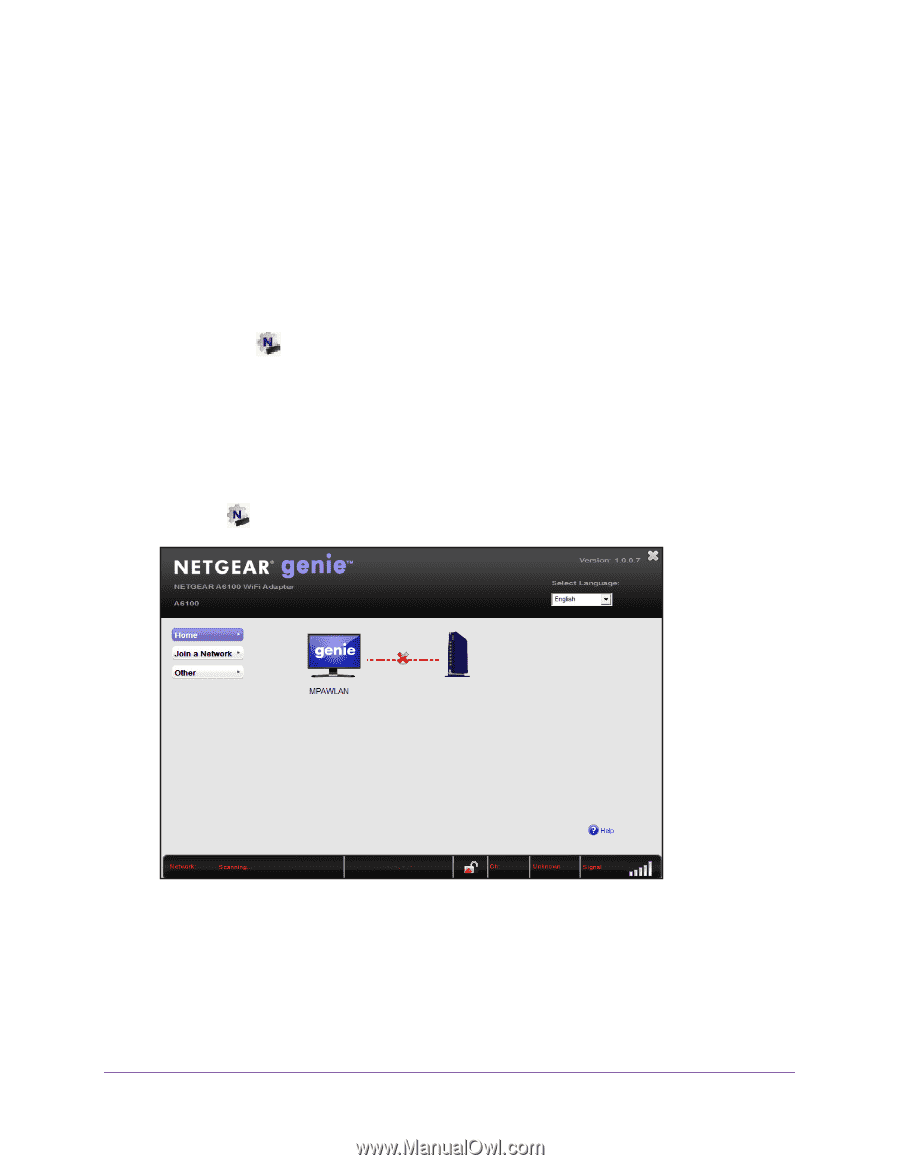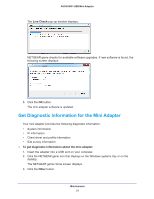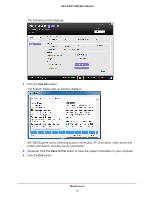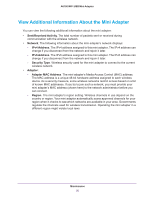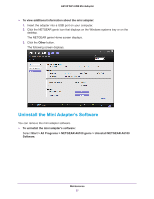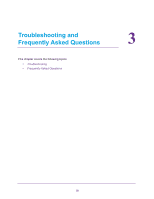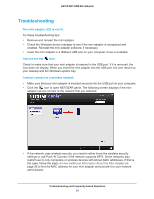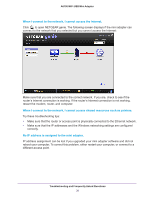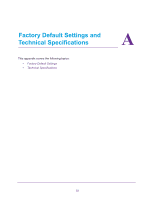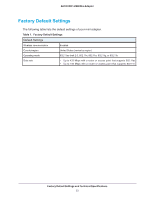Netgear AC600-WiFi User Manual - Page 29
Troubleshooting, The mini adapter LED is not lit., I do not see the, icon.
 |
View all Netgear AC600-WiFi manuals
Add to My Manuals
Save this manual to your list of manuals |
Page 29 highlights
A6100 WiFi USB Mini Adapter Troubleshooting The mini adapter LED is not lit. Try these troubleshooting tips: • Remove and reinsert the mini adapter. • Check the Windows device manager to see if the mini adapter is recognized and enabled. Reinstall the mini adapter software, if necessary. • Insert the mini adapter in a different USB port on your computer if one is available. I do not see the icon. Check to make sure that your mini adapter is inserted in the USB port. If it is removed, the icon does not display. When you insert the mini adapter into the USB port, the icon returns to your desktop and the Windows system tray. I cannot connect to a wireless network. • Make sure that your mini adapter is inserted securely into the USB port on your computer. • Click the icon to open NETGEAR genie. The following screen displays if the mini adapter cannot connect to the network that you selected: • If the network uses wireless security, you need to either know the wireless security settings or use Push 'N' Connect if the network supports WPS. Some networks also restrict use to only computers or wireless devices with known MAC addresses. If that is the case, follow the steps in View Additional Information About the Mini Adapter on page 26 to find the MAC address for your mini adapter and provide it to your network administrator. Troubleshooting and Frequently Asked Questions 29