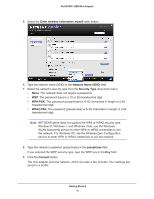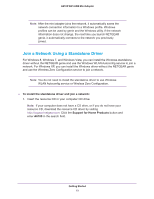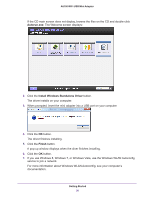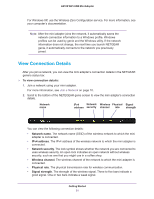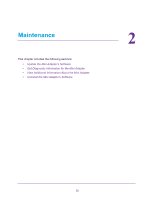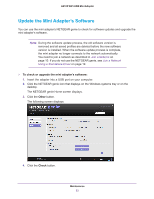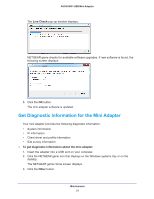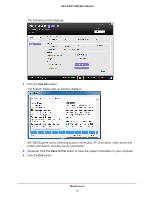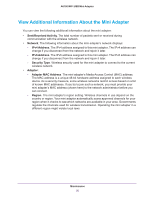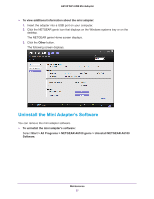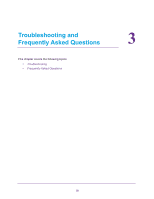Netgear AC600 User Manual - Page 23
Update the Mini Adapter’s Software
 |
View all Netgear AC600 manuals
Add to My Manuals
Save this manual to your list of manuals |
Page 23 highlights
A6100 WiFi USB Mini Adapter Update the Mini Adapter's Software You can use the mini adapter's NETGEAR genie to check for software updates and upgrade the mini adapter's software. Note: During the software update process, the old software version is removed and all saved profiles are deleted before the new software version is installed. When the software update process is complete, the mini adapter no longer connects to the network automatically. You need to join a network as described in Join a Network on page 10. If you do not use the NETGEAR genie, see Join a Network Using a Standalone Driver on page 19. To check or upgrade the mini adapter's software: 1. Insert the adapter into a USB port on your computer. 2. Click the NETGEAR genie icon that displays on the Windows systems tray or on the desktop. The NETGEAR genie Home screen displays. 3. Click the Other button. The following screen displays: 4. Click the Check button. Maintenance 23