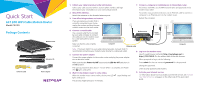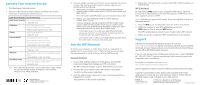Netgear C6220 Installation Guide - All MSOs
Netgear C6220 Manual
 |
View all Netgear C6220 manuals
Add to My Manuals
Save this manual to your list of manuals |
Netgear C6220 manual content summary:
- Netgear C6220 | Installation Guide - All MSOs - Page 1
AC1200 WiFi Cable Modem Router Model C6220 Package Contents Modem router Ethernet cable Antennas (2) Power adapter 1. Collect your cable Internet provider information. Collect your cable account number, account phone number, and login information (your email address or user name and password - Netgear C6220 | Installation Guide - All MSOs - Page 2
WiFi device, check the instructions or online help that came with that computer or WiFi device. Some older equipment cannot use WPS. Note: WPS does not support WEP security. If you are using WEP security, use the manual method. 1. Press the WPS button on the modem router for three to five seconds

Quick Start
Package Contents
Antennas (2)
AC1200 WiFi Cable Modem Router
Model C6220
1.
Collect your cable Internet provider information.
Collect your cable account number, account phone number, and login
information (your email address or user name and password).
2. Attach the antennas.
Attach the antennas on the threaded antenna posts.
3.
Turn off existing modems and routers.
If you are replacing a modem that is
currently connected in your home,
unplug the modem and plug the new
modem router into the same outlet.
4. Connect a coaxial cable.
Use a coaxial cable that is provided
by your cable company to connect
the cable port on the modem router
to a cable wall outlet or a line
splitter.
Make sure that the cable is tightly
connected.
Note:
If Comcast XFINITY is your cable Internet provider, Comcast XFINITY
recommends connecting your modem router directly to a cable wall outlet.
5. Connect the power adapter.
Connect the power adapter to the modem router and plug the power adapter
into an electrical outlet.
Make sure that the
Power On/Off
button and the
LED On-Off
switch are in
the
On
position.
The startup procedure takes about 1 minute. When it is complete, the Power
LED
lights solid green.
6.
Wait for the modem router to come online.
When the modem router comes online, the Internet LED
stops blinking and
lights solid green.
This process might take up to 10 minutes.
7.
Connect a computer or mobile device to the modem router.
To connect with WiFi, use the WiFi network name and password on the
modem router label.
To connect using a wired connection, use an Ethernet cable to connect a
computer to an Ethernet port on the modem router.
Reboot the computer.
8.
Log in to the modem router.
Launch a web browser and enter
http://routerlogin.net
or
in the address field of the web browser.
When prompted to log in, do the following:
Enter
admin
for the user name and
password
for the password.
Change the password.
Enter security questions and answers.
9. Activate your Internet service.
For information about how to activate your Internet service, see
Activate
Your Internet Service
on page 2 on
the other side of this quick start
guide.
Ethernet cable
Power adapter
Modem router
Power
adapter
Computer
Ethernet cable
Computer
Coaxial
cable
Modem router