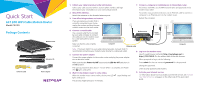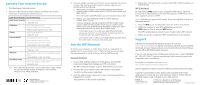Netgear C6220 Installation Guide - All MSOs - Page 2
Activate Your Internet Service, Join the WiFi Network, Support - manual
 |
View all Netgear C6220 manuals
Add to My Manuals
Save this manual to your list of manuals |
Page 2 highlights
Activate Your Internet Service ¾¾ To activate your Internet service: 1. Visit your cable Internet provider's website and follow the onscreen instructions to activate your Internet service. Cable Internet Provider Contact Information Bright House Networks http://support.brighthouse.com 1-866-898-9101 Cablevision http://www.cablevision.com https://install.optimum.com/JointInstall/ Telephone number depends on your region. Charter https://install.charter.com/ 1-855-757-7328 Comcast XFINITY http://www.comcast.com/activate http://www.xfinity.com/internetsetup http://www.xfinity.com/internetsupport 1-800-XFINITY (1-800-934-6489) Cox https://activation.cox.net/selfactivation/newmodem.cox 1-888-556-1193 Mediacom https://maestro.mediacomcc.com/walledgarden/page/ login.jsp 1-844-2SIMPLE (1-844-274-6753) Time Warner Cable https://www.timewarnercable.com/en/support/internet/ step-by-step/modem-activation.html 1-800-892-2253 Note: Your cable Internet provider's contact information might change. You can also find the contact information in your monthly Internet service billing statement. NETGEAR INTL LTD Building 3, University Technology Centre Curraheen Road, Cork, Ireland 2. If you are unable to activate your Internet service using the instructions on your cable Internet provider's website, call your cable Internet provider and do the following: a. When asked, provide your account information and provide the modem router's model number, which is C6220, serial number, and MAC address. The serial number and MAC address are on the modem router label. b. Wait for your cable Internet provider to confirm that your modem router is active. c. If you do not get an Internet connection with the modem router, ask your cable Internet provider to look for your modem router online, and do one of the following depending on what your cable Internet provider tells you about your modem router: • If the modem router is not visible, your cable Internet provider can give you instructions to verify why the modem router does not connect with your high-speed Internet service. • If the modem router is visible to your cable Internet provider, reboot the modem router. Check your online status again. Join the WiFi Network To connect your computer or mobile device (such as a smartphone or gaming device) to your modem router's WiFi network, you can use either the manual method or the Wi-Fi Protected Setup (WPS) method. Manual Method 1. On your WiFi‑enabled computer or mobile device, open the WiFi connection manager that manages your WiFi connections. The WiFi connection manager scans for WiFi networks in your area. 2. Find and select your modem router's WiFi network name (SSID). The SSID is on the modem router label. 3. Enter the modem router's password (or your custom password if you changed it) to connect. The password is on the modem router label. 4. Repeat Step 1 through Step 3 to connect other WiFi‑enabled computers or mobile devices. WPS Method For help with the WPS button on your computer or WiFi device, check the instructions or online help that came with that computer or WiFi device. Some older equipment cannot use WPS. Note: WPS does not support WEP security. If you are using WEP security, use the manual method. 1. Press the WPS button on the modem router for three to five seconds. 2. Within two minutes, on your WPS-enabled device, press its WPS button or click its onscreen WPS button. The WPS-enabled device connects to your modem router's WiFi network. 3. Repeat this process to add other WPS-enabled devices to the network. Support Thank you for purchasing this NETGEAR product. You can visit www.netgear.com/support to register your product, get help, access the latest downloads and user manuals, and join our community. We recommend that you use only official NETGEAR support resources. If you are experiencing trouble installing your modem router, contact NETGEAR at 1-866-874-8924. If you are experiencing trouble connecting your router, contact the router manufacturer. For regulatory compliance information, visit http://www.netgear.com/about/regulatory/. See the regulatory compliance document before connecting the power supply. Customer-owned modem routers might not be compatible with certain cable networks. Check with your cable Internet provider to confirm that this NETGEAR modem router is allowed on your cable network. NETGEAR, Inc. 350 East Plumeria Drive San Jose, CA 95134, USA © NETGEAR, Inc., NETGEAR and the NETGEAR Logo are trademarks of NETGEAR, Inc. Any non‑NETGEAR trademarks are used for reference purposes only. November 2016