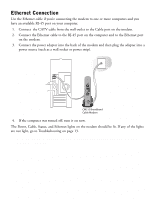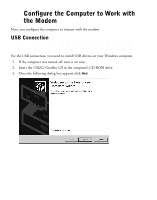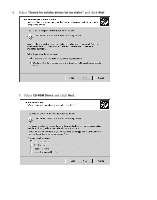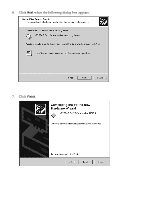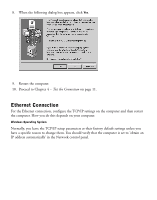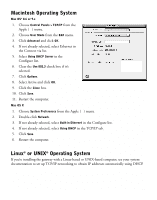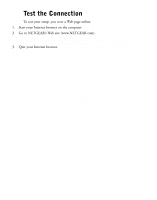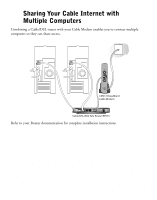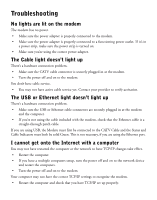Netgear CM212NA Installation Guide - Page 11
If not selected, select
 |
View all Netgear CM212NA manuals
Add to My Manuals
Save this manual to your list of manuals |
Page 11 highlights
Windows 98 or Me 1. Choose Settings>Control Panel from the Start menu. 2. Double-click the Network icon. 3. Click the Configuration tab. 4. In the list of installed network components, select the TCP/IP entry for the computer's Ethernet adapter or NIC. 5. Click Properties. 6. Click the IP Address tab. 7. If not selected, select Obtain an IP address automatically. 8. Click the Gateway tab. 9. Select and remove any IP Gateway addresses that are listed. 10. Click OK and click OK again to close the Network control panel. 11. Restart the computer. Windows 2000 or XP 1. Right-click My Network Place and choose Properties. 2. Double-click Local Area Network Connection and click Properties. 3. Select Internet Protocol (TCP/IP) and click Properties. 4. Select Obtain IP address automatically and Obtain DNS server address automatically. 5. Click OK twice and click Close. 6. Restart the computer. 10