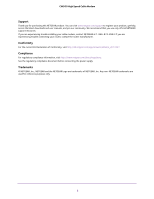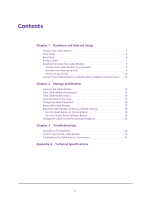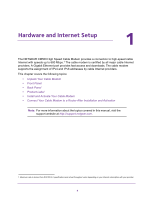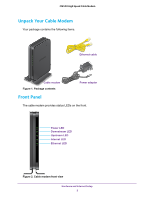Netgear CM500-1AZNAS User Manual
Netgear CM500-1AZNAS Manual
 |
View all Netgear CM500-1AZNAS manuals
Add to My Manuals
Save this manual to your list of manuals |
Netgear CM500-1AZNAS manual content summary:
- Netgear CM500-1AZNAS | User Manual - Page 1
High Speed Cable Modem Model CM500 User Manual January 2017 202-11477-05 350 East Plumeria Drive San Jose, CA 95134 USA - Netgear CM500-1AZNAS | User Manual - Page 2
You can visit www.netgear.com/support to register your product, get help, access the latest downloads and user manuals, and join our community. We recommend that you use only official NETGEAR support resources. If you are experiencing trouble installing your cable modem, contact NETGEAR at 1-866-874 - Netgear CM500-1AZNAS | User Manual - Page 3
Chapter 1 Hardware and Internet Setup Unpack Your Cable Modem 5 Front Panel 5 Back Panel 6 Product Label 7 Install and Activate Your Cable Modem 7 Connect Your Cable Modem to a Computer 7 Activate Your Internet Service 9 Perform a Speed Test 10 Connect Your Cable Modem to a Router After - Netgear CM500-1AZNAS | User Manual - Page 4
and Internet Setup 1 The NETGEAR CM500 High Speed Cable Modem provides a connection to high-speed cable Internet with speeds up to 680 Mbps.1 The cable modem is certified by all major cable Internet providers. A Gigabit Ethernet port provides fast access and downloads. The cable modem supports the - Netgear CM500-1AZNAS | User Manual - Page 5
CM500 High Speed Cable Modem Unpack Your Cable Modem Your package contains the following items. Ethernet cable Cable modem Figure 1. Package contents Power adapter Front Panel The cable modem provides status LEDs on the front. Power LED Downstream LED Upstream LED Internet LED Ethernet LED - Netgear CM500-1AZNAS | User Manual - Page 6
Ethernet Description • Green. Power is supplied to the cable modem. • Off. No power is supplied to the cable modem. • Red. The cable modem is too warm and might overheat. For more information about this condition, see Use LEDs to Troubleshoot on page 23. • Solid amber. One downstream channel - Netgear CM500-1AZNAS | User Manual - Page 7
connect the cable modem to a router (see Connect Your Cable Modem to a Router After Installation and Activation on page 11). Power adapter Ethernet cable Coaxial cable to cable outlet Cable modem Figure 5. Connect the cable modem directly to a computer Hardware and Internet Setup 7 Computer - Netgear CM500-1AZNAS | User Manual - Page 8
that is rated at 3.5 dBmv. Note: If Comcast XFINITY is your cable Internet provider, Comcast XFINITY recommends connecting your cable modem directly to a cable wall outlet. 3. Connect the power adapter provided in the package to the cable modem and plug the power adapter into an electrical outlet - Netgear CM500-1AZNAS | User Manual - Page 9
instructions to activate your Internet service. Cable Internet Provider Contact Information Bright House Networks http://support.brighthouse.com 1-866-898-9101 Cable One http://www.cableone.net/ 1-877-692-2253 (877-MYCABLE) Cablevision http://www.cablevision.com https://install.optimum - Netgear CM500-1AZNAS | User Manual - Page 10
CM500 High Speed Cable Modem 2. If you are unable to activate your Internet service using the instructions on your cable Internet provider's website, call your cable Internet provider and do the following: a. When asked, provide your account information and provide the cable modem's model number, - Netgear CM500-1AZNAS | User Manual - Page 11
CM500 High Speed Cable Modem Connect Your Cable Modem to a Router After Installation and Activation During the installation and activation, you must connect the cable modem directly to a computer. After installation and activation, you can connect the cable modem to a router. For more information on - Netgear CM500-1AZNAS | User Manual - Page 12
that you experience problems with the cable connection and cannot get an Internet connection, technical support might ask you to log in to the cable modem. This chapter contains the following sections: • Log In to the Cable Modem • View Cable Modem Initialization • View Cable Modem Status • View and - Netgear CM500-1AZNAS | User Manual - Page 13
CM500 High Speed Cable Modem Log In to the Cable Modem After you set up the cable modem, you do not need to log in to the cable modem for normal operation. To log in to the cable modem, you must use a web browser such as Microsoft Internet Explorer 5.0 or later, Firefox Mozilla 2.0 or later, Safari - Netgear CM500-1AZNAS | User Manual - Page 14
CM500 High Speed Cable Modem 4. Select Cable Connection. The Startup Procedure section displays the initialization progress. The Downstream Bonded Channels section displays the status of each channel. 5. To see the Upstream Bonded Channels section and system time, scroll down. View Cable Modem - Netgear CM500-1AZNAS | User Manual - Page 15
CM500 High Speed Cable Modem The Cable Information screen displays the following: • Hardware Version. The version of the cable modem model. • Firmware Version. The version of the cable modem firmware. • Cable Modem Serial Number. The serial number of the cable modem. • CM Certificate. The status of - Netgear CM500-1AZNAS | User Manual - Page 16
CM500 High Speed Cable Modem The Event Log screen shows the following information: • Time. The time the event log entry was recorded. The correct time displays only after the cable modem successfully connects to the cable Internet provider's network. • Priority. The severity for the event log entry. - Netgear CM500-1AZNAS | User Manual - Page 17
CM500 High Speed Cable Modem 5. Type the old password. 6. Type the new password in the Set Password field. 7. Type the new password in the Repeat New Password field. 8. Click the Apply button. Your change takes effect. Reboot the Cable Modem Rebooting the cable modem disconnects all computers from - Netgear CM500-1AZNAS | User Manual - Page 18
CM500 High Speed Cable Modem 5. Click the Reboot button. A confirmation message displays. 6. Click the OK button. The cable modem reboots. Reset the Cable Modem to Factory Default Settings To reset the cable modem to factory default settings, you can use either the Reset button on the back panel of - Netgear CM500-1AZNAS | User Manual - Page 19
Reset button. The configuration is reset to factory default settings. When the reset is complete, the cable modem reboots. This process takes about one minute. WARNING: To avoid the risk of corrupting the firmware, do not interrupt the reset. For example, if you are connected to the web management - Netgear CM500-1AZNAS | User Manual - Page 20
unless your cable Internet provider instructs you to do so. Changing the starting frequency incorrectly causes serious connection and Internet problems. To change the starting frequency: 1. Launch a web browser from a computer that is attached over an Ethernet cable to the cable modem or from - Netgear CM500-1AZNAS | User Manual - Page 21
CM500 High Speed Cable Modem 5. In the Starting Frequency field, type a number as instructed by your cable Internet provider. WARNING: Do not change the starting frequency unless your cable Internet provider instructs you to do so. Changing the starting frequency incorrectly causes serious - Netgear CM500-1AZNAS | User Manual - Page 22
information about troubleshooting your cable modem. The chapter includes the following sections: • Use LEDs to Troubleshoot • Cannot Log In to the Cable Modem • Troubleshoot the Cable Internet Connection Note: NETGEAR provides helpful articles and documentation at http://support.netgear.com. 22 - Netgear CM500-1AZNAS | User Manual - Page 23
. • Check that you are using the 12 VDC, 1.5A power adapter from NETGEAR for this product. • If the error persists, a hardware problem occurred. Contact technical support. All LEDs stay on. • Clear the configuration of the cable modem to its factory defaults. • If the error persists, a hardware - Netgear CM500-1AZNAS | User Manual - Page 24
Cable Internet Connection If your cable modem cannot access the Internet but the Internet LED lights green , make sure that the cable MAC address or device MAC address of your cable modem is registered with your cable Internet provider (see Activate Your Internet Service on page 9). Troubleshooting - Netgear CM500-1AZNAS | User Manual - Page 25
The following table lists the technical specifications for the cable modem. Table 3. Technical specifications Feature Power adapter Physical 10/100/1000 RJ-45 Gigabit Ethernet port • Internet: Coaxial cable connector DOCSIS 3.0; backward compatible with DOCSIS 2.0 • 8 MB Flash • 128 MB RAM • 16

350 East Plumeria Drive
San Jose, CA 95134
USA
January 2017
202-11477-05
High Speed Cable Modem
Model CM500
User Manual