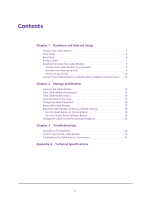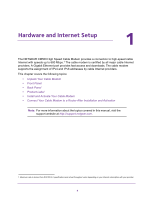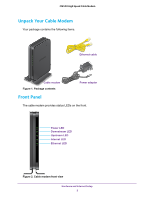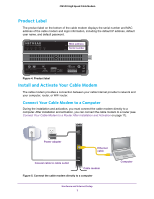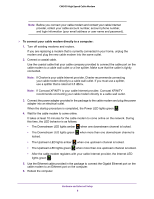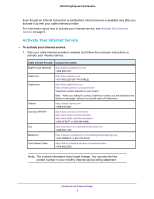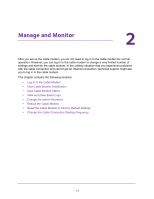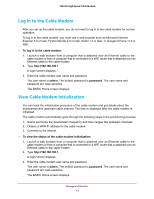Netgear CM500-1AZNAS User Manual - Page 8
If Comcast XFINITY is your cable Internet provider, Comcast XFINITY, The Upstream LED lights green
 |
View all Netgear CM500-1AZNAS manuals
Add to My Manuals
Save this manual to your list of manuals |
Page 8 highlights
CM500 High Speed Cable Modem Note: Before you connect your cable modem and contact your cable Internet provider, collect your cable account number, account phone number, and login information (your email address or user name and password). To connect your cable modem directly to a computer: 1. Turn off existing modems and routers. If you are replacing a modem that is currently connected in your home, unplug the modem and plug the new cable modem into the same outlet. 2. Connect a coaxial cable. Use the coaxial cable that your cable company provided to connect the cable port on the cable modem to a cable wall outlet or a line splitter. Make sure that the cable is tightly connected. Note: If Charter is your cable Internet provider, Charter recommends connecting your cable modem directly to a cable wall outlet. If you must use a splitter, use a splitter that is rated at 3.5 dBmv. Note: If Comcast XFINITY is your cable Internet provider, Comcast XFINITY recommends connecting your cable modem directly to a cable wall outlet. 3. Connect the power adapter provided in the package to the cable modem and plug the power adapter into an electrical outlet. When the startup procedure is completed, the Power LED lights green . 4. Wait for the cable modem to come online. It takes at least 10 minutes for the cable modem to come online on the network. During this time, the LED behavior is as follows: • The Downstream LED lights amber when one downstream channel is locked. • The Downstream LED lights green locked. when more than one downstream channel is • The Upstream LED lights amber when one upstream channel is locked. • The Upstream LED lights green when more than one upstream channel is locked. • After the cable modem registers with your cable Internet provider, the Internet LED lights green . 5. Use the Ethernet cable provided in the package to connect the Gigabit Ethernet port on the cable modem to an Ethernet port on the computer. 6. Reboot the computer. Hardware and Internet Setup 8