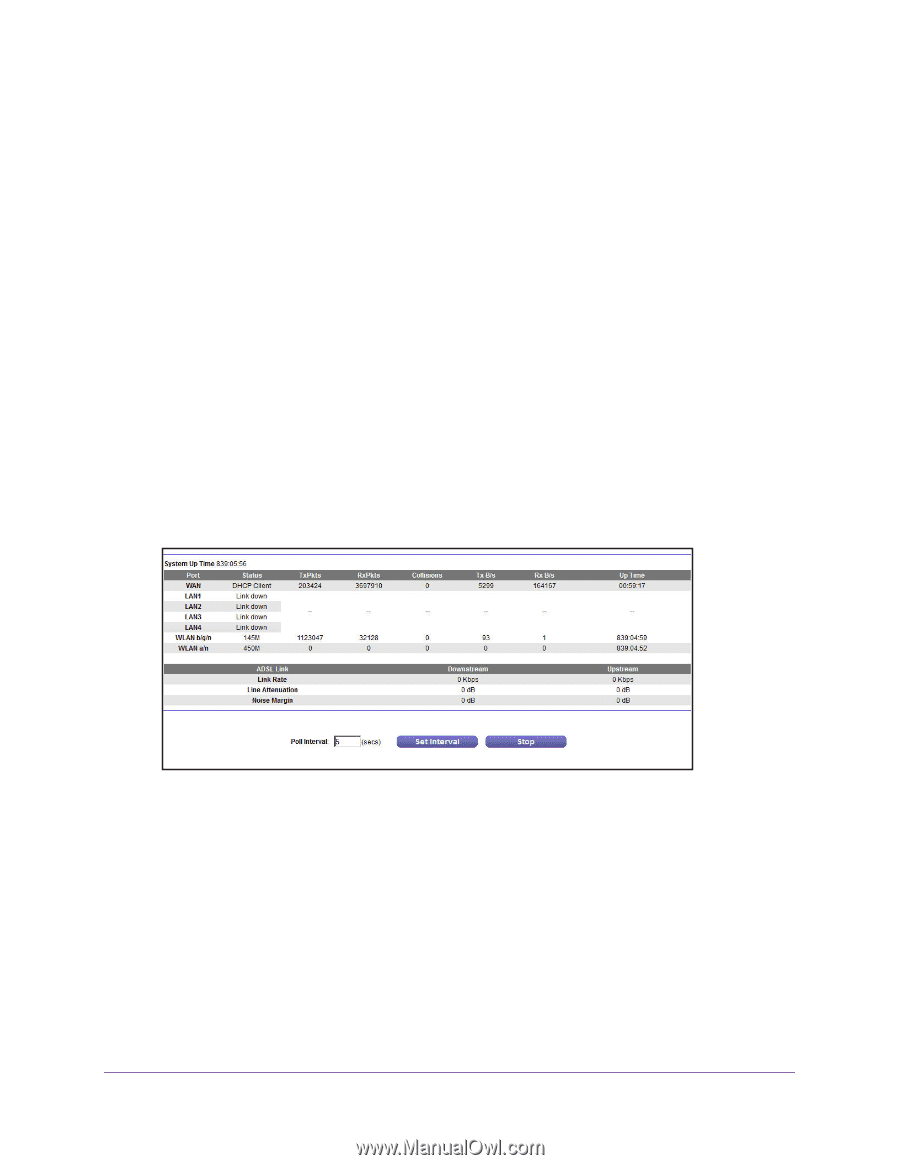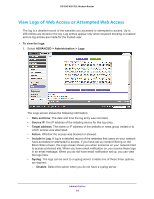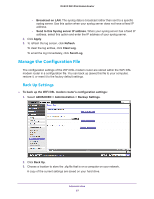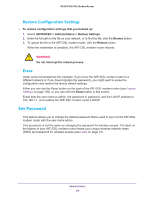Netgear D6200 User Manual - Page 93
Reboot the Router, Connection Statistics, Allow guest to access My Local Network
 |
View all Netgear D6200 manuals
Add to My Manuals
Save this manual to your list of manuals |
Page 93 highlights
D6200 WiFi DSL Modem Router - Allow guest to access My Local Network. Indicates whether any user who connects to the network with this SSID can access local networks associated with the WiFi DSL modem router. Reboot the Router You can reboot your WiFi DSL modem router electronically. For information about the Reset button and the factory setting values, see Factory Settings on page 150. To reboot the WiFi DSL modem router: 1. Select Advanced > Administration > Router Status. 2. Click Reboot. Connection Statistics You can see how much traffic your Internet connection has occurred. To show the connection statistics: 1. Select Advanced > Administration > Router Status. 2. Click Show Statistics. The following information displays: • System Up Time. The time elapsed since the WiFi DSL modem router was last restarted. • Port. The statistics for the WAN (Internet) and LAN (Ethernet) ports. For each port, the screen displays: - Status. The link status of the port. - TxPkts. The number of packets transmitted on this port since reset or manual clear. - RxPkts. The number of packets received on this port since reset or manual clear. - Collisions. The number of collisions on this port since reset or manual clear. Administration 93