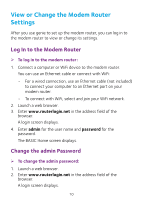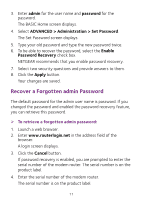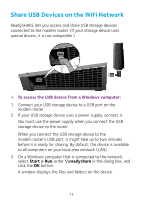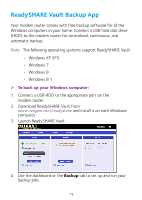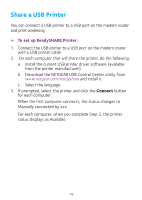Netgear D7000 Installation Guide - Page 17
ReadySHARE Vault Backup App
 |
View all Netgear D7000 manuals
Add to My Manuals
Save this manual to your list of manuals |
Page 17 highlights
ReadySHARE Vault Backup App Your modem router comes with free backup software for all the Windows computers in your home. Connect a USB hard disk drive (HDD) to the modem router for centralized, continuous, and automatic backup. Note: The following operating systems support ReadySHARE Vault: • Windows XP SP3 • Windows 7 • Windows 8 • Windows 8.1 ¾¾ To back up your Windows computer: 1. Connect a USB HDD to the appropriate port on the modem router. 2. Download ReadySHARE Vault from www.netgear.com/readyshare and install it on each Windows computer. 3. Launch ReadySHARE Vault. 4. Use the dashboard or the Backup tab to set up and run your backup jobs. 15
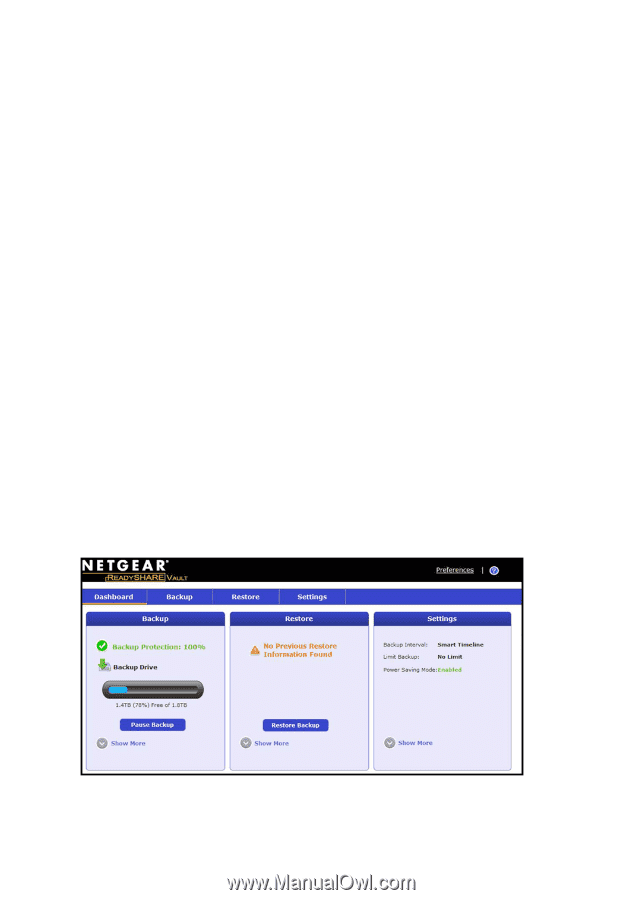
15
ReadySHARE Vault Backup App
Your modem router comes with free backup software for all the
Windows computers in your home. Connect a USB hard disk drive
(HDD) to the modem router for centralized, continuous, and
automatic backup.
Note:
The following operating systems support ReadySHARE Vault:
•
Windows XP SP3
•
Windows 7
•
Windows 8
•
Windows 8.1
¾
To back up your Windows computer:
1.
Connect a USB HDD to the appropriate port on the
modem router.
2.
Download ReadySHARE Vault from
www.netgear.com/readyshare
and install it on each Windows
computer.
3. Launch ReadySHARE Vault.
4.
Use the dashboard or the
Backup
tab to set up and run your
backup jobs.