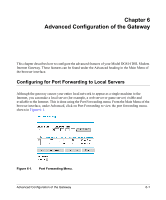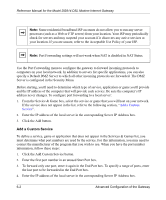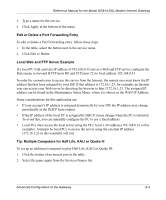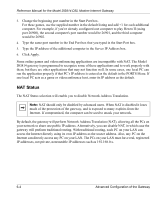Netgear DG814 DG814 Reference Manual - Page 63
Gateway Upgrade - download
 |
View all Netgear DG814 manuals
Add to My Manuals
Save this manual to your list of manuals |
Page 63 highlights
Reference Manual for the Model DG814 DSL Modem Internet Gateway Gateway Upgrade The routing software of the Model DG814 gateway is stored in FLASH memory, and can be upgraded as new software is released by NETGEAR. Upgrade files can be downloaded from Netgear's website. If the upgrade file is compressed (.ZIP file), you must first extract the binary (.BIN) file before sending it to the gateway. The upgrade file can be sent to the gateway using your browser. Note: The Web browser used to upload new firmware into the Model DG814 gateway must support HTTP uploads. NETGEAR recommends using Microsoft Internet Explorer or Netscape Navigator 3.0 or above. From the Main Menu of the browser interface, under the Maintenance heading, select the Gateway Upgrade heading to display the menu shown in Figure 5-8. Figure 5-8. Gateway Upgrade menu To upload new firmware: 1. Download and unzip the new software file from NETGEAR. 2. In the Gateway Upgrade menu, click the Browse button and browse to the location of the binary (.BIN) upgrade file 3. Click Upload. Note: When uploading software to the Model DG814 gateway, it is important not to interrupt the Web browser by closing the window, clicking a link, or loading a new page. If the browser is interrupted, it may corrupt the software. When the upload is complete, your gateway will automatically restart. The upgrade process will typically take about one minute. In some cases, you may need to reconfigure the gateway after upgrading. Maintenance 5-9