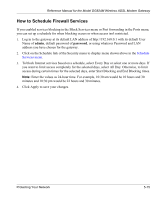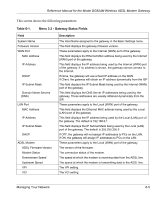Netgear DG824M DG824M Reference Manual - Page 71
How to Restore a Configuration from a File, How to Erase the Configuration - firmware upgrade
 |
UPC - 606449025521
View all Netgear DG824M manuals
Add to My Manuals
Save this manual to your list of manuals |
Page 71 highlights
Reference Manual for the Model DG824M Wireless ADSL Modem Gateway 4. Store the .cfg file on a computer on your network. How to Restore a Configuration from a File 1. Log in to the gateway at its default LAN address of http://192.168.0.1 with its default User Name of admin, default password of password, or using whatever User Name, Password and LAN address you have chosen for the gateway. 2. From the Maintenance heading of the Main Menu, select the Settings Backup menu as seen in Figure 6-1. 3. Enter the full path to the file on your network or click the Browse button to browse to the file. 4. When you have located the .cfg file, click the Restore button to upload the file to the gateway. 5. The gateway will then reboot automatically. How to Erase the Configuration It is sometimes desirable to restore the gateway to the factory default settings. This can be done by using the Erase function. 1. To erase the configuration, from the Maintenance menu Settings Backup link, click the Erase button on the screen. 2. The gateway will then reboot automatically. After an erase, the gateway's password will be password, the LAN IP address will be 192.168.0.1, and the router's DHCP client will be enabled. Note: To restore the factory default configuration settings without knowing the login password or IP address, you must use the Default Reset button on the rear panel of the gateway. See "DG824M Rear Panel" on page 2-7. Upgrading the Gateway's Firmware The software of the DG824M wireless gateway is stored in FLASH memory, and can be upgraded as new software is released by NETGEAR. Upgrade files can be downloaded from NETGEAR's website. If the upgrade file is compressed (.ZIP file), you must first extract the binary (.BIN or .IMG) file before uploading it to the gateway. 6-2 Managing Your Network