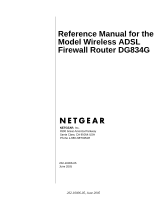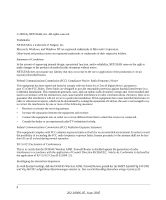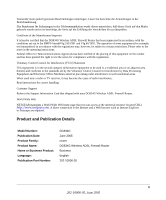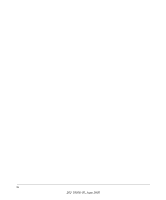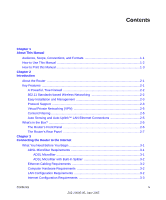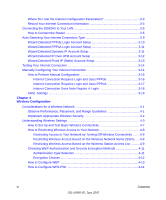Netgear DG834G DG834Gv2 Reference Manual
Netgear DG834G - 54 Mbps Wireless ADSL Firewall Router Manual
 |
UPC - 606449029918
View all Netgear DG834G manuals
Add to My Manuals
Save this manual to your list of manuals |
Netgear DG834G manual content summary:
- Netgear DG834G | DG834Gv2 Reference Manual - Page 1
Reference Manual for the Model Wireless ADSL Firewall Router DG834G NETGEAR, Inc. 4500 Great America Parkway Santa Clara, CA 95054 USA Phone 1-888-NETGEAR 202-10006-05 June 2005 202-10006-05, June 2005 - Netgear DG834G | DG834Gv2 Reference Manual - Page 2
installation. This equipment generates, uses, and can radiate radio frequency energy and, if not installed and used in accordance with the instructions des Herstellers/Importeurs Es wird hiermit bestätigt, daß das DG834G Wireless ADSL Firewall Router gemäß der im BMPT-AmtsblVfg 243/1991 und Vfg 46/ - Netgear DG834G | DG834Gv2 Reference Manual - Page 3
. Customer Support Refer to the Support Information Card that shipped with your DG834G Wireless ADSL Firewall Router. World Wide Web NETGEAR maintains a World Wide Web home page that you can access at the universal resource locator (URL) http://www.netgear.com. A direct connection to the Internet - Netgear DG834G | DG834Gv2 Reference Manual - Page 4
iv 202-10006-05, June 2005 - Netgear DG834G | DG834Gv2 Reference Manual - Page 5
the Router ...2-1 Key Features ...2-1 A Powerful, True Firewall 2-2 802.11 Standards-based Wireless Networking 2-2 Easy Installation and Management 2-3 Protocol Support ...2-3 Virtual Private Networking (VPN 2-5 Content Filtering ...2-5 Auto Sensing and Auto Uplink™ LAN Ethernet Connections - Netgear DG834G | DG834Gv2 Reference Manual - Page 6
Internet Connection Does Note Require A Login 3-18 ADSL Settings ...3-19 Chapter 4 Wireless Configuration Considerations for a Wireless Network 4-1 Observe Performance, Placement, and Range Guidelines 4-1 Implement Appropriate Wireless Security 4-2 Understanding Wireless Settings 4-3 How to Set - Netgear DG834G | DG834Gv2 Reference Manual - Page 7
Chapter 5 Protecting Your Network Protecting Access to Your DG834G Wireless ADSL Firewall Router 5-1 How to Change the Built-In Password 5-1 Changing the Administrator Login Timeout 5-2 Configuring Basic Firewall Services 5-2 Blocking Keywords, Sites, and Services 5-3 How to Block Keywords and - Netgear DG834G | DG834Gv2 Reference Manual - Page 8
7-2 Connect Automatically, as Required 7-3 Disable Port Scan and DOS Protection 7-3 Respond to Ping on Internet WAN Port 7-3 MTU Size ...7-3 Configuring LAN IP Settings 7-3 DHCP ...7-5 Use Router as DHCP server 7-5 Reserved IP addresses 7-6 How to Configure LAN TCP/IP Settings 7-7 Configuring - Netgear DG834G | DG834Gv2 Reference Manual - Page 9
the ISP Connection 9-4 ADSL link ...9-4 WAN LED Blinking Yellow 9-4 WAN LED Off ...9-4 Obtaining a WAN IP Address 9-5 Troubleshooting PPPoE or PPPoA 9-6 Troubleshooting Internet Browsing 9-6 Troubleshooting a TCP/IP Network Using the Ping Utility 9-7 Testing the LAN Path to Your Router - Netgear DG834G | DG834Gv2 Reference Manual - Page 10
Default Configuration and Password 9-9 Using the Reset button 9-9 Problems with Date and Time 9-9 Appendix A Technical Specifications Appendix B Network and Routing Basics Related Publications ...B-1 Basic Router Concepts B-1 What is a Router B-1 Routing Information Protocol B-2 IP Addresses - Netgear DG834G | DG834Gv2 Reference Manual - Page 11
Networking Basics Wireless Networking Overview D-1 Infrastructure Mode D-1 Ad Hoc Mode (Peer-to-Peer Workgroup D-2 Network Name: Extended Service Set Identification (ESSID D-2 Authentication and WEP Data Encryption D-2 802.11 Authentication D-3 Open System Authentication D-3 Shared Key - Netgear DG834G | DG834Gv2 Reference Manual - Page 12
Interface Addressing E-7 Firewalls ...E-8 Setting Up a VPN Tunnel Between Gateways E-8 VPNC IKE Security Parameters E-10 VPNC IKE Phase I Parameters E-10 VPNC IKE Phase II Parameters E-11 Testing and Troubleshooting E-11 Additional Reading ...E-11 Appendix F NETGEAR VPN Configuration DG834G to - Netgear DG834G | DG834Gv2 Reference Manual - Page 13
Office F-14 Step 2: Configuring the NETGEAR ProSafe VPN Client on the Remote PC at the Telecommuter's Home Office F-16 Monitoring the VPN Tunnel (Telecommuter Example F-25 Viewing the PC Client's Connection Monitor and Log Viewer F-25 Viewing the VPN Router's VPN Status and Log Information F-27 - Netgear DG834G | DG834Gv2 Reference Manual - Page 14
xiv Contents 202-10006-05, June 2005 - Netgear DG834G | DG834Gv2 Reference Manual - Page 15
names User input Screen text, file and server names, extensions, commands, IP addresses This guide uses the following formats to highlight special messages: Note: This format is used to highlight information of importance or special interest. This manual is written for the DG834G wireless router - Netgear DG834G | DG834Gv2 Reference Manual - Page 16
for the Model Wireless ADSL Firewall Router DG834G How to Use This Manual The HTML version of this manual includes the following: • Buttons, and , for browsing forwards or backwards through the manual one page at a time •A button that displays the table of contents and an button. Double - Netgear DG834G | DG834Gv2 Reference Manual - Page 17
Wireless ADSL Firewall Router DG834G How to Print this Manual To print this manual you can choose one of the following several options, according to your needs. • Printing a Page in the HTML View. Each page in the HTML version of the manual the free Adobe Acrobat reader installed in order to view and - Netgear DG834G | DG834Gv2 Reference Manual - Page 18
Reference Manual for the Model Wireless ADSL Firewall Router DG834G 1-4 About This Manual 202-10006-05, June 2005 - Netgear DG834G | DG834Gv2 Reference Manual - Page 19
Wireless ADSL Firewall Router provides continuous, high-speed 10/100 Ethernet access between your Ethernet devices. The DG834G wireless router enables your entire network to share an Internet connection through the built-in ADSL modem that otherwise is used by a single computer. With minimum setup - Netgear DG834G | DG834Gv2 Reference Manual - Page 20
Wireless ADSL Firewall Router DG834G • Easy, Web-based setup for installation and management • Extensive Internet protocol support • Trustworthy VPN Communications over the Internet • VPN Wizard for easy VPN configuration • Content filtering • Auto Sensing and Auto Uplink™ LAN Ethernet connections - Netgear DG834G | DG834Gv2 Reference Manual - Page 21
ADSL Firewall Router DG834G • Support for Wi-Fi Protected Access Pre-Shared Key (WPA-PSK) encryption and 802.1x authentication • Wireless access can be restricted by MAC address Easy Installation and Management You can install, configure, and operate the DG834G within minutes after connecting - Netgear DG834G | DG834Gv2 Reference Manual - Page 22
the attached PCs. The router obtains actual DNS addresses from the ISP during connection setup and forwards DNS requests from the LAN. • Classical IP (RFC 1577) Some Internet service providers, in Europe for example, use Classical IP in their ADSL services. In such cases, the router is able to use - Netgear DG834G | DG834Gv2 Reference Manual - Page 23
ADSL Firewall Router DG834G Virtual Private Networking (VPN) The DG834G wireless router provides a secure encrypted connection between your local area network (LAN) and remote networks or clients. It includes the following VPN features: • Supports 8 VPN connections. • Supports industry standard VPN - Netgear DG834G | DG834Gv2 Reference Manual - Page 24
Wireless ADSL Firewall Router DG834G • AC power adapter (varies by region) • Category 5 (Cat 5) Ethernet cable • Telephone cable • Microfilters (quantity and type vary by region) • Wireless ADSL Firewall Router Resource CD, including: - This guide - Application Notes • A printed Quick Installation - Netgear DG834G | DG834Gv2 Reference Manual - Page 25
or received at 10 Mbps. No link is detected on this port. The Router's Rear Panel The rear panel of the DG834G Wireless ADSL Firewall Router (Figure 2-2) contains port connections. LAN ADSL Internet Power Figure 2-2: DG834G Rear Panel Reset Wireless Introduction 2-7 202-10006-05 - Netgear DG834G | DG834Gv2 Reference Manual - Page 26
Wireless ADSL Firewall Router DG834G Viewed from left to right, the rear panel contains the following elements: • AC power adapter outlet • Four Local Ethernet RJ-45 LAN ports for connecting the router to the local computers • Factory Default Reset push button • ADSL port for connecting the router - Netgear DG834G | DG834Gv2 Reference Manual - Page 27
chapter describes how to set up the router on your Local Area Network (LAN) and connect to the Internet. It describes how to configure your DG834G Wireless ADSL Firewall Router for Internet access using the Setup Wizard, or how to manually configure your Internet connection. What You Need Before - Netgear DG834G | DG834Gv2 Reference Manual - Page 28
have an installed Ethernet adapter and an Ethernet cable, or a 802.11g wireless adapter. LAN Configuration Requirements For the initial connection to the Internet and configuration of your router, you need to connect a computer to the router which is set to automatically get its TCP/IP configuration - Netgear DG834G | DG834Gv2 Reference Manual - Page 29
. • For Macintosh computers, open the TCP/IP or Network control panel. • You can also refer to the DG834G Resource CD for the NETGEAR Router ISP Guide which provides Internet connection information for many ISPs. Once you locate your Internet configuration parameters, you may want to record them - Netgear DG834G | DG834Gv2 Reference Manual - Page 30
for the Model Wireless ADSL Firewall Router DG834G ISP Multiplexing Method and Virtual Circuit Number: The default settings of your DG834G Wireless ADSL Firewall Router will work fine for most ISPs. However, some ISPs use a specific Multiplexing Method or a Virtual Circuit Number for either the - Netgear DG834G | DG834Gv2 Reference Manual - Page 31
for the Model Wireless ADSL Firewall Router DG834G Connecting the DG834G to Your LAN This section provides instructions for connecting the DG834G wireless router. Note: The Resource CD included with your router contains an animated Installation Assistant to help you through this procedure. How - Netgear DG834G | DG834Gv2 Reference Manual - Page 32
to your DG834G wireless router will block your ADSL connection. a. Turn off your computer. b. Connect the ADSL port of the DG834G to the ADSL port (B) of the two-line filter: DSL Phone Line B 54 Mbps Wireless ADSL Firewall Router DG834G Figure 3-5: Connecting the DG834G wireless router to an - Netgear DG834G | DG834Gv2 Reference Manual - Page 33
Wireless ADSL Firewall Router DG834G c. Connect the Ethernet cable (C) from your DG834G's LAN port to the Ethernet adapter in your computer. Line DSL Phone C 54 Mbps Wireless ADSL Firewall Router DG834G Figure 3-6: Connecting a computer to the DG834G wireless router Note: The DG834G wireless - Netgear DG834G | DG834Gv2 Reference Manual - Page 34
Model Wireless ADSL Firewall Router DG834G 3. LOG IN TO THE DG834G. Note: Your computer needs to be configured for DHCP. For instructions on configuring for DHCP, please see Appendix C, "Preparing Your Network". a. Connect to the router by typing http://192.168.0.1 in the address field of Internet - Netgear DG834G | DG834Gv2 Reference Manual - Page 35
the Model Wireless ADSL Firewall Router DG834G Figure 3-9: Setup Wizard 4. CONNECT TO THE INTERNET The router is now properly attached to your network. You are now ready to configure your router to connect to the Internet. There are two ways you can configure your router to connect to the Internet - Netgear DG834G | DG834Gv2 Reference Manual - Page 36
page. If the Setup Wizard finds no connection, you will be prompted to check the physical connection between your router and the ADSL line. When the connection is properly made, the router's Internet LED should be on. 5. The ADSL settings for the multiplexing method and VPI/VCI will update with the - Netgear DG834G | DG834Gv2 Reference Manual - Page 37
for the Model Wireless ADSL Firewall Router DG834G Figure 3-10: Setup Wizard menu for PPPoE login accounts Enter the PPPoE login user name and password. Wizard-Detected PPPoA Login Account Setup If the Setup Wizard determines that your Internet service account uses a login protocol such as PPP - Netgear DG834G | DG834Gv2 Reference Manual - Page 38
for the Model Wireless ADSL Firewall Router DG834G Figure 3-12: Setup Wizard menu for Dynamic IP address Click Apply to set Dynamic IP as the connection method. Wizard-Detected IP Over ATM Account Setup If the Setup Wizard determines that your Internet service account uses IP over ATM Classical - Netgear DG834G | DG834Gv2 Reference Manual - Page 39
Model Wireless ADSL Firewall Router DG834G 4. Click the Test button to test your Internet connection. If the NETGEAR Web site does not appear within one minute, refer to Chapter 9, "Troubleshooting". Wizard-Detected Fixed IP (Static) Account Setup If the router determines that your Internet service - Netgear DG834G | DG834Gv2 Reference Manual - Page 40
for the Model Wireless ADSL Firewall Router DG834G 5. Click Apply to save the settings. 6. Click the Test button to test your Internet connection. If the NETGEAR Web site does not appear within one minute, refer to Chapter 9, "Troubleshooting". Testing Your Internet Connection After completing the - Netgear DG834G | DG834Gv2 Reference Manual - Page 41
for the Model Wireless ADSL Firewall Router DG834G ISP Does Not Require Login ISP Does Require Login Figure 3-15: Basic Settings menu How to Perform Manual Configuration We recommend that you start the manual configuration from the Setup Wizard: 1. Select your country and language. Language - Netgear DG834G | DG834Gv2 Reference Manual - Page 42
for the Model Wireless ADSL Firewall Router DG834G • Internet Connection Does Not Require a Login 6. Usually the default ADSL Settings work fine for most ISPs and you can skip this step. If you have any problems with your connection, check the ADSL Settings. See "ADSL Settings" on page 3-19 for - Netgear DG834G | DG834Gv2 Reference Manual - Page 43
for the Model Wireless ADSL Firewall Router DG834G Note: Disabling NAT will reboot the router and reset all the DG834G configuration settings to the factory default. Disable NAT only if you plan to install the DG834G in a setting where you will be manually administering the IP address space on the - Netgear DG834G | DG834Gv2 Reference Manual - Page 44
be selected only by experienced users. Note: Disabling NAT will reboot the router and reset all the DG834G configuration settings to the factory default. Disable NAT only if you plan to install the DG834G in a setting where you will be manually administering the IP address space on the LAN side - Netgear DG834G | DG834Gv2 Reference Manual - Page 45
address" and enter it. 7. Click Apply to save your settings. 8. Click the Test button to test your Internet connection. If the NETGEAR Web site does not appear within one minute, refer to Chapter 9, "Troubleshooting". ADSL Settings The default settings of your DG834G Wireless ADSL Firewall Router - Netgear DG834G | DG834Gv2 Reference Manual - Page 46
Reference Manual for the Model Wireless ADSL Firewall Router DG834G 3-20 Connecting the Router to the Internet 202-10006-05, June 2005 - Netgear DG834G | DG834Gv2 Reference Manual - Page 47
Configuration This chapter describes how to configure the wireless features of your DG834G Wireless ADSL Firewall Router. Considerations for a Wireless Network In planning your wireless network, you should consider the level of security required. You should also select the physical placement - Netgear DG834G | DG834Gv2 Reference Manual - Page 48
for the Model Wireless ADSL Firewall Router DG834G The time it takes to establish a wireless connection can vary depending on both your security settings and placement. WEP connections can take slightly longer to establish. Also, WEP encryption can consume more battery power on a notebook computer - Netgear DG834G | DG834Gv2 Reference Manual - Page 49
for the Model Wireless ADSL Firewall Router DG834G • Turn Off the Broadcast of the Wireless Network Name SSID. If you disable broadcast of the SSID, only devices that have the correct SSID can connect. This nullifies wireless network 'discovery' feature of some products, such as Windows XP, but - Netgear DG834G | DG834Gv2 Reference Manual - Page 50
for the Model Wireless ADSL Firewall Router DG834G Figure 4-2: Wireless Settings menu The following parameters are in the Wireless Settings menu: • Wireless Network. - Name (SSID). The Service Set ID, also known as the wireless network name. Enter a value of up to 32 alphanumeric characters. The - Netgear DG834G | DG834Gv2 Reference Manual - Page 51
to operate the router in a region other than the region shown here. - Channel. This field determines which operating frequency will be used. It should not be necessary to change the wireless channel unless you notice interference problems with another nearby access point. - Mode. The default is - Netgear DG834G | DG834Gv2 Reference Manual - Page 52
for the Model Wireless ADSL Firewall Router DG834G • Security Options Table 4-1. Field Disable WEP (Wired Equivalent Privacy) Wireless Security Options Description Wireless security is not used. You can select the following WEP options: Authentication Type • Open: the DG834G does not perform - Netgear DG834G | DG834Gv2 Reference Manual - Page 53
basic wireless connectivity, you can enable security settings appropriate to your needs. 1. Log in to the DG834G firewall at its default LAN address of http://192.168.0.1 with its default user name of admin and default password of password, or using whatever LAN address and password you have set up - Netgear DG834G | DG834Gv2 Reference Manual - Page 54
Wireless ADSL Firewall Router DG834G 5. Set the Channel. The default channel is 11. This field determines which operating frequency will be used. It should not be necessary to change the wireless channel unless you notice interference problems with another nearby wireless router or access point - Netgear DG834G | DG834Gv2 Reference Manual - Page 55
the DG834G firewall at its default LAN address of http://192.168.0.1 with its default user name of admin and default password of password, or using whatever LAN address and password you have set up. 2. From the Wireless Settings menu, Wireless Station Access List section, click the Setup Access List - Netgear DG834G | DG834Gv2 Reference Manual - Page 56
for the Model Wireless ADSL Firewall Router DG834G Figure 4-4. Wireless Access menu 3. Select the Turn Access Control On check box to enable restricting wireless computers by their MAC addresses. 4. If the wireless station is currently connected to the network, you can select it from the Available - Netgear DG834G | DG834Gv2 Reference Manual - Page 57
Model Wireless ADSL Firewall Router DG834G Note: If you are configuring the router from a wireless computer whose MAC address is not in the Trusted Wireless Stations list, and you select Trusted Wireless Stations only, you will lose your wireless connection when you click Apply. You must then access - Netgear DG834G | DG834Gv2 Reference Manual - Page 58
Wireless ADSL Firewall Router DG834G • Automatic • Open System • Shared key Note: The authentication scheme is separate from the data encryption. You can choose an authentication scheme which requires a shared key but still leave the data transmissions unencrypted. If you require strong security - Netgear DG834G | DG834Gv2 Reference Manual - Page 59
to the DG834G firewall at its default LAN address of http://192.168.0.1 with its default user name of admin and default password of password, or using whatever LAN address and password you have set up. 2. Click the Wireless Settings link in the main menu of the DG834G router. 3. Go to the Security - Netgear DG834G | DG834Gv2 Reference Manual - Page 60
the default user name of admin and default password of password, or using whatever LAN address and password you have set up. 2. Click Wireless Settings in the Setup section of the main menu of the DG834G. 3. Choose the WPA-PSK radio button. The WPA-PSK menu will open. 4. Enter the pre-shared key in - Netgear DG834G | DG834Gv2 Reference Manual - Page 61
network. Protecting Access to Your DG834G Wireless ADSL Firewall Router For security reasons, the router has its own user name and password. Also, after a period of inactivity for a set length of time, the administrator login will automatically disconnect. When prompted, enter admin for the router - Netgear DG834G | DG834Gv2 Reference Manual - Page 62
for the Model Wireless ADSL Firewall Router DG834G Figure 5-2: Set Password menu 3. To change the password, first enter the old password, and then enter the new password twice. 4. Click Apply to save your changes. Note: After changing the password, you will be required to log in again to continue - Netgear DG834G | DG834Gv2 Reference Manual - Page 63
Sites The DG834G wireless router allows you to restrict access to Internet content based on functions such as Web addresses and Web address keywords. 1. Log in to the router at its default LAN address of http://192.168.0.1 with its default User Name of admin, default password of password, or using - Netgear DG834G | DG834Gv2 Reference Manual - Page 64
"." to block all Internet browsing access. Up to 32 entries are supported in the Keyword list. 5. To delete a keyword or domain, select it from the list, click Delete Keyword, then click Apply. 6. To specify a trusted user, enter that computer's IP address in the Trusted IP Address box and click - Netgear DG834G | DG834Gv2 Reference Manual - Page 65
side to the outside. You can define additional rules that will specify exceptions to the default rules. By adding custom rules, you can block or allow access based on the service or application, source or destination IP addresses, and time of day. You can also choose to log traffic that matches or - Netgear DG834G | DG834Gv2 Reference Manual - Page 66
for the Model Wireless ADSL Firewall Router DG834G • To edit an existing rule, select its button on Inbound Rules (Port Forwarding) Because the DG834G uses Network Address Translation (NAT), your network presents only one IP address to the Internet, and outside users cannot directly address any of - Netgear DG834G | DG834Gv2 Reference Manual - Page 67
for the Model Wireless ADSL Firewall Router DG834G Figure 5-5: Rule example: A Local Public Web Server The parameters are: • Service From this list, select the application or service to be allowed or blocked. The list already displays many common services, but you are not limited to these choices - Netgear DG834G | DG834Gv2 Reference Manual - Page 68
Reference Manual for the Model Wireless ADSL Firewall Router DG834G • Log You can select whether the traffic will be logged. The choices are: - Never - no log entries will be made for this service. - Always - any traffic for this service type will be logged. - Match - traffic of this type which - Netgear DG834G | DG834Gv2 Reference Manual - Page 69
Wireless ADSL Firewall Router DG834G • If the IP address of the local server computer is assigned by DHCP, it may change when the computer is rebooted. To avoid this, use the Reserved IP address feature in the LAN IP menu to keep the computer's IP address constant. • Local computers must access - Netgear DG834G | DG834Gv2 Reference Manual - Page 70
for the Model Wireless ADSL Firewall Router DG834G Figure 5-7: Rule example: Blocking Instant Messenger The parameters are: • Service From this list, select the application or service to be allowed or blocked. The list already displays many common services, but you are not limited to these choices - Netgear DG834G | DG834Gv2 Reference Manual - Page 71
Wireless ADSL Firewall Router DG834G • WAN Users These settings determine which packets are covered by the rule, based on their destination WAN IP address. Select the desired option: - Any - all IP addresses are covered by this rule. - Address Protecting Your Network 202-10006-05, June 2005 5-11 - Netgear DG834G | DG834Gv2 Reference Manual - Page 72
. How to Define Services 1. Log in to the router at its default LAN address of http://192.168.0.1 with its default User Name of admin, default password of password, or using whatever Password and LAN address you have chosen for the router. 2. Select the Services link of the Security menu to display - Netgear DG834G | DG834Gv2 Reference Manual - Page 73
several Network Time Servers on the Internet. How to Set Your Time Zone In order to localize the time for your log entries, you must specify your Time Zone: 1. Log in to the router at its default LAN address of http://192.168.0.1 with its default User Name of admin, default password of password, or - Netgear DG834G | DG834Gv2 Reference Manual - Page 74
in the Block Services menu or Port forwarding in the Ports menu, you can set up a schedule for when blocking occurs or when access is not restricted. 1. Log in to the router at its default LAN address of http://192.168.0.1 with its default User Name of admin, default password of password, or using - Netgear DG834G | DG834Gv2 Reference Manual - Page 75
Manual for the Model Wireless ADSL Firewall Router DG834G 2. Select the Schedule link of the Security menu to display menu shown above in the Schedule Services menu. 3. To block Internet services based on a schedule, select Every Day or select one or more days. If you want to limit access you set the - Netgear DG834G | DG834Gv2 Reference Manual - Page 76
Reference Manual for the Model Wireless ADSL Firewall Router DG834G 5-16 202-10006-05, June 2005 Protecting Your Network - Netgear DG834G | DG834Gv2 Reference Manual - Page 77
your DG834G Wireless ADSL Firewall Router. Backing Up, Restoring, or Erasing Your Settings The configuration settings of the DG834G wireless router are stored in a configuration file in the router. This file can be backed up to your computer, restored, or reverted to factory default settings. The - Netgear DG834G | DG834Gv2 Reference Manual - Page 78
To restore the factory default configuration settings without knowing the login password or IP address, you must use the Default Reset button on the rear panel of the router. See "DG834G Rear Panel" on page 2-7. Upgrading the Router's Firmware The software of the DG834G wireless router is stored in - Netgear DG834G | DG834Gv2 Reference Manual - Page 79
Model Wireless ADSL Firewall Router DG834G How to Upgrade the Router Firmware Note: NETGEAR recommends that you back up your configuration before doing a firmware upgrade. After the upgrade is complete, you may need to restore your configuration settings. 1. Download and unzip the new software file - Netgear DG834G | DG834Gv2 Reference Manual - Page 80
for the Model Wireless ADSL Firewall Router DG834G Network Management Information The DG834G provides a variety of status and usage information which is discussed below. Viewing Router Status and Usage Statistics From the Main Menu, under Maintenance, select Router Status to view the screen in - Netgear DG834G | DG834Gv2 Reference Manual - Page 81
for the Model Wireless ADSL Firewall Router DG834G Table 6-1. Menu 3.2 - Router Status Fields Field Description Account Name The Host Name assigned to the router in the Basic Settings menu. Firmware Version This field displays the router firmware version. ADSL Port These parameters apply - Netgear DG834G | DG834Gv2 Reference Manual - Page 82
for the Model Wireless ADSL Firewall Router DG834G Figure 6-4: Router Statistics screen This screen shows the following statistics:. Table 6-1. Router Statistics Fields Field WAN, LAN, or Serial Port Status TxPkts RxPkts Collisions Tx B/s Rx B/s Up Time Poll Interval Description The statistics - Netgear DG834G | DG834Gv2 Reference Manual - Page 83
Reference Manual for the Model Wireless ADSL Firewall Router DG834G Figure 6-5: Connection Status screen for Dynamic IP Clicking the Renew button updates the status information. This screen shows the following statistics: Table 6-1. Connection Status Fields for Dynamic IP Field IP Address Subnet - Netgear DG834G | DG834Gv2 Reference Manual - Page 84
IP Address Network Mask Description The time elapsed since the last connection to the Internet via the ADSL port. The connection status. ON or OFF ON or OFF The IP Address assigned to the WAN port by the ADSL Internet Service Provider. The Network Mask assigned to the WAN port by the ADSL Internet - Netgear DG834G | DG834Gv2 Reference Manual - Page 85
for the Model Wireless ADSL Firewall Router DG834G Viewing Attached Devices The Attached Devices menu contains a table of all IP devices that the router has discovered on the local network. From the Main Menu of the browser interface, under the Maintenance heading, select Attached Devices to view - Netgear DG834G | DG834Gv2 Reference Manual - Page 86
Reference Manual for the Model Wireless ADSL Firewall Router DG834G Figure 6-8: Security Logs menu Log entries are described in Table 6-1 below: 6-10 202-10006-05, June 2005 Managing Your Network - Netgear DG834G | DG834Gv2 Reference Manual - Page 87
for the Model Wireless ADSL Firewall Router DG834G Table 6-1. Security Log entry descriptions Field Date and Time Description or Action Source IP Source port and interface Destination Destination port and interface Description The date and time the log entry was recorded. The type of event - Netgear DG834G | DG834Gv2 Reference Manual - Page 88
for the Model Wireless ADSL Firewall Router DG834G Saving Log Files on a Server You can choose to write the logs to a computer running a syslog program. To activate this feature, select to Broadcast on Lan or enter the IP address of the server where the Syslog file will be written. Examples of - Netgear DG834G | DG834Gv2 Reference Manual - Page 89
for the Model Wireless ADSL Firewall Router DG834G Enabling Security Event E-mail Notification In order to receive logs and alerts by e-mail, you must provide your e-mail information in the E-mail subheading: Figure 6-9: E-mail menu • - Netgear DG834G | DG834Gv2 Reference Manual - Page 90
The DG834G wireless router has a diagnostics feature. You can use the diagnostics menu to perform the following functions from the router: • Ping an IP Address to test connectivity to see if you can reach a remote host. • Perform a DNS Lookup to test if an Internet name resolves to an IP address to - Netgear DG834G | DG834Gv2 Reference Manual - Page 91
Remote Management page, you can allow a user or users on the Internet to configure, upgrade and check the status of your DG834G Wireless ADSL Firewall Router. Note: Be sure to change the router's default password to a very secure password. The ideal password should contain no dictionary words from - Netgear DG834G | DG834Gv2 Reference Manual - Page 92
the Model Wireless ADSL Firewall Router DG834G When accessing your router from the Internet, you will type your router's WAN IP address in your browser's Address (in IE) or Location (in Netscape) box, followed by a colon (:) and the custom port number. For example, if your external address is 134 - Netgear DG834G | DG834Gv2 Reference Manual - Page 93
features of your DG834G Wireless ADSL Firewall Router. Configuring Advanced Security The DG834G Wireless ADSL Firewall Router provides a variety of advanced features, such as: • Setting up a Demilitarized Zone (DMZ) Server • Connecting Automatically, as Required • Disabling Port Scan and DOS - Netgear DG834G | DG834Gv2 Reference Manual - Page 94
Manual for the Model Wireless ADSL Firewall Router DG834G Note: For security reasons, you should avoid using the Default DMZ Server feature. When a computer is designated as the Default DMZ Server, it loses much of the protection of the firewall, and is exposed to many exploits from the Internet - Netgear DG834G | DG834Gv2 Reference Manual - Page 95
the Model Wireless ADSL Firewall Router DG834G Connect Automatically, as Required Normally, this option should be enabled, so that an Internet connection will be made automatically, whenever Internet-bound traffic is detected. If this causes high connection costs, you can disable this setting. If - Netgear DG834G | DG834Gv2 Reference Manual - Page 96
the Model Wireless ADSL Firewall Router DG834G These addresses are part of the Internet Engineering Task Force (IETF)-designated private address range for use in private networks, and should be suitable in most applications. If your network has a requirement to use a different IP addressing scheme - Netgear DG834G | DG834Gv2 Reference Manual - Page 97
for the Model Wireless ADSL Firewall Router DG834G • RIP Version This controls the format and the broadcasting method of the RIP packets that the router sends. It recognizes both formats when receiving. By default, this is set for RIP-1. - RIP-1 is universally supported. RIP-1 is probably adequate - Netgear DG834G | DG834Gv2 Reference Manual - Page 98
Manual for the Model Wireless ADSL Firewall Router DG834G • An IP Address from the range you have defined • Subnet Mask • Gateway IP Address is the router's LAN IP address • Primary DNS Server, if you entered a Primary DNS address in the Basic Settings menu; otherwise, the router's LAN IP address - Netgear DG834G | DG834Gv2 Reference Manual - Page 99
for the Model Wireless ADSL Firewall Router DG834G How to Configure LAN TCP/IP Settings 1. Log in to the router at its default LAN address of http://192.168.0.1 with its default User Name of admin, default password of password, or using whatever User Name, Password and LAN address you have chosen - Netgear DG834G | DG834Gv2 Reference Manual - Page 100
service provider, log in to your account, and register your new IP address. How to Configure Dynamic DNS 1. Log in to the router at its default LAN address of http://192.168.0.1 with its default User Name of admin, default password of password, or using whatever User Name, Password and LAN address - Netgear DG834G | DG834Gv2 Reference Manual - Page 101
as multiple routers or multiple IP subnets located on your network. Static Route Example As an example of when a static route is needed, consider the following case: • Your primary Internet access is through a cable modem to an ISP. • You have an ISDN router on your home network for connecting to - Netgear DG834G | DG834Gv2 Reference Manual - Page 102
Manual for the Model Wireless ADSL Firewall Router DG834G In this case you must define a static route, telling your router that 134.177.0.0 should be accessed through the ISDN router at 192.168.0.100. The static route would look like Figure 7-6. In this example: • The Destination IP Address and IP - Netgear DG834G | DG834Gv2 Reference Manual - Page 103
the Gateway IP Address, which must be a router on the same LAN segment as the router. h. Type a number between 1 and 15 as the Metric value. This represents the number of routers between your network and the destination. Usually, a setting of 2 or 3 works, but if this is a direct connection, set it - Netgear DG834G | DG834Gv2 Reference Manual - Page 104
Reference Manual for the Model Wireless ADSL Firewall Router DG834G Universal Plug and Play (UPnP) Universal Plug and Play (UPnP) helps devices, such as Internet appliances and computers, access the network and connect to other devices as needed. UPnP devices can automatically discover the services - Netgear DG834G | DG834Gv2 Reference Manual - Page 105
Model Wireless ADSL Firewall Router DG834G • UPnP Portmap Table: The UPnP Portmap Table displays the IP address of each UPnP device that is currently accessing the Router and which ports (Internal and External) that device has opened. The UPnP Portmap Table also displays what type of port is opened - Netgear DG834G | DG834Gv2 Reference Manual - Page 106
Reference Manual for the Model Wireless ADSL Firewall Router DG834G 7-14 202-10006-05, June 2005 Advanced Configuration - Netgear DG834G | DG834Gv2 Reference Manual - Page 107
describes how to use the virtual private networking (VPN) features of the DG834G wireless router. VPN communications paths are called tunnels. VPN tunnels provide secure, encrypted communications between your local network and a remote network or computer. This chapter is organized as follows - Netgear DG834G | DG834Gv2 Reference Manual - Page 108
-to-Gateway VPN Tunnel PC (Running NETGEAR ProSafe VPN Client) A VPN client access allows a remote PC to connect to your network from any location on the Internet. In this case, the remote PC is one tunnel endpoint, running the VPN client software. The DG834G wireless router on your network is the - Netgear DG834G | DG834Gv2 Reference Manual - Page 109
Wireless ADSL Firewall Router DG834G DG834G VPN Firewall A VPN Tunnel DG834G VPN Firewall B PCs PCs Figure 8-2: Gateway-to-Gateway VPN Tunnel A VPN between two or more NETGEAR VPN-enabled routers is a good way to connect branch or home offices and business partners over the Internet. VPN - Netgear DG834G | DG834Gv2 Reference Manual - Page 110
for the Model Wireless ADSL Firewall Router DG834G Table 8-1. VPN Tunnel Configuration Worksheet Connection Name: Pre-Shared Key: Secure Association -- Main Mode or Manual Keys: Perfect Forward Secrecy -- Enabled or Disabled: NETBIOS -- Enabled or Disabled: Encryption Protocol -- DES or 3DES - Netgear DG834G | DG834Gv2 Reference Manual - Page 111
Model Wireless ADSL Firewall Router DG834G • What method will you use to configure your VPN tunnels? - The VPN Wizard using VPNC defaults (see Table 8-2) - The typical automated Internet Key Exchange (IKE) setup (see "Using Auto Policy to Configure VPN Tunnels" on page 8-36) - A Manual Keying setup - Netgear DG834G | DG834Gv2 Reference Manual - Page 112
for the Model Wireless ADSL Firewall Router DG834G VPN Tunnel Configuration There are two tunnel configurations and three ways to configure them: • Use the VPN Wizard to configure a VPN tunnel (recommended for most situations): - See "How to Set Up a Client-to-Gateway VPN Configuration" on page - Netgear DG834G | DG834Gv2 Reference Manual - Page 113
Model Wireless ADSL Firewall Router DG834G 22.23.24.25 DG834G VPN Tunnel 0.0.0.0 192.168.3.1 PCs Figure 8-3: Client-to-Gateway VPN Tunnel PC (Running NETGEAR ProSafe VPN Client) Step 1: Configuring the Client-to-Gateway VPN Tunnel on the DG834G Note: This section uses the VPN Wizard to set up - Netgear DG834G | DG834Gv2 Reference Manual - Page 114
Wireless ADSL Firewall Router DG834G The worksheet below identifies the parameters used in the following procedure. A blank worksheet is at "Planning a VPN" on page 8-3. Table 8-3. VPN Tunnel Configuration Worksheet Connection Name: Pre-Shared Key: Secure Association -- Main Mode or Manual Keys - Netgear DG834G | DG834Gv2 Reference Manual - Page 115
for the Model Wireless ADSL Firewall Router DG834G Figure 8-4: VPN Wizard Start Screen 2. Fill in the Connection Name and the pre-shared key, select the type of target end point, and click Next to proceed. Note: The Connection Name is arbitrary and not relevant to how the configuration functions - Netgear DG834G | DG834Gv2 Reference Manual - Page 116
Reference Manual for the Model Wireless ADSL Firewall Router DG834G The Summary screen below displays. Figure 8-6: VPN Wizard Summary 8-10 Virtual Private Networking (Advanced Feature) 202-10006-05, June 2005 - Netgear DG834G | DG834Gv2 Reference Manual - Page 117
for the Model Wireless ADSL Firewall Router DG834G To view the VPNC recommended authentication and encryption settings used by the VPN Wizard, click the "here" link (see Figure 8-6). Click Back to return to the Summary screen. 1 hour Figure 8-7: VPNC Recommended Settings 3. Click Done on the Summary - Netgear DG834G | DG834Gv2 Reference Manual - Page 118
for the Model Wireless ADSL Firewall Router DG834G Note: Refer to "Using Auto Policy to Configure VPN Tunnels" on page 8-36 to enable the IKE keepalive capability on an existing VPN tunnel. Step 2: Configuring the NETGEAR ProSafe VPN Client on the Remote PC This procedure describes how to configure - Netgear DG834G | DG834Gv2 Reference Manual - Page 119
Manual for the Model Wireless ADSL Firewall Router DG834G Note: In this example, the Connection Name used on the client side of the VPN tunnel is toDG834 and it does not have to match the RoadWarrior Connection Name used on the gateway side of the VPN tunnel (see Figure 8-5) because Connection - Netgear DG834G | DG834Gv2 Reference Manual - Page 120
public WAN IP Address of the DG834G in the field directly below the ID Type menu. In this example, 22.23.24.25 would be used. • The resulting Connection Settings are shown in Figure 8-10. 3. Configure the Security Policy in the NETGEAR ProSafe VPN Client software. • In the Network Security Policy - Netgear DG834G | DG834Gv2 Reference Manual - Page 121
for the Model Wireless ADSL Firewall Router DG834G • In the Network Security Policy list on the left side of the Security Policy Editor window, click on My Identity. Figure 8-12: Security Policy Editor My Identity • Choose None in the Select Certificate menu. • Select IP Address in the ID Type - Netgear DG834G | DG834Gv2 Reference Manual - Page 122
Model Wireless ADSL Firewall Router DG834G 5. Configure the VPN Client Authentication Proposal. In this step, you will provide the type of encryption (DES or 3DES) to be used for this connection. This selection must match your selection in the DG834G configuration. • In the Network Security Policy - Netgear DG834G | DG834Gv2 Reference Manual - Page 123
of the Security Policy Editor window, select Save. After you have configured and saved the VPN client information, your PC will automatically open the VPN connection when you attempt to access any IP addresses in the range of the remote VPN router's LAN. Virtual Private Networking (Advanced Feature - Netgear DG834G | DG834Gv2 Reference Manual - Page 124
for the Model Wireless ADSL Firewall Router DG834G 8. Check the VPN Connection. To check the VPN Connection, you can initiate a request from the remote PC to the DG834G's network by using the "Connect" option in the NETGEAR ProSafe menu bar. The NETGEAR ProSafe client will report the results of - Netgear DG834G | DG834Gv2 Reference Manual - Page 125
Manual for the Model Wireless ADSL Firewall Router DG834G Information on the progress and status of the VPN client connection can be viewed by opening the NETGEAR ProSafe Log Viewer. 1. To launch this function, click on the Windows Start button, then select Programs, then NETGEAR ProSafe VPN - Netgear DG834G | DG834Gv2 Reference Manual - Page 126
Reference Manual for the Model Wireless ADSL Firewall Router DG834G • The DG834G has a LAN IP address of 192.168.3.1. • The VPN client PC has a dynamically assigned address of 192.168.2.2. While the connection is being established, the Connection Name field in this menu will say "SA" before the name - Netgear DG834G | DG834Gv2 Reference Manual - Page 127
for the Model Wireless ADSL Firewall Router DG834G Table 8-4. VPN Tunnel Configuration Worksheet Connection Name: Pre-Shared Key: Secure Association -- Main Mode or Manual Keys: Perfect Forward Secrecy -- Enabled or Disabled: NETBIOS -- Enabled or Disabled: Encryption Protocol -- DES or 3DES - Netgear DG834G | DG834Gv2 Reference Manual - Page 128
Wireless ADSL Firewall Router DG834G Follow this procedure to configure a gateway-to-gateway VPN tunnel using the VPN Wizard. 1. Log in to the DG834G on LAN A at its default LAN address of http://192.168.0.1 with its default user name of admin and password of password. Click the VPN Wizard link - Netgear DG834G | DG834Gv2 Reference Manual - Page 129
for the Model Wireless ADSL Firewall Router DG834G 3. Fill in the IP Address or FQDN for the target VPN endpoint WAN connection and click Next. Enter the WAN IP address of the remote VPN gateway: (e.g., 22.23.24.25) Figure 8-23: Remote IP 4. Identify the IP addresses at the target endpoint which - Netgear DG834G | DG834Gv2 Reference Manual - Page 130
Reference Manual for the Model Wireless ADSL Firewall Router DG834G The Summary screen below displays. Figure 8-25: VPN Wizard Summary 8-24 Virtual Private Networking (Advanced Feature) 202-10006-05, June 2005 - Netgear DG834G | DG834Gv2 Reference Manual - Page 131
Reference Manual for the Model Wireless ADSL Firewall Router DG834G To view the VPNC recommended authentication and encryption settings used by the VPN Wizard, click the "here" link (see Figure 8-25). Click Back to return to the Summary screen. 1 hour Figure 8-26: VPN Recommended Settings 5. Click - Netgear DG834G | DG834Gv2 Reference Manual - Page 132
Reference Manual for the Model Wireless ADSL Firewall Router DG834G 6. Repeat for the DG834G on LAN B and pay special attention to use the following network settings as appropriate. • WAN IP of the remote VPN gateway (e.g., 14.15.16.17) • LAN IP settings of the remote VPN gateway: - IP Address (e.g, - Netgear DG834G | DG834Gv2 Reference Manual - Page 133
Manual for the Model Wireless ADSL Firewall Router DG834G Figure 8-29: Current VPN Tunnels (SAs) Screen c. Look at the VPN Status/Log screen (Figure 8-28) to verify that the tunnel is connected. VPN Tunnel Control Activating a VPN Tunnel There are three ways to activate a VPN tunnel: • Use the VPN - Netgear DG834G | DG834Gv2 Reference Manual - Page 134
for the Model Wireless ADSL Firewall Router DG834G Figure 8-30: VPN Status/Log Screen 3. Click on VPN Status (Figure 8-30) to get the Current VPN Tunnels (SAs) screen (Figure 8-31). Click on Connect for the VPN tunnel you want to activate. Figure 8-31: Current VPN Tunnels (SAs) Screen Activate - Netgear DG834G | DG834Gv2 Reference Manual - Page 135
the Model Wireless ADSL Firewall Router DG834G To activate the VPN tunnel by pinging the remote endpoint (e.g., 192.168.3.1), do the following steps depending on whether your configuration is client-to-gateway or gateway-to-gateway: • Client-to-Gateway Configuration-to check the VPN Connection, you - Netgear DG834G | DG834Gv2 Reference Manual - Page 136
Reference Manual for the Model Wireless ADSL Firewall Router DG834G Once the connection is established, you can open the browser of the PC and enter the LAN IP address of the remote DG834G. After a short wait, you should see the login screen of the Router (unless another PC already has the DG834G - Netgear DG834G | DG834Gv2 Reference Manual - Page 137
Manual for the Model Wireless ADSL Firewall Router DG834G Figure 8-35: VPN Status/Log Screen 3. Click on VPN Status (Figure 8-30) to get the Current VPN Tunnels (SAs) screen (Figure 8-31). This table lists the following data for each active VPN Tunnel. • SPI-each SA has a unique SPI (Security - Netgear DG834G | DG834Gv2 Reference Manual - Page 138
for the Model Wireless ADSL Firewall Router DG834G Figure 8-36: Current VPN Tunnels (SAs) Screen Deactivating a VPN Tunnel Sometimes a VPN tunnel must be deactivated for testing purposes. There are two ways to deactivate a VPN tunnel: • Policy table on VPN Policies page • VPN Status page Using - Netgear DG834G | DG834Gv2 Reference Manual - Page 139
Model Wireless ADSL Firewall Router DG834G Figure 8-37: VPN Policies 3. Clear the Enable check box for the VPN tunnel you want to deactivate and click Apply. (To reactivate the tunnel, check the Enable box and click Apply.) Using the VPN Status Page to Deactivate a VPN Tunnel To use the VPN Status - Netgear DG834G | DG834Gv2 Reference Manual - Page 140
Wireless ADSL Firewall Router DG834G Figure 8-38: VPN Status/Log Screen 3. Click VPN Status (Figure 8-38) to get the Current VPN Tunnels (SAs) screen (Figure 8-39). Click Drop for the VPN tunnel you want to deactivate. Figure 8-39: Current VPN Tunnels (SAs) Screen 8-34 Virtual Private Networking - Netgear DG834G | DG834Gv2 Reference Manual - Page 141
for the Model Wireless ADSL Firewall Router DG834G Note: When NETBIOS is enabled (which it is in the VPNC defaults implemented by the VPN Wizard), automatic traffic will reactivate the tunnel. To prevent reactivation from happening, either disable NETBIOS or disable the policy for the tunnel (see - Netgear DG834G | DG834Gv2 Reference Manual - Page 142
for the Model Wireless ADSL Firewall Router DG834G • Manual Policy-for a Manual Keying setup in which you must specify each phase of the connection, see "Using Manual Policy to Configure VPN Tunnels" on page 8-48. Manual Policy does not use IKE. Rather, you manually enter all the authentication - Netgear DG834G | DG834Gv2 Reference Manual - Page 143
Reference Manual for the Model Wireless ADSL Firewall Router DG834G Figure 8-41: DG834G VPN Tunnel Auto Policy Configuration Menu Virtual Private Networking (Advanced Feature) 202-10006-05, June 2005 8-37 - Netgear DG834G | DG834Gv2 Reference Manual - Page 144
for the Model Wireless ADSL Firewall Router DG834G The DG834G VPN tunnel network connection fields are defined as follows: General These settings identify this policy and determine its major characteristics. • Policy Name-Enter a unique name to identify this policy. This name is not supplied to - Netgear DG834G | DG834Gv2 Reference Manual - Page 145
for the Model Wireless ADSL Firewall Router DG834G Remote LAN This setting on the remote VPN endpoint. • WAN IP Address-your Internet IP address. • Fully Qualified Domain Name-your domain name. • Fully Qualified User Name-your name, E-mail address, or other ID. Virtual Private Networking - Netgear DG834G | DG834Gv2 Reference Manual - Page 146
Wireless ADSL Firewall Router DG834G Local Identity Data-enter the data for the selection above. (If "WAN IP Address" is selected, no input is required.) Remote Identity Type-select the desired option to match the "Local Identity Type" setting on the remote VPN endpoint. • IP Address-the Internet IP - Netgear DG834G | DG834Gv2 Reference Manual - Page 147
24.25 B DG834G VPN Firewall 192.168.0.1 192.168.3.1 PCs PCs Figure 8-42: Gateway-to-Gateway VPN Tunnel 1. Set the LAN IPs on each DG834G to different subnets and configure each properly for the Internet. The following settings are assumed for this example: Virtual Private Networking (Advanced - Netgear DG834G | DG834Gv2 Reference Manual - Page 148
for the Model Wireless ADSL Firewall Router DG834G Table 8-1. VPN Tunnel Configuration Worksheet Connection Name: Pre-Shared Key: Secure Association -- Main Mode or Manual Keys: Perfect Forward Secrecy -- Enabled or Disabled: NETBIOS -- Enabled or Disabled: Encryption Protocol -- DES or 3DES - Netgear DG834G | DG834Gv2 Reference Manual - Page 149
Model Wireless ADSL Firewall Router DG834G 2. Open the DG834G on LAN A management interface and click on VPN Policies. Figure 8-43: VPN Policies Screen 3. Click Add Auto Policy. 4. Enter policy settings (see Figure 8-44). • General - Policy Name = GtoG - Remote VPN Endpoint Address Type = Fixed IP - Netgear DG834G | DG834Gv2 Reference Manual - Page 150
Reference Manual for the Model Wireless ADSL Firewall Router DG834G - Remote Identity Type = use default setting • Parameters - Encryption Algorithm = 3DES - Authentication Algorithm = MD5 - Pre-shared Key = 12345678 8-44 Virtual Private Networking (Advanced Feature) 202-10006-05, June 2005 - Netgear DG834G | DG834Gv2 Reference Manual - Page 151
Reference Manual for the Model Wireless ADSL Firewall Router DG834G Figure 8-44: VPN Auto Policies Screen Virtual Private Networking (Advanced Feature) 202-10006-05, June 2005 8-45 - Netgear DG834G | DG834Gv2 Reference Manual - Page 152
Manual for the Model Wireless ADSL Firewall Router DG834G 5. Click Apply. The Get VPN Policies web page is displayed. Figure 8-45: VPN Policies Screen 6. Repeat for the DG834G on LAN B and pay special attention to use the following network settings as appropriate. • General, Remote Address - Netgear DG834G | DG834Gv2 Reference Manual - Page 153
Model Wireless ADSL Firewall Router DG834G Figure 8-46: VPN Status/Log Screen b. Click VPN Status (Figure 8-46) to display the Current VPN Tunnels (SAs) screen (Figure 8-47). Click on Connect for the VPN tunnel you want to activate. Figure 8-47: Current VPN Tunnels (SAs) Screen c. Review the VPN - Netgear DG834G | DG834Gv2 Reference Manual - Page 154
for the Model Wireless ADSL Firewall Router DG834G Using Manual Policy to Configure VPN Tunnels As an alternative to IKE, you may use Manual Keying, in which you must specify each phase of the connection. A "Manual" VPN policy requires all settings for the VPN tunnel to be manually input at each - Netgear DG834G | DG834Gv2 Reference Manual - Page 155
Reference Manual for the Model Wireless ADSL Firewall Router DG834G General The DG834G VPN tunnel network connection fields are defined as follows: • Policy Name-enter a unique name to identify this policy. This name is not supplied to the remote VPN endpoint. It is used only to help you manage the - Netgear DG834G | DG834Gv2 Reference Manual - Page 156
Wireless ADSL Firewall Router DG834G • Range address-enter the starting IP address in the "Single/Start IP address" field, and the finish IP address in the "Finish IP address" field. This must be an address range used on the remote LAN. • Subnet address-enter an IP address in the "Single/Start IP - Netgear DG834G | DG834Gv2 Reference Manual - Page 157
information about troubleshooting your DG834G Wireless ADSL Firewall Router. After each problem description, instructions are provided to help you diagnose and solve the problem. For the common problems listed, go to the section indicated. • Is the router on? • Have I connected the router correctly - Netgear DG834G | DG834Gv2 Reference Manual - Page 158
Clear the router's configuration to factory defaults. This will set the router's IP address to 192.168.0.1. This procedure is explained in "Using the Reset button" on page 9-9. If the error persists, you might have a hardware problem and should contact technical support. LAN or WAN Port LEDs Not On - Netgear DG834G | DG834Gv2 Reference Manual - Page 159
for the Model Wireless ADSL Firewall Router DG834G • Make sure that power is turned on to the connected hub or workstation. • Be sure you are using the correct cable: - When connecting the router's WAN ADSL port, use the cable that was supplied with the DG834G. Troubleshooting the Web Configuration - Netgear DG834G | DG834Gv2 Reference Manual - Page 160
for the Model Wireless ADSL Firewall Router DG834G • Click the Refresh or Reload button in the Web browser. The changes may have occurred, but the Web browser may be caching the old configuration. Troubleshooting the ISP Connection If your router is unable to access the Internet, you should check - Netgear DG834G | DG834Gv2 Reference Manual - Page 161
, be sure that you are connected to the line with the ADSL service. It may be necessary to use a swapper if you ADSL signal is on pins 1 and 4 or the RJ-11 jack. The DG834G wireless router uses pins 2 and 3. Obtaining a WAN IP Address If your router is unable to access the internet, and your WAN LED - Netgear DG834G | DG834Gv2 Reference Manual - Page 162
Service Name, User Name or Password. There also may be a provisioning problem with your ISP. Note: Unless you connect manually, the router will not authenticate using PPPoE or PPPoA until data is transmitted to the network. Troubleshooting Internet Browsing If your router can obtain an IP address - Netgear DG834G | DG834Gv2 Reference Manual - Page 163
the Model Wireless ADSL Firewall Router DG834G A DNS server is a host on the Internet that translates Internet names (such as www addresses) to numeric IP addresses. Typically your ISP will provide the addresses of one or two DNS servers for your use. If you entered a DNS address during the router - Netgear DG834G | DG834Gv2 Reference Manual - Page 164
for the Model Wireless ADSL Firewall Router DG834G • Wrong physical connections - Make sure the LAN port LED is on. If the LED is off, follow the instructions in "LAN or WAN Port LEDs Not On" on page 9-2. - Check that the corresponding Link LEDs are on for your network interface card and for the - Netgear DG834G | DG834Gv2 Reference Manual - Page 165
for the Model Wireless ADSL Firewall Router DG834G Restoring the Default Configuration and Password This section explains how to restore the factory default configuration settings, changing the router's administration password to password and the IP address to 192.168.0.1. You can erase the current - Netgear DG834G | DG834Gv2 Reference Manual - Page 166
Reference Manual for the Model Wireless ADSL Firewall Router DG834G 9-10 202-10006-05, June 2005 Troubleshooting - Netgear DG834G | DG834Gv2 Reference Manual - Page 167
DG834G Wireless ADSL Firewall Router. Network Protocol and Standards Compatibility Data and Routing Protocols: TCP/IP, RIP-1, RIP-2, DHCP, PPP over Ethernet (PPPoE) or PPP over ATM (PPPoA), RFC 1483 Bridged or Routed Ethernet, and RFC 1577 Classical IP over ATM Power 90% maximum relative humidity - Netgear DG834G | DG834Gv2 Reference Manual - Page 168
for the Model Wireless ADSL Firewall Router DG834G Electromagnetic Emissions Meets requirements of: Interface Specifications LAN: WAN: FCC Part 15 Class B VCCI Class B EN 55 022 (CISPR 22), Class B 10BASE-T or 100BASE-Tx, RJ-45 ADSL, Dual RJ-11, pins 2 and 3 T1.413, G.DMT, G.Lite ITU Annex A or - Netgear DG834G | DG834Gv2 Reference Manual - Page 169
path for forwarding network traffic. Routers vary in performance and scale, number of routing protocols supported, and types of physical WAN connection they support. The DG834G Wireless ADSL Firewall Router is a small office router that routes the IP protocol over a single-user broadband connection - Netgear DG834G | DG834Gv2 Reference Manual - Page 170
table. The DG834G wireless router supports both the older RIP-1 and the newer RIP-2 protocols. Among other improvements, RIP-2 supports subnet and multicast protocols. RIP is not required for most home applications. IP Addresses and the Internet Because TCP/IP networks are interconnected across - Netgear DG834G | DG834Gv2 Reference Manual - Page 171
for the Model Wireless ADSL Firewall Router DG834G Class A Network Class B Node Network Class C Node Network Node Figure 9-1: Three Main Address Classes The five address classes are: • Class A Class A addresses can have up to 16,777,214 hosts on a single network. They use an eight-bit - Netgear DG834G | DG834Gv2 Reference Manual - Page 172
for the Model Wireless ADSL Firewall Router DG834G This addressing structure allows IP addresses to uniquely identify each physical network and each node on each physical network. For each unique value of the network portion of the address, the base address of the range (host address of all zeros - Netgear DG834G | DG834Gv2 Reference Manual - Page 173
for the Model Wireless ADSL Firewall Router DG834G Subnet addressing allows us to split one IP network address into smaller multiple physical networks known as subnetworks. Some of the node numbers are used as a subnet number instead. A Class B address gives us 16 bits of node numbers translating - Netgear DG834G | DG834Gv2 Reference Manual - Page 174
Reference Manual for the Model Wireless ADSL Firewall Router DG834G Table 9-1. Netmask Notation Translation Table for One Octet Number of /8 /16 /24 /25 /26 /27 /28 /29 /30 /31 /32 NETGEAR strongly recommends that you configure all hosts on a LAN segment to use the same netmask for the - Netgear DG834G | DG834Gv2 Reference Manual - Page 175
, if multiple PCs on a LAN needed to access the Internet simultaneously, you had to obtain a range of IP addresses from the ISP. This type of Internet account is more costly than a single-address account typically used by a single user with a modem, rather than a router. The DG834G wireless router - Netgear DG834G | DG834Gv2 Reference Manual - Page 176
for the Model Wireless ADSL Firewall Router DG834G Private IP addresses assigned by user 192.168.0.2 IP addresses assigned by ISP 192.168.0.3 192.168.0.4 192.168.0.1 172.21.15.105 Internet 192.168.0.5 7786EA Figure 9-3: Single IP Address Operation Using NAT This scheme offers the additional - Netgear DG834G | DG834Gv2 Reference Manual - Page 177
Manual for the Model Wireless ADSL Firewall Router DG834G Related Documents The station with the correct IP address responds with its own MAC address directly to the sending device. The receiving station provides the transmitting station with the required destination MAC address. The IP address - Netgear DG834G | DG834Gv2 Reference Manual - Page 178
ADSL Firewall Router DG834G The DG834G wireless router also functions as a DHCP client when connecting to the ISP. The router can automatically obtain an IP address, subnet mask, DNS server addresses, and a gateway address if the ISP provides this information by DHCP. Internet Security and Firewalls - Netgear DG834G | DG834Gv2 Reference Manual - Page 179
Wireless ADSL Firewall Router DG834G Denial of Service Attack A hacker may be able to prevent your network from operating or communicating by launching a Denial of Service 5 Cable Quality Category 5 distributed cable that meets ANSI/EIA/TIA-568-A building wiring standards can be a maximum of - Netgear DG834G | DG834Gv2 Reference Manual - Page 180
the Model Wireless ADSL Firewall Router DG834G 10 ft. (3 m) from the wall outlet to the desktop device The patch panel and other connecting hardware must meet the requirements for 100 Mbps operation (Category 5). Only 0.5 inch (1.5 cm) of untwist in the wire pair is allowed at any termination point - Netgear DG834G | DG834Gv2 Reference Manual - Page 181
Reference Manual for the Model Wireless ADSL Firewall Router DG834G Figure B-2: Crossover Twisted-Pair Cable Figure B-3: Category 5 UTP Cable with Male RJ-45 Plug at Each End Note: Flat "silver satin" telephone cable may have the same RJ-45 plug. However, using telephone cable results in excessive - Netgear DG834G | DG834Gv2 Reference Manual - Page 182
for the Model Wireless ADSL Firewall Router DG834G When connecting a PC to a PC, or a hub port to another hub port, the transmit pair must be exchanged with the receive pair. This exchange is done by one of two mechanisms. Most hubs provide an Uplink switch - Netgear DG834G | DG834Gv2 Reference Manual - Page 183
prepare your network to connect to the Internet through the DG834G Wireless ADSL Firewall Router and how to verify the readiness of broadband Internet service from an Internet service provider (ISP). Note: If an ISP technician configured your computer during the installation of a broadband modem, or - Netgear DG834G | DG834Gv2 Reference Manual - Page 184
the Model Wireless ADSL Firewall Router DG834G In your IP network, each PC and the router must be assigned a unique IP addresses. Each PC must also have certain other IP configuration information such as a subnet mask (netmask), a domain name server (DNS) address, and a default gateway address. In - Netgear DG834G | DG834Gv2 Reference Manual - Page 185
Reference Manual for the Model Wireless ADSL Firewall Router DG834G You must have an Ethernet adapter, the TCP/IP protocol, and Client for Microsoft Networks. Note: It is not necessary to remove any other network components shown in the Network window in order to install the adapter, TCP/IP, or - Netgear DG834G | DG834Gv2 Reference Manual - Page 186
for the Model Wireless ADSL Firewall Router DG834G If you need Client for Microsoft Networks: a. Click the Add button. b. Select Client, and then click Add. c. Select Microsoft. d. Select Client for Microsoft Networks, and then click OK. 3. Restart your PC for the changes to take effect. Enabling - Netgear DG834G | DG834Gv2 Reference Manual - Page 187
Reference Manual for the Model Wireless ADSL Firewall Router DG834G Verify the following settings as shown: • Client for Microsoft Network exists • Ethernet adapter is present • TCP/IP is present • Primary Network Logon is set to Windows logon Click on the Properties button. The following TCP/IP - Netgear DG834G | DG834Gv2 Reference Manual - Page 188
for the Model Wireless ADSL Firewall Router DG834G • By default, the IP Address tab is open on this window. • Verify the following: Obtain an IP address automatically is selected. If not selected, click in the radio button to the left of it to select it. This setting is required to enable the - Netgear DG834G | DG834Gv2 Reference Manual - Page 189
Model Wireless ADSL Firewall Router DG834G 2. Type winipcfg, and then click OK. The IP Configuration window opens, which lists (among other things), your IP address, subnet mask, and default gateway. 3. From the drop-down box, select your Ethernet adapter. The window is updated to show your settings - Netgear DG834G | DG834Gv2 Reference Manual - Page 190
for the Model Wireless ADSL Firewall Router DG834G DHCP Configuration of TCP/IP in Windows XP, 2000, or NT4 You will find there are many similarities in the procedures for different Windows systems when using DHCP to configure TCP/IP. The following steps will walk you through the configuration - Netgear DG834G | DG834Gv2 Reference Manual - Page 191
for the Model Wireless ADSL Firewall Router DG834G • Now you should be at the Local Area Network Connection Status window. This box displays the connection status, duration, speed, and activity statistics. • Administrator logon access rights are needed to use this window. • Click the Properties - Netgear DG834G | DG834Gv2 Reference Manual - Page 192
Wireless ADSL Firewall Router DG834G • Verify that the Obtain an IP address automatically radio button is selected. • Verify that Obtain DNS server address automatically radio button is selected. • Click the OK button. This completes the DHCP configuration of TCP/ IP in Windows XP. Repeat these - Netgear DG834G | DG834Gv2 Reference Manual - Page 193
for the Model Wireless ADSL Firewall Router DG834G • Click on the My Network Places icon on the Windows desktop. This will bring up a window called Network and Dial-up Connections. • Right click on Local Area Connection and select Properties. • The Local Area Connection Properties dialog box appears - Netgear DG834G | DG834Gv2 Reference Manual - Page 194
for the Model Wireless ADSL Firewall Router DG834G • With Internet Protocol (TCP/IP) selected, click on Properties to open the Internet Protocol (TCP/IP) Properties dialogue box. • Verify that • Obtain an IP address automatically is selected. • Obtain DNS server address automatically is selected - Netgear DG834G | DG834Gv2 Reference Manual - Page 195
Manual for the Model Wireless ADSL Firewall Router DG834G DHCP Configuration of TCP/IP in Windows NT4 Once you have installed the network card, you need to configure the TCP/IP environment for Windows NT 4.0. Follow this procedure to configure TCP/IP with DHCP in Windows NT 4.0. • Choose Settings - Netgear DG834G | DG834Gv2 Reference Manual - Page 196
Reference Manual for the Model Wireless ADSL Firewall Router DG834G • Highlight the TCP/IP Protocol in the Network Protocols box, and click on the Properties button. C-14 202-10006-05, June 2005 Preparing Your Network - Netgear DG834G | DG834Gv2 Reference Manual - Page 197
Model Wireless ADSL Firewall Router DG834G • The TCP/IP Properties dialog box now displays. • Click the IP Address tab. • Select the radio button marked Obtain an IP address from a DHCP server. • Click OK. This completes the configuration of TCP/IP in Windows NT. Restart the PC. Repeat these steps - Netgear DG834G | DG834Gv2 Reference Manual - Page 198
the Model Wireless ADSL Firewall Router DG834G • The default gateway is 192.168.0.1 4. Type exit Configuring the Macintosh for TCP/IP Networking Beginning with Macintosh Operating System 7, TCP/IP is already installed on the Macintosh. On each networked Macintosh, you need to configure TCP/IP to use - Netgear DG834G | DG834Gv2 Reference Manual - Page 199
Panels, then TCP/IP. The panel is updated to show your settings, which should match the values below if you are using the default TCP/IP settings that NETGEAR recommends: • The IP Address is between 192.168.0.2 and 192.168.0.254 • The Subnet mask is 255.255.255.0 • The Router address is 192.168 - Netgear DG834G | DG834Gv2 Reference Manual - Page 200
Manual for the Model Wireless ADSL Firewall Router DG834G Verifying the Readiness of Your Internet Account For broadband access to the Internet, you need to contract with an Internet service provider (ISP) for a single-user Internet access account using a cable modem or DSL modem. This modem - Netgear DG834G | DG834Gv2 Reference Manual - Page 201
for the Model Wireless ADSL Firewall Router DG834G • An IP address and subnet mask • A gateway IP address, which is the address of the ISP's router • One or more domain name server (DNS) IP addresses • Host name and domain suffix For example, your account's full server names may look like this - Netgear DG834G | DG834Gv2 Reference Manual - Page 202
Reference Manual for the Model Wireless ADSL Firewall Router DG834G If an IP address appears under Installed Gateways, write down the address. This is the ISP's gateway address. Select the address and then click Remove to remove the gateway address. 6. Select the DNS Configuration tab. If any DNS - Netgear DG834G | DG834Gv2 Reference Manual - Page 203
for the Model Wireless ADSL Firewall Router DG834G Restarting the Network Once you have set up your computers to work with the router, you must reset the network for the devices to be able to communicate correctly. Restart any computer that is connected to the firewall. After configuring all of - Netgear DG834G | DG834Gv2 Reference Manual - Page 204
Reference Manual for the Model Wireless ADSL Firewall Router DG834G C-22 202-10006-05, June 2005 Preparing Your Network - Netgear DG834G | DG834Gv2 Reference Manual - Page 205
antenna. In the infrastructure mode, the wireless access point converts airwave data into wired Ethernet data, acting as a bridge between the wired LAN and wireless clients. Connecting multiple Access Points via a wired Ethernet backbone can further extend the wireless network coverage. As a mobile - Netgear DG834G | DG834Gv2 Reference Manual - Page 206
the Model Wireless ADSL Firewall Router DG834G Ad Hoc Mode (Peer-to-Peer Workgroup) In an ad hoc network, computers are brought together as needed; thus, there is no structure or fixed points to the network - each node can generally communicate with any other node. There is no Access Point involved - Netgear DG834G | DG834Gv2 Reference Manual - Page 207
for the Model Wireless ADSL Firewall Router DG834G • Shared Key. With Shared Key authentication, only those PCs that possess the correct authentication key can join the network. By default, IEEE 802.11 wireless devices operate in an Open System network. Wired Equivalent Privacy (WEP) data encryption - Netgear DG834G | DG834Gv2 Reference Manual - Page 208
attempting to connect 3) Client connects to network Access Point Router Cable/DSL ProSafeWirelessVPN Security Firewall PWR TEST IN TER N ET LNK W LA N LO CA L MODEL FVM318 100 ACT Enable LNK/ACT 1 2 3 4 5 6 7 8 Figure D-1: Open system authentication Shared Key Authentication - Netgear DG834G | DG834Gv2 Reference Manual - Page 209
Model Wireless ADSL Firewall Router DG834G 802.11b Authentication Shared Key Steps 1) Authentication request sent to AP 2) AP sends challenge text Client 3) Client encrypts attempting challenge text and to connect sends it back to AP Access Point Router Cable/DSL ProSafeWirelessVPN Security - Netgear DG834G | DG834Gv2 Reference Manual - Page 210
for the Model Wireless ADSL Firewall Router DG834G Key Size The IEEE 802.11 standard supports two types of WEP encryption: 40-bit and 128-bit. The 64-bit WEP data encryption method allows for a five-character (40-bit) input. Additionally, 24 factory-set bits are added to the forty-bit input - Netgear DG834G | DG834Gv2 Reference Manual - Page 211
the Model Wireless ADSL Firewall Router DG834G WEP Configuration Options The WEP settings must match on all 802.11 devices that are within the same wireless network as identified by the SSID. In general, if your mobile clients will roam between access points, then all of the 802.11 access points and - Netgear DG834G | DG834Gv2 Reference Manual - Page 212
Model Wireless ADSL Firewall Router DG834G Wireless Security Wi-Fi Protected Access (WPA) is a specification of standards-based, interoperable security enhancements that increase the level of data protection and access control for existing and future wireless LAN systems. D-8 Wireless Networking - Netgear DG834G | DG834Gv2 Reference Manual - Page 213
Reference Manual for the Model Wireless ADSL Firewall Router DG834G The IEEE introduced the WEP as an optional security measure to secure 802.11b (Wi-Fi) WLANs, but inherent weaknesses in the standard soon became obvious. In response to this situation, the Wi-Fi Alliance announced a new security - Netgear DG834G | DG834Gv2 Reference Manual - Page 214
includes stations, access points, and authentication servers (typically RADIUS servers). The RADIUS server holds (or has access to) user credentials (for example, user names and passwords) and authenticates wireless users before they gain access to the network. D-10 Wireless Networking Basics - Netgear DG834G | DG834Gv2 Reference Manual - Page 215
for the Model Wireless ADSL Firewall Router DG834G The strength of WPA comes from an integrated sequence of operations that encompass 802.1X/ EAP authentication and sophisticated key management and encryption techniques. Its major operations include: • Network security capability determination. This - Netgear DG834G | DG834Gv2 Reference Manual - Page 216
ADSL Firewall Router DG834G WPA Authentication: Enterprise-level User Authentication via 802.1x/EAP and RADIUS Wireless LAN WPA enabled wireless client with "supplicant" WPA enabled Access Point using pre-shared key or 802.1x Figure D-3: WPA Overview Wired Network with Optional 802.1x Port - Netgear DG834G | DG834Gv2 Reference Manual - Page 217
for the Model Wireless ADSL Firewall Router DG834G Client with a WPAenabled wireless adapter and supplicant (Win XP, Funk, Meetinghouse) For example, a WPA-enabled AP For example, a RADIUS server 1 2 3 4 6 5 7 Figure D-4: 802.1x Authentication Sequence The AP sends Beacon - Netgear DG834G | DG834Gv2 Reference Manual - Page 218
to upgrade an 802.1x-compliant access point. As a result, you can update the EAP authentication type to such devices as token cards (Smart Cards), Kerberos, one-time passwords, certificates, and public key authentication, or as newer types become available and your requirements for security change - Netgear DG834G | DG834Gv2 Reference Manual - Page 219
for the Model Wireless ADSL Firewall Router DG834G Temporal Key Integrity Protocol (TKIP) WPA uses TKIP to provide important data encryption enhancements including a per-packet key mixing function, a message integrity check (MIC) named Michael, an extended initialization vector (IV) with sequencing - Netgear DG834G | DG834Gv2 Reference Manual - Page 220
a mixed mode supporting WPA and non-WPA clients would offer network security that is no better than that obtained with a non-WPA network, and thus this mode of operation is discouraged. Changes to Wireless Access Points Wireless access points must have their firmware updated to support the following - Netgear DG834G | DG834Gv2 Reference Manual - Page 221
with RADIUS or preshared key). • TKIP • Michael • AES (optional) To upgrade your wireless access points to support WPA, obtain a WPA firmware update from your wireless AP vendor and upload it to your wireless AP. Changes to Wireless Network Adapters Wireless networking software in the adapter, and - Netgear DG834G | DG834Gv2 Reference Manual - Page 222
for the Model Wireless ADSL Firewall Router DG834G Changes to Wireless Client Programs Wireless client programs must be updated to permit the configuration of WPA authentication (and preshared key) and the new WPA encryption algorithms (TKIP and the optional AES component). To obtain the Microsoft - Netgear DG834G | DG834Gv2 Reference Manual - Page 223
the intended recipient has access. The term VPN was originally used to describe a secure connection over the Internet. Today, however, VPN is also used to describe private networks, such as Frame Relay, Asynchronous Transfer Mode (ATM), and Multiprotocol Label Switching (MPLS). A key aspect of data - Netgear DG834G | DG834Gv2 Reference Manual - Page 224
Reference Manual for the Model Wireless ADSL Firewall Router DG834G • Remote Access: Remote access enables telecommuters and mobile workers to access e-mail and business applications. A dial-up connection to an organization's modem pool is one method of access for remote workers, but is expensive - Netgear DG834G | DG834Gv2 Reference Manual - Page 225
Manual for the Model Wireless ADSL Firewall Router DG834G • Encapsulating Security Payload (ESP): Provides confidentiality, authentication, and integrity. • Authentication Header (AH): Provides authentication and integrity. • Internet Key Exchange (IKE): Provides key management and Security - Netgear DG834G | DG834Gv2 Reference Manual - Page 226
for the Model Wireless ADSL Firewall Router DG834G The ESP header is inserted into the packet between the IP header and any subsequent packet contents. However, because ESP encrypts the data, the payload is changed. ESP does not encrypt the ESP header, nor does - Netgear DG834G | DG834Gv2 Reference Manual - Page 227
for the Model Wireless ADSL Firewall Router DG834G Mode SAs operate using modes. A mode is the method in which the IPSec protocol is applied to the packet. IPSec can be used in tunnel mode or transport mode. Typically, the tunnel mode is used for gateway-to-gateway IPSec tunnel protection, while - Netgear DG834G | DG834Gv2 Reference Manual - Page 228
the Model Wireless ADSL Firewall Router DG834G Key Management IPSec uses the Internet Key Exchange (IKE) protocol to facilitate and automate the SA setup and the exchange of keys between parties transferring data. Using keys ensures that only the sender and receiver of a message can access it. IPSec - Netgear DG834G | DG834Gv2 Reference Manual - Page 229
for the Model Wireless ADSL Firewall Router DG834G VPN Process Overview Even though IPSec is standards-based, each vendor has its own set of terms and procedures for implementing the standard. Because of these differences, it may be a good idea to review some of the terms and the generic processes - Netgear DG834G | DG834Gv2 Reference Manual - Page 230
the firewall instructions for both gateways to understand how to open specific protocols, ports, and addresses that you intend to allow. Setting Up a VPN Tunnel Between Gateways A SA, frequently called a tunnel, is the set of information that allows two entities (networks, PCs, routers, firewalls - Netgear DG834G | DG834Gv2 Reference Manual - Page 231
Wireless ADSL Firewall Router DG834G DG834G VPN Firewall A VPN Tunnel DG834G VPN Firewall B PCs PCs Figure E-5: VPN Tunnel SA The SA contains all the information necessary for gateway A to negotiate a secure connected to the gateways. Each gateway must negotiate its Security Association - Netgear DG834G | DG834Gv2 Reference Manual - Page 232
Reference Manual for the Model Wireless ADSL Firewall Router DG834G 1. The IPSec software on Host A initiates the IPSec process in an attempt to communicate with Host B. The two computers then begin the Internet Key Exchange (IKE) process. 2. IKE Phase I. a. The two parties negotiate the encryption - Netgear DG834G | DG834Gv2 Reference Manual - Page 233
for the Model Wireless ADSL Firewall Router DG834G • SA lifetime of 28800 seconds (eight hours) VPNC IKE Phase II Parameters The IKE Phase 2 parameters used in Scenario 1 are: • TripleDES • SHA-1 • ESP tunnel mode • MODP group 1 • Perfect forward secrecy for rekeying • SA lifetime - Netgear DG834G | DG834Gv2 Reference Manual - Page 234
Reference Manual for the Model Wireless ADSL Firewall Router DG834G • [FF98] Floyd, S., and Fall, K., Promoting the Use of End-to-End Congestion Control in the Internet. IEEE/ACM Transactions on Networking, August 1999. Relevant RFCs listed numerically: • [RFC 791] Internet Protocol DARPA Internet - Netgear DG834G | DG834Gv2 Reference Manual - Page 235
need to be set on both sides. Check that there are no firewall restrictions. Table F-1. Profile Summary VPN Consortium Scenario: Type of VPN Security Scheme: Date Tested: Model/Firmware Tested: NETGEAR-Gateway A NETGEAR-Gateway B IP Addressing: NETGEAR-Gateway A NETGEAR-Gateway B Scenario 1 LAN - Netgear DG834G | DG834Gv2 Reference Manual - Page 236
for the Model Wireless ADSL Firewall Router DG834G 10.5.6.0/24 LAN IP 10.5.6.1 VPNC Example Network Interface Addressing Gateway A DG834G 14.15.16.17 WAN IP 22.23.24.25 WAN IP Gateway B FVL328 172.23.9.0/24 LAN IP 172.23.9.1 Figure F-1: Addressing and Subnet Used for Examples Note: Product - Netgear DG834G | DG834Gv2 Reference Manual - Page 237
Reference Manual for the Model Wireless ADSL Firewall Router DG834G toFVL328 10.5.6.1 172.23.9.1 Click VPN Policies under Advanced - VPN to invoke this screen toFVL328 22.23.24.25 10 5 6 172 23 9 Figure F-2: Viewing and editing the VPN parameters of the DG834G at gateway A NETGEAR VPN - Netgear DG834G | DG834Gv2 Reference Manual - Page 238
for the Model Wireless ADSL Firewall Router DG834G 2. Configure the FVL328 as in the Gateway-to-Gateway procedures for the VPN Wizard (see "How to Set Up a Gateway-to-Gateway VPN Configuration" on page 8-20), being certain to use appropriate network addresses for the environment. a. In Step 1, enter - Netgear DG834G | DG834Gv2 Reference Manual - Page 239
for the Model Wireless ADSL Firewall Router DG834G toDG834 22.23.24.25 14.15.16.17 Click IKE Policies under VPN to invoke this screen toDG834 22.23.24.25 14.15.16.17 toDG834 172.23.9.1 10.5.6.1 Click VPN Policies under VPN to invoke this screen toDG834 toDG834 14.15.16.17 172 23 9 1 10 - Netgear DG834G | DG834Gv2 Reference Manual - Page 240
for the Model Wireless ADSL Firewall Router DG834G 3. Test the VPN tunnel by pinging the remote network from a PC attached to the DG834G. a. Open the command prompt (Start -> Run -> cmd) b. ping 172.23.9.1 Figure F-4: ping 172.23.9.1 Note: The pings may fail the first time. If this happens, - Netgear DG834G | DG834Gv2 Reference Manual - Page 241
for the Model Wireless ADSL Firewall Router DG834G Table F-1. Profile Summary VPN Consortium Scenario: Type of VPN Security Scheme: Date Tested: Model/Firmware Tested: NETGEAR-Gateway A NETGEAR-Gateway B IP Addressing: NETGEAR-Gateway A NETGEAR-Gateway B Scenario 1 LAN-to-LAN or Gateway-to - Netgear DG834G | DG834Gv2 Reference Manual - Page 242
Manual for the Model Wireless ADSL Firewall Router DG834G A Dynamic DNS (DDNS) service allows a user whose public IP address is dynamically assigned to be located by a host or domain name. It provides a central public database where information (such as email addresses, host names and IP addresses - Netgear DG834G | DG834Gv2 Reference Manual - Page 243
the Model Wireless ADSL Firewall Router DG834G 3. On the DG834G, configure the Dynamic DNS settings. a. Browse to the Dynamic DNS Setup Screen (see Figure F-6) in the Advanced menu. Figure F-6: Dynamic DNS Setup Screen b. Configure this screen with appropriate account and hostname settings and then - Netgear DG834G | DG834Gv2 Reference Manual - Page 244
for the Model Wireless ADSL Firewall Router DG834G 4. On the FVL328, configure the Dynamic DNS settings. Assume a properly configured DynDNS account. a. Browse to the Dynamic DNS Setup Screen (see Figure F-8) in the Advanced menu. Figure F-8: Dynamic DNS Setup Screen b. Select the DynDNS.org radio - Netgear DG834G | DG834Gv2 Reference Manual - Page 245
Reference Manual for the Model Wireless ADSL Firewall Router DG834G Figure F-9: Dynamic DNS Setup Screen c. Click Show Status. The resulting screen should show Update OK: good (see Figure F-10). Figure F-10: Status Screen NETGEAR VPN Configuration 202-10006-05, June 2005 F-11 - Netgear DG834G | DG834Gv2 Reference Manual - Page 246
Reference Manual for the Model Wireless ADSL Firewall Router DG834G 5. Configure the DG834G as in the Gateway-to-Gateway procedures using the VPN Wizard (see "How to Set Up a Gateway-to-Gateway VPN Configuration" on page 8-20), being certain to use appropriate network addresses for the environment. - Netgear DG834G | DG834Gv2 Reference Manual - Page 247
of VPN: Security Scheme: Date Tested: Model/Firmware Tested: Gateway Client IP Addressing: Gateway Client Scenario 1 PC/client-to-gateway, with client behind NAT router IKE with Preshared Secret/Key (not Certificate-based) May 2005 DG834G firmware version v2.10.20 NETGEAR ProSafe VPN Client v10 - Netgear DG834G | DG834Gv2 Reference Manual - Page 248
Follow this procedure to configure a client-to-gateway VPN tunnel by filling out the VPN Auto Policy screen. 1. Log in to the VPN router at its LAN address of http://192.168.0.1 with its default user name of admin and password of password. Click the VPN Policies link in the main menu to display the - Netgear DG834G | DG834Gv2 Reference Manual - Page 249
for the Model Wireless ADSL Firewall Router DG834G fromDG834G (in the example) Dynamic IP address IKE Keep Alive is optional; must match Remote LAN IP Address when enabled (remote PC must respond to pings) Subnet address 192.168.0.1 (in this example) 255.255.255.0 Single address 192.168.2.3 (in - Netgear DG834G | DG834Gv2 Reference Manual - Page 250
This procedure describes how to configure the DG834G Wireless ADSL Firewall Router. We will assume the PC running the client has a dynamically assigned IP address. The PC must have a VPN client program installed that supports IPSec (in this case study, the NETGEAR VPN ProSafe Client is used). Go to - Netgear DG834G | DG834Gv2 Reference Manual - Page 251
Manual for the Model Wireless ADSL Firewall Router DG834G b. If you do not have a modem or dial-up adapter installed in your PC, you may see the warning message stating "The NETGEAR ProSafe VPN Component requires at least one dial-up adapter be installed." You can disregard this message. c. Install - Netgear DG834G | DG834Gv2 Reference Manual - Page 252
in the DG834G Wireless ADSL Firewall Router software. a. In the Network Security Policy list, expand the new connection by double clicking its name or clicking on the "+" symbol. My Identity and Security Policy subheadings appear below the connection name. F-18 202-10006-05, June 2005 NETGEAR VPN - Netgear DG834G | DG834Gv2 Reference Manual - Page 253
for the Model Wireless ADSL Firewall Router DG834G b. Click on the Security Policy subheading to show the Security Policy menu. Figure F-17: Security Policy Editor security policy c. Select the Main Mode in the Select Phase 1 Negotiation Mode check box. 4. Configure the VPN Client Identity. In - Netgear DG834G | DG834Gv2 Reference Manual - Page 254
for the Model Wireless ADSL Firewall Router DG834G a. In the Network Security Policy list on the left side of the Security Policy Editor window, click My Identity. Figure F-18: Security Policy Editor my identity b. Choose None in the Select Certificate menu. c. Select Domain Name in the ID Type - Netgear DG834G | DG834Gv2 Reference Manual - Page 255
Manual for the Model Wireless ADSL Firewall Router DG834G e. Click the Pre-Shared Key button. In the Pre-Shared Key dialog box, click the Enter Key button. Enter the DG834G's Pre-Shared Key and click OK. In this example, 12345678 is entered. This field is case sensitive. Figure F-19: Security - Netgear DG834G | DG834Gv2 Reference Manual - Page 256
for the Model Wireless ADSL Firewall Router DG834G b. Expand the Authentication subheading by double clicking its name or clicking on the "+" symbol. Then select Proposal 1 below Authentication. Figure F-20: Security Policy Editor authentication c. In the Authentication Method menu, select Pre - Netgear DG834G | DG834Gv2 Reference Manual - Page 257
the top of the Security Policy Editor window, select Save. After you have configured and saved the VPN client information, your PC will automatically open the VPN connection when you attempt to access any IP addresses in the range of the remote VPN router's LAN. NETGEAR VPN Configuration 202-10006 - Netgear DG834G | DG834Gv2 Reference Manual - Page 258
ADSL Firewall Router DG834G 8. Check the VPN Connection. To check the VPN Connection, you can initiate a request from the remote PC to the VPN router's network by using the Connect option in the DG834G wireless router menu bar (see Figure F-22). Since the remote PC has a dynamically assigned WAN IP - Netgear DG834G | DG834Gv2 Reference Manual - Page 259
progress and status of the VPN client connection, open the DG834G Wireless ADSL Firewall Router Log Viewer. 1. To launch this function, click on the Windows Start button, then select Programs, then DG834G Wireless ADSL Firewall Router, then Log Viewer. NETGEAR VPN Configuration 202-10006-05, June - Netgear DG834G | DG834Gv2 Reference Manual - Page 260
for the Model Wireless ADSL Firewall Router DG834G Note: Use the active VPN tunnel information and pings to determine whether a failed connection is due to the VPN tunnel or some reason outside the VPN tunnel. 2. The Connection Monitor screen is shown below: Figure F-25: Connection Monitor screen - Netgear DG834G | DG834Gv2 Reference Manual - Page 261
Wireless ADSL Firewall Router DG834G Viewing the VPN Router's VPN Status and Log Information To view information on the status of the VPN client connection, open the VPN router's VPN Status screen by following the steps below: 1. To view this screen, click the Router Status link of the VPN router - Netgear DG834G | DG834Gv2 Reference Manual - Page 262
Reference Manual for the Model Wireless ADSL Firewall Router DG834G 2. To view the VPN tunnels status, click the VPN Status link on the right side of the main menu. Current VPN Tunnels (SAs) screen F-28 202-10006-05, June 2005 NETGEAR VPN Configuration - Netgear DG834G | DG834Gv2 Reference Manual - Page 263
the use of an access point (AP). Ad-hoc mode is also referred to as peer-to-peer mode or an Independent Basic Service Set (IBSS). Ad-hoc mode is useful for establishing a network where wireless infrastructure does not exist or where services are not required. ADSL Asymmetric Digital Subscriber Line - Netgear DG834G | DG834Gv2 Reference Manual - Page 264
for the Model Wireless ADSL Firewall Router DG834G Cat 5 Denial of Service attack DHCP DMZ DNS Domain Name Domain Name Server DSLAM Dynamic Host Configuration Protocol Gateway IP Category 5 unshielded twisted pair (UTP) cabling. An Ethernet network operating at 10 Mbits/second (10BASE-T) will - Netgear DG834G | DG834Gv2 Reference Manual - Page 265
for the Model Wireless ADSL Firewall Router DG834G IP Address IPSec ISP Internet Protocol LAN local area network MAC address Mbps MDI/MDIX MSB MTU Maximum Transmit A four-byte number uniquely defining each host on the Internet. Ranges of addresses are assigned by Internic, an organization formed - Netgear DG834G | DG834Gv2 Reference Manual - Page 266
for the Model Wireless ADSL Firewall Router DG834G Netmask Network Address Translation packet PPP PPPoA PPPoE PPP over ATM PPP over Ethernet PPTP PSTN Point-to-Point Protocol RADIUS RFC RIP 4 A number that explains which part of an IP address comprises the network address and which part is the - Netgear DG834G | DG834Gv2 Reference Manual - Page 267
Manual for the Model Wireless ADSL Firewall Router DG834G router Routing Information Protocol SSID subnet mask Universal Plug and Play UTP VCI VPI WAN WEP wide area network Wi-Fi A device that forwards data between networks. An IP router forwards data based on IP source and destination addresses - Netgear DG834G | DG834Gv2 Reference Manual - Page 268
for the Model Wireless ADSL Firewall Router DG834G Windows Internet Naming Service WINS WPA WINS. Windows Internet Naming Service is a server process for resolving Windows-based computer names to IP addresses. If a remote network contains a WINS server, your Windows PCs can gather information
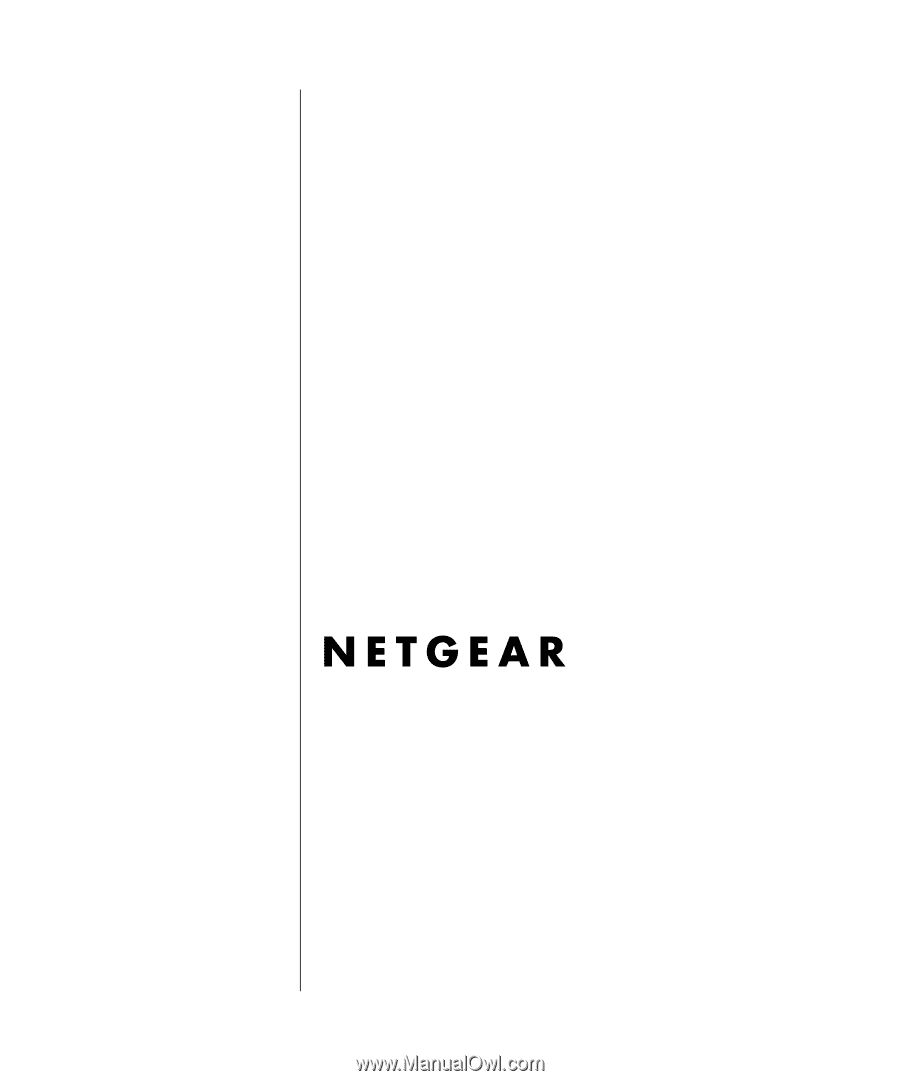
202-10006-05, June 2005
202-10006-05
June 2005
NETGEAR
, Inc.
4500 Great America Parkway
Santa Clara, CA 95054 USA
Phone 1-888-NETGEAR
Reference Manual for the
Model Wireless ADSL
Firewall Router DG834G