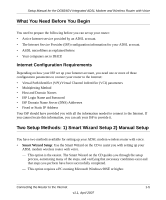Netgear DG834GVv1 DG834GVv2 Setup Manual - Page 10
Smart Wizard Setup, Manual Setup
 |
View all Netgear DG834GVv1 manuals
Add to My Manuals
Save this manual to your list of manuals |
Page 10 highlights
Setup Manual for the DG834GV Integrated ADSL Modem and Wireless Router with Voice • Manual Setup: Manually set up your ADSL modem wireless router with voice. - This option is best if you are replacing an existing ADSL modem wireless router with voice or are technically knowledgeable. - Use this option if you are using a computer that does not run Microsoft Windows. - The manual setup procedures are documented in this manual. Use the setup option that best suites you. Smart Wizard Setup The Smart Wizard setup process should take about 20 minutes to complete. 1. Locate the ADSL settings information your Internet service provider gave you. 2. Insert the NETGEAR CD into a Windows PC. The CD will automatically start and detect the language you are using on your PC. Note: If the CD does not automatically start, browse the CD and double-click on Autorun. 3. Accept the language option or change to a different language. 4. Click Next to proceed. 5. Click Setup to start the Smart Wizard installation assistant. Follow the instructions on the screen. 1-6 Connecting the Router to the Internet v1.1, April 2007