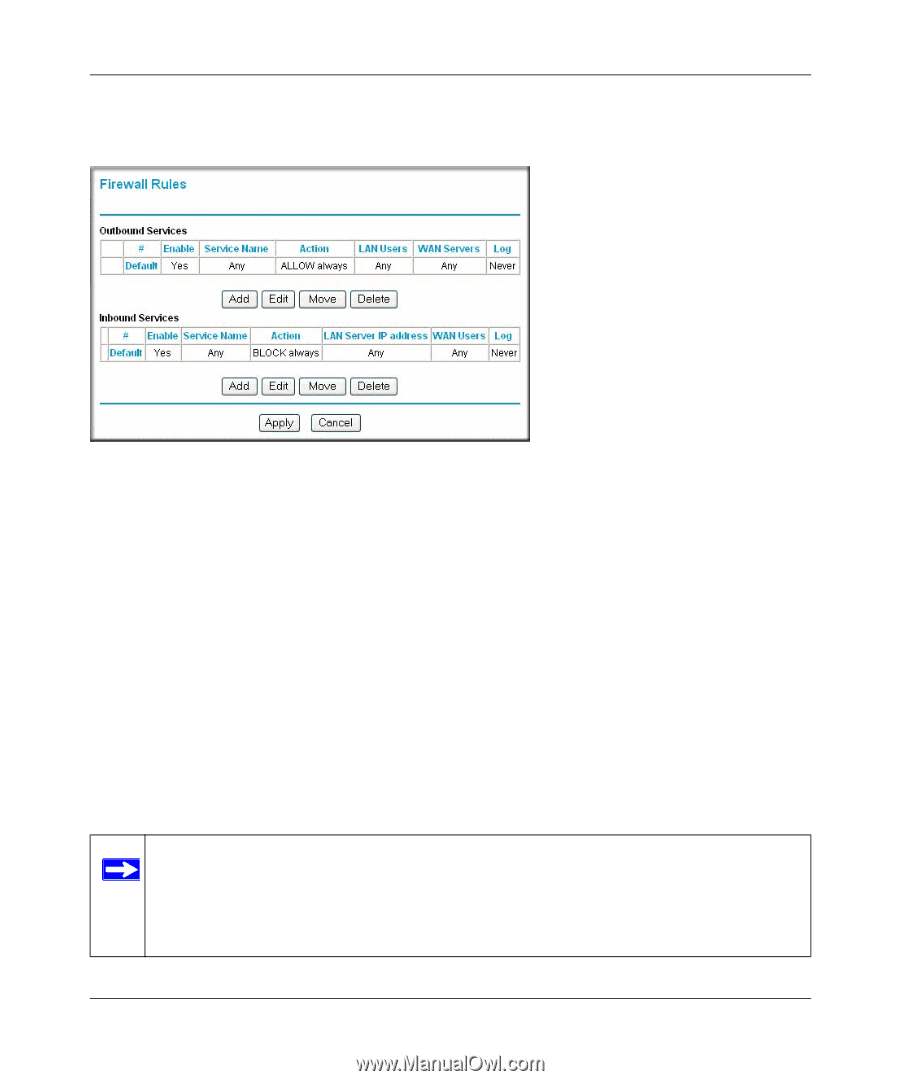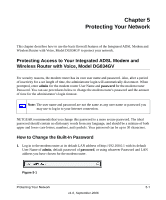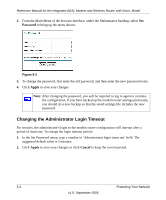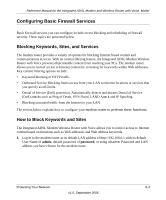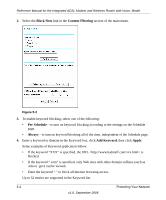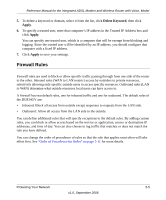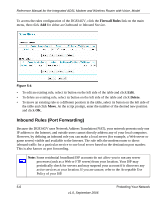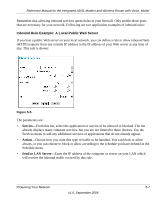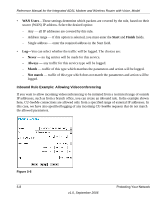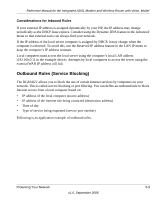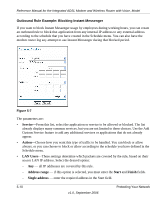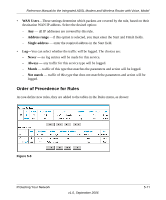Netgear DG834GVv2 DG834GVv2 Reference Manual - Page 48
Inbound Rules (Port Forwarding), Firewall Rules, Delete
 |
View all Netgear DG834GVv2 manuals
Add to My Manuals
Save this manual to your list of manuals |
Page 48 highlights
Reference Manual for the Integrated ADSL Modem and Wireless Router with Voice, Model To access the rules configuration of the DG834GV, click the Firewall Rules link on the main menu, then click Add for either an Outbound or Inbound Service. Figure 5-4 • To edit an existing rule, select its button on the left side of the table and click Edit. • To delete an existing rule, select its button on the left side of the table and click Delete. • To move an existing rule to a different position in the table, select its button on the left side of the table and click Move. At the script prompt, enter the number of the desired new position and click OK. Inbound Rules (Port Forwarding) Because the DG834GV uses Network Address Translation (NAT), your network presents only one IP address to the Internet, and outside users cannot directly address any of your local computers. However, by defining an inbound rule you can make a local server (for example, a Web server or game server) visible and available to the Internet. The rule tells the modem router to direct inbound traffic for a particular service to one local server based on the destination port number. This is also known as port forwarding. Note: Some residential broadband ISP accounts do not allow you to run any server processes (such as a Web or FTP server) from your location. Your ISP may periodically check for servers and may suspend your account if it discovers any active services at your location. If you are unsure, refer to the Acceptable Use Policy of your ISP. 5-6 Protecting Your Network v1.0, September 2006