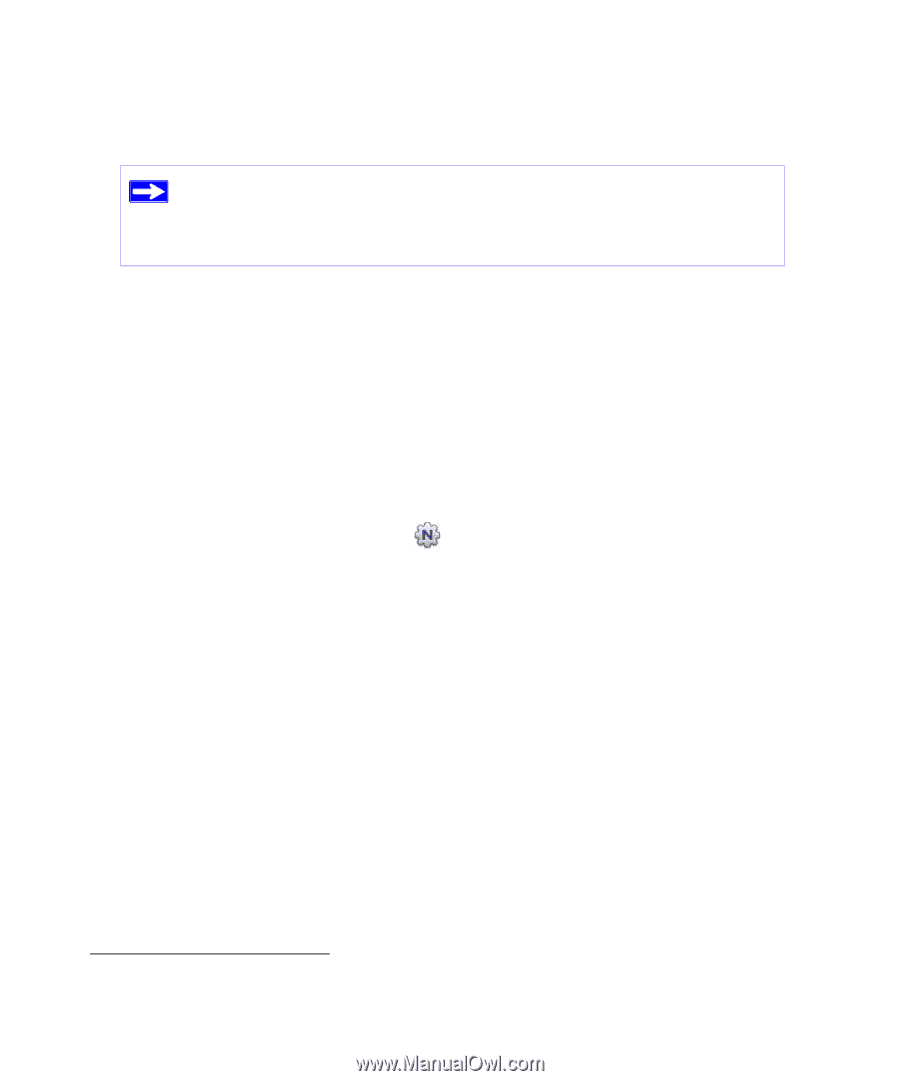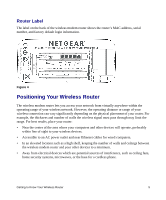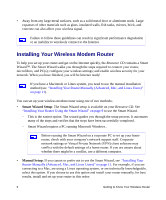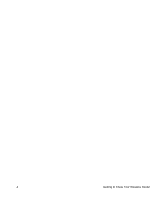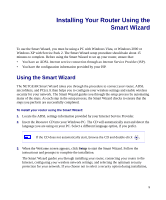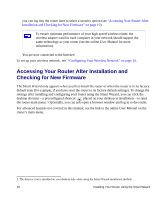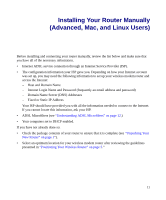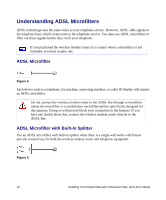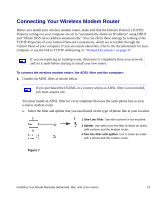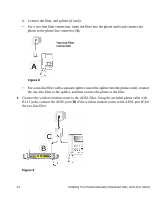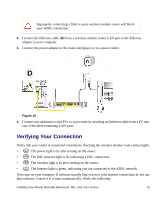Netgear DG834Gv5 DG834Gv5 Setup Manual - Page 14
Accessing Your Router After Installation and Checking for New Firmware, Accessing Your Router After
 |
View all Netgear DG834Gv5 manuals
Add to My Manuals
Save this manual to your list of manuals |
Page 14 highlights
you can log into the router later to select a security option (see "Accessing Your Router After Installation and Checking for New Firmware" on page 10). To ensure optimum performance of your high-speed wireless router, the wireless adapter card for each computer in your network should support the same technology as your router (see the online User Manual for more information). You are now connected to the Internet! To set up your wireless network, see "Configuring Your Wireless Network" on page 19. Accessing Your Router After Installation and Checking for New Firmware The Smart Wizard only appears when you first install the router or when the router is in its factory default state (for example, if you have reset the router to its factory default settings). To change the settings after installing and configuring your router using the Smart Wizard, you can click the desktop shortcut-a preconfigured shortcut placed on your desktop at installation-to open the router main menu.1 Optionally, you can also open a browser window and log in to the router. For advanced features not covered in this manual, see the link to the online User Manual on the router's main menu. 1. The shortcut icon is installed on your desktop only when using the Smart Wizard installation method. 10 Installing Your Router Using the Smart Wizard