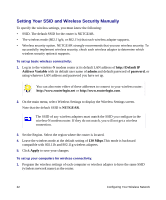Netgear DGN2000 DGN2000 Setup Manual - Page 21
Setting Up Your Router for Internet Access - reset
 |
UPC - 606449058727
View all Netgear DGN2000 manuals
Add to My Manuals
Save this manual to your list of manuals |
Page 21 highlights
Setting Up Your Router for Internet Access When configuring your wireless router manually, you must log in to your wireless-N modem router to set it up initially and to make any changes to your wireless router's settings later. The factory default state is reset when you press the Wireless On/Off and WPS buttons on the side panel of router simultaneously. See "Restoring the Default Configuration and Password" on page 36 for more information. To access the router: 1. Type http://192.168.0.1 in the address field of your browser, and then click Enter. You can also enter either of these addresses to connect to your wireless router: http://www.routerlogin.net or http://www.routerlogin.com. . Figure 11 A login window similar to the one shown in Figure 12 will display. Figure 12 Installing Your Router Manually (Advanced, Mac, and Linux Users) 17