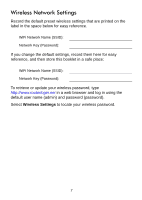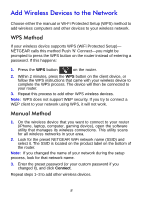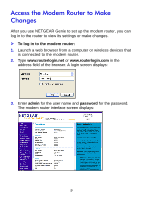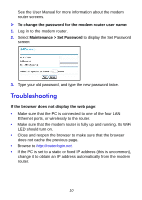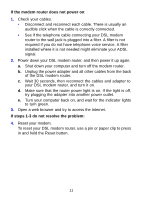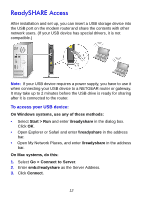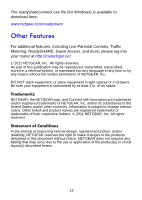Netgear DGN2200v3 DGN2200v3 Install Guide - Page 14
ReadySHARE Access, To access your USB device - driver for
 |
View all Netgear DGN2200v3 manuals
Add to My Manuals
Save this manual to your list of manuals |
Page 14 highlights
ReadySHARE Access After installation and set up, you can insert a USB storage device into the USB port on the modem router and share the contents with other network users. (If your USB device has special drivers, it is not compatible.) Note: If your USB device requires a power supply, you have to use it when connecting your USB device to a NETGEAR router or gateway. It may take up to 2 minutes before the USB drive is ready for sharing after it is connected to the router. To access your USB device: On Windows systems, use any of these methods: • Select Start > Run and enter \\readyshare in the dialog box. Click OK. • Open Explorer or Safari and enter \\readyshare in the address bar. • Open My Network Places, and enter \\readyshare in the address bar. On Mac systems, do this: 1. Select Go > Connect to Server. 2. Enter smb://readyshare as the Server Address. 3. Click Connect. 12