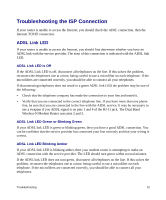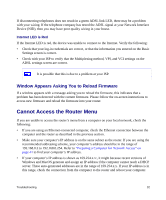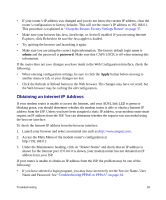Netgear DGND3300 DGND3300 Setup Manual - Page 32
Up to 270 Mbps at 5GHz and 54 Mbps at, Apply - default login
 |
UPC - 606449060683
View all Netgear DGND3300 manuals
Add to My Manuals
Save this manual to your list of manuals |
Page 32 highlights
5. Leave the Wireless mode at the default setting of Up to 270 Mbps at 5GHz and 54 Mbps at 2.4GHz. This mode is backward compatible with 802.11b and 802.11g wireless adapters. 6. Click Apply to save your changes. If you are configuring the router from a wireless computer and you change the router's SSID, channel, or security settings, you will lose your wireless connection when you click Apply. You must then change the wireless settings of your computer to match the router's new settings. 7. Configure and test your computers for wireless connectivity. Program the wireless adapter of your computers to have the same wireless network name (SSID) as the modem router. Check that they have a wireless link and are able to obtain an IP address by DHCP from the router. Your modem router is now configured to provide Internet access for your network. Your modem router automatically connects to the Internet when one of your computers requires access. It is not necessary to run a dialer or login application such as Dial-Up Networking or Enternet to connect, log in, or disconnect. These functions are performed automatically by the modem router as needed. To access the Internet from any computer connected to your modem router, launch a browser such as Microsoft Internet Explorer or Netscape Navigator. You should see the modem router's Internet LED blink, indicating communication to the ISP. The browser should begin to display a Web page. Configuring Your Wireless Network 28