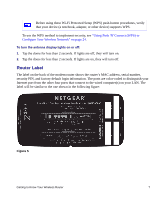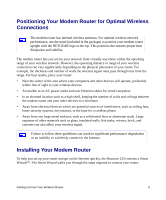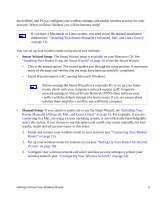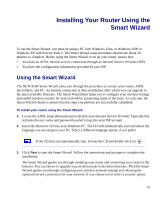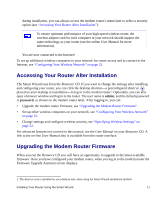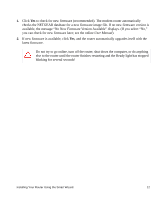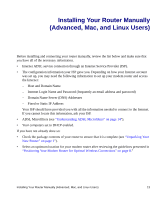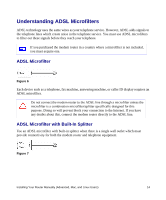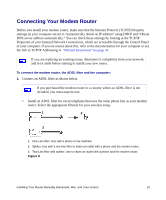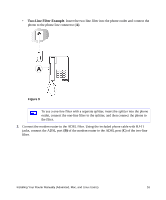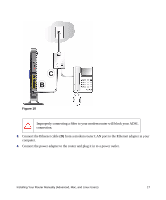Netgear DGND3300v1 DGND3300 Setup Manual - Page 16
available, the message No New Firmware Version Available displays. If you select No, User Manual
 |
View all Netgear DGND3300v1 manuals
Add to My Manuals
Save this manual to your list of manuals |
Page 16 highlights
1. Click Yes to check for new firmware (recommended). The modem router automatically checks the NETGEAR database for a new firmware image file. If no new firmware version is available, the message "No New Firmware Version Available" displays. (If you select "No," you can check for new firmware later; see the online User Manual). 2. If new firmware is available, click Yes, and the router automatically upgrades itself with the latest firmware. Do not try to go online, turn off the router, shut down the computer, or do anything else to the router until the router finishes restarting and the Ready light has stopped blinking for several seconds! Installing Your Router Using the Smart Wizard 12

Installing Your Router Using the Smart Wizard
12
1.
Click
Yes
to check for new firmware (recommended). The modem router automatically
checks the NETGEAR database for a new firmware image file. If no new firmware version is
available, the message “No New Firmware Version Available” displays. (If you select “No,”
you can check for new firmware later; see the online
User Manual
).
2.
If new firmware is available, click
Yes
, and the router automatically upgrades itself with the
latest firmware.
Do not try to go online, turn off the router, shut down the computer, or do anything
else to the router until the router finishes restarting and the Ready light has stopped
blinking for several seconds!