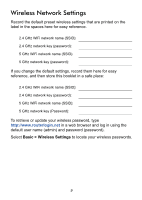Netgear DGND3700v2 [English]: DGND3700v2 Installation Guide(NA) - Page 15
Troubleshooting - no dsl cable
 |
View all Netgear DGND3700v2 manuals
Add to My Manuals
Save this manual to your list of manuals |
Page 15 highlights
Troubleshooting If the browser does not display the web page: • Make sure that the computer is connected to one of the four LAN Ethernet ports, or wirelessly to the router. • Make sure that the router is fully up and running. Its WiFi LED should turn on. • Close and reopen the browser to make sure that the browser does not cache the previous page. • Browse to http://routerlogin.net. • If the computer is set to a static or fixed IP address (this is uncommon), change it to obtain an IP address automatically from the router. If the modem router does not power on: 1. Check your cables. • Disconnect and reconnect each cable. There is usually an audible click when the cable is correctly connected. • See if the telephone cable connecting your DSL modem router to the wall jack is plugged into a filter. A filter is not required if you do not have telephone voice service. A filter installed where it is not needed might eliminate your ADSL signal. 2. Power down your DSL modem router, and then power it up again. a. Shut down your computer and turn off the modem router. b. Unplug the power adapter and all other cables from the back of the DSL modem router. c. Wait 30 seconds, then reconnect the cables and adapter to your DSL modem router, and turn it on. d. Make sure that the router power light is on. If the light is off, try plugging the adapter into another power outlet. 13