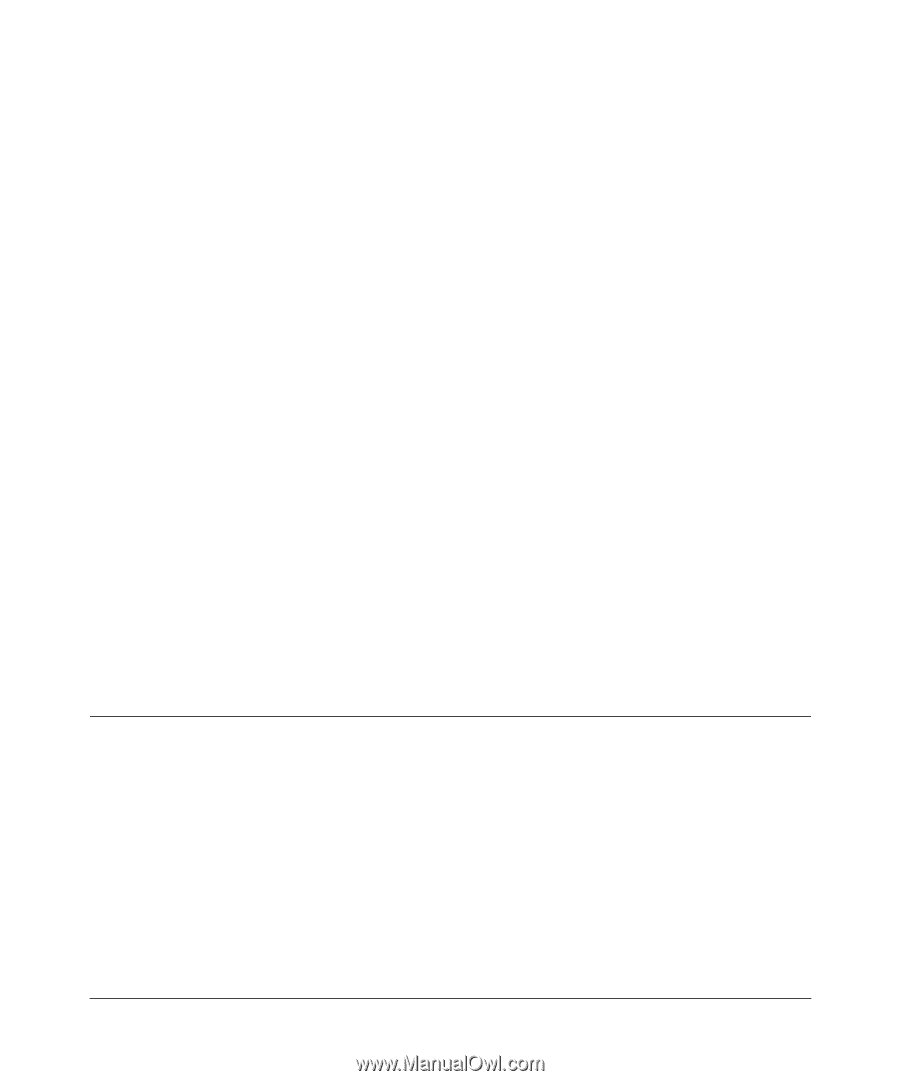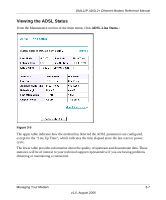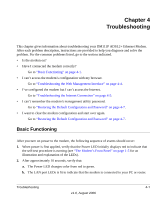Netgear DM111P DM111Pv1 Reference Manual - Page 39
Troubleshooting, Basic Functioning - default password
 |
UPC - 606449049138
View all Netgear DM111P manuals
Add to My Manuals
Save this manual to your list of manuals |
Page 39 highlights
Chapter 4 Troubleshooting This chapter gives information about troubleshooting your DM111P ADSL2+ Ethernet Modem. After each problem description, instructions are provided to help you diagnose and solve the problem. For the common problems listed, go to the section indicated. • Is the modem on? • Have I connected the modem correctly? Go to "Basic Functioning" on page 4-1. • I can't access the modem's configuration with my browser. Go to "Troubleshooting the Web Management Interface" on page 4-4. • I've configured the modem but I can't access the Internet. Go to "Troubleshooting the Internet Connection" on page 4-5. • I can't remember the modem's management utility password. Go to "Restoring the Default Configuration and Password" on page 4-7. • I want to clear the modem configuration and start over again. Go to "Restoring the Default Configuration and Password" on page 4-7. Basic Functioning After you turn on power to the modem, the following sequence of events should occur: 1. When power is first applied, verify that the Power LED initially displays red to indicate that the self-test procedure is running (see "The Modem's Front Panel" on page 1-5 for an illustration and explanation of the LEDs). 2. After approximately 10 seconds, verify that: a. The Power LED changes color from red to green. b. The LAN port LEDs is lit to indicate that the modem is connected to your PC or router. Troubleshooting 4-1 v1.0, August 2006