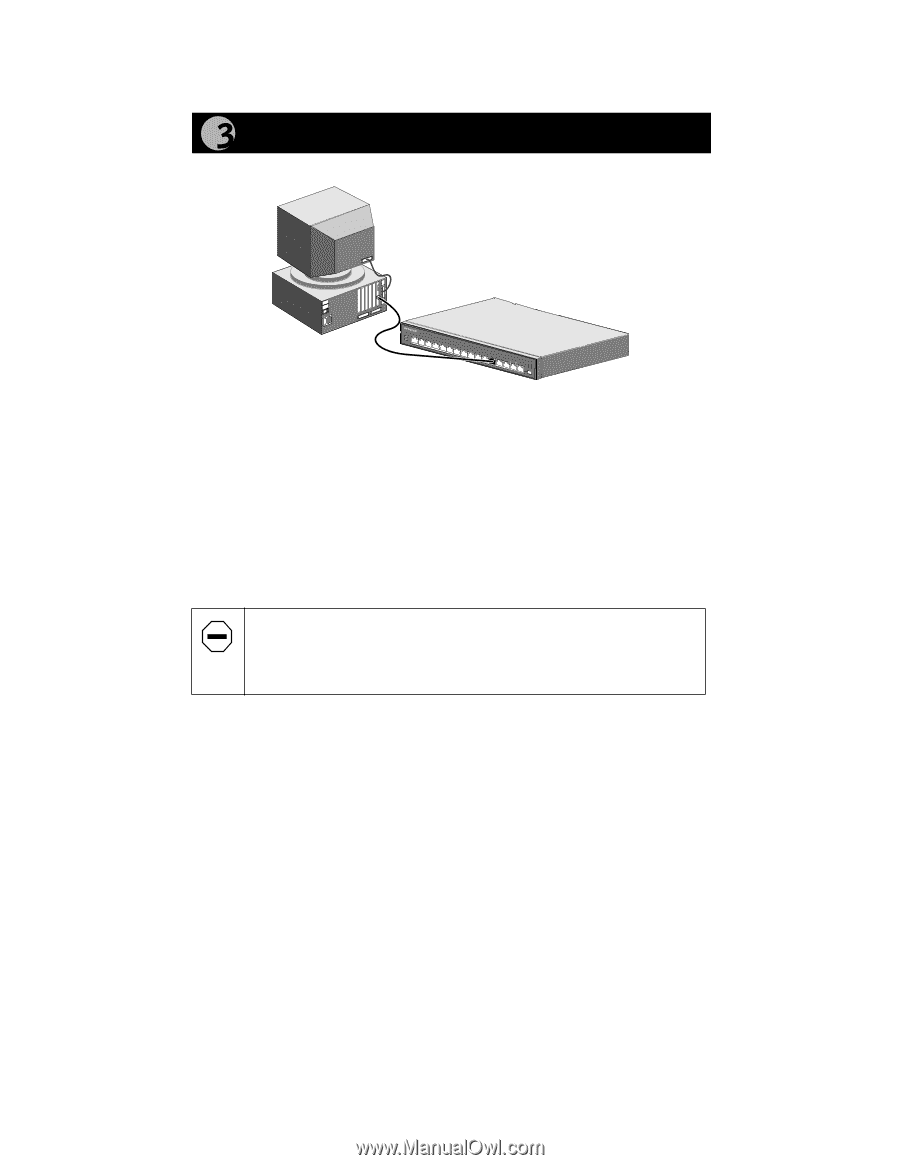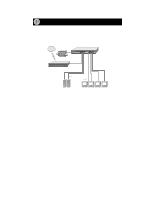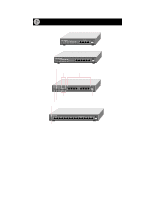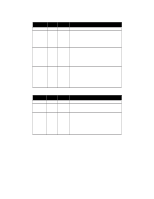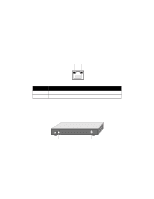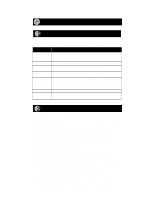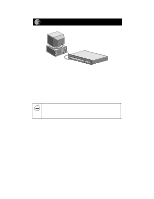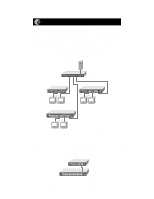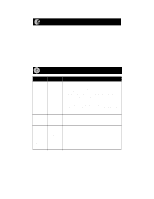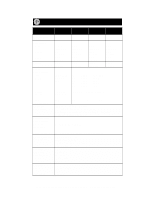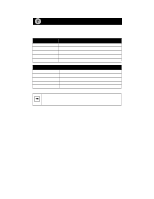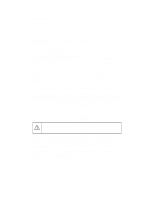Netgear DS104 DS104 Installation Guide - Page 9
Connect a PC to the Hub, Set Normal/Uplink Push Button - 4 port 10 100 dual speed hub
 |
View all Netgear DS104 manuals
Add to My Manuals
Save this manual to your list of manuals |
Page 9 highlights
Connect a PC to the Hub Power Collision 10M Link Activity 100M Link Activity Normal/Uplink 9097FA Set Normal/Uplink Push Button The Normal/Uplink push button on the front panel of the hub allows you to select the Uplink (MDI) or Normal (MDI-X) position for port 4 on the Model DS104 hub, port 6 on the Model DS106 hub, port 8 on the Model DS108 hub, and port 16 on the Model DS116 hub. All other ports are wired Normal for direct connection to PCs. Select Normal if connecting a PC, server, or router to the port. Select Uplink if connecting a hub or switch. The Normal/Uplink push button eliminates the need to use a crossover cable. Caution: 100 Mbps operation requires the use of Category 5 UTP wiring with 100 Mbps certified connectors. NETGEAR highly recommends using Category 5 cable so your network can operate at either 10 or 100 Mbps. Model DS104/DS106/DS108/DS116 Dual Speed Hub Installation Guide