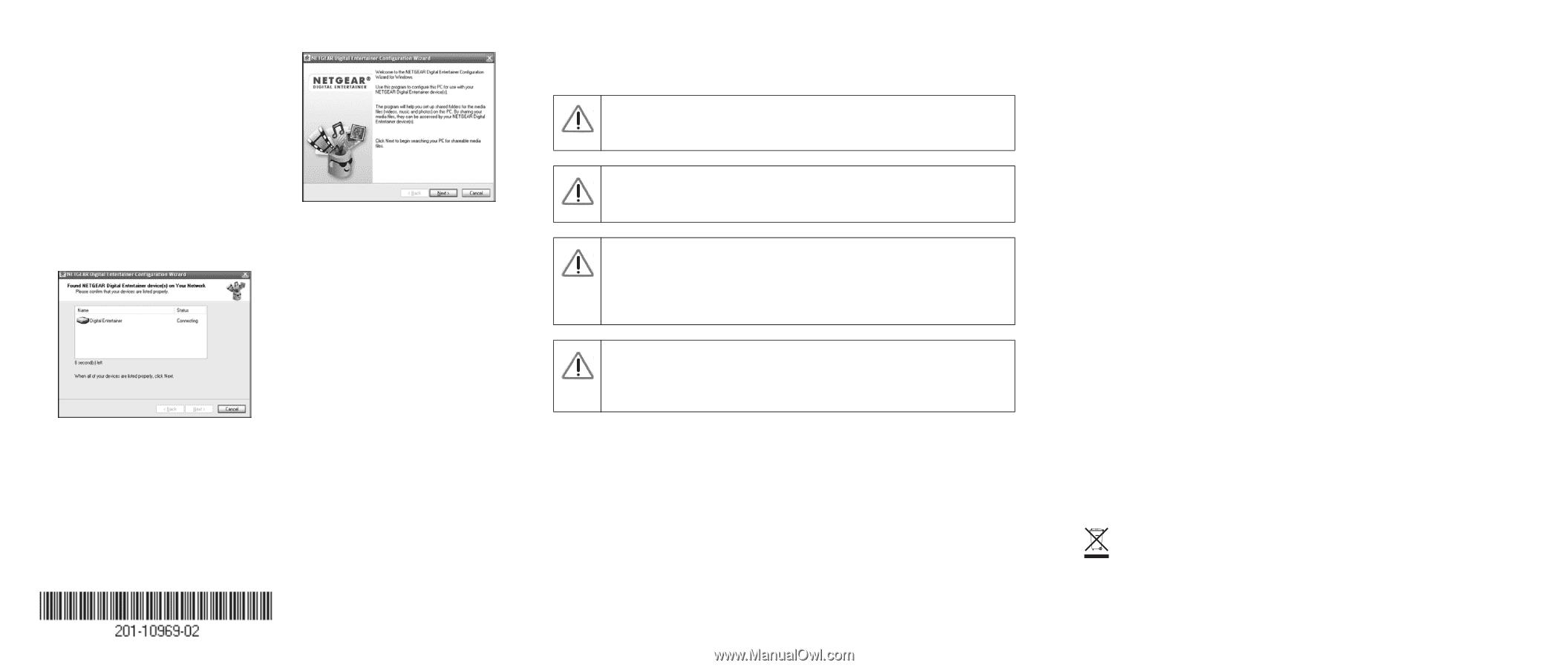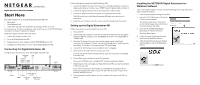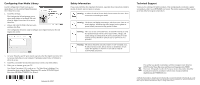Netgear EVA8000 EVA8000 Installation Guide - Page 2
Configuring Your Media Library, Safety Information, Technical Support - manual
 |
UPC - 606449049787
View all Netgear EVA8000 manuals
Add to My Manuals
Save this manual to your list of manuals |
Page 2 highlights
Configuring Your Media Library Use the Configuration Wizard to set up your media library to work with the Digital Entertainer HD. Follow these steps: 1. Click Next to begin. The Configuration Wizard prompts you to select media folders to be shared. This will allow the Digital Entertainer HD to access these files. 2. Browse and select the folders that you want, and then click Next. The Configuration Wizard is ready to configure your Digital Entertainer HD and displays this screen: 3. For some firewalls, specific ports must be opened so that the Digital Entertainer HD can access media files on your computer. If prompted, select Allow or Unblock to allow the access. 4. Click Next, and follow the onscreen instructions to select your media folders. 5. When you are finished, go to your TV. Your Digital Entertainer HD is ready to use. The Main Menu is displayed. For information about using the Digital Entertainer HD, see the NETGEAR Digital Entertainer HD Model EVA8000 User Manual. January 26, 2007 Safety Information Please read and follow this important information, especially those instructions related to the risk of electric shock or injury to persons. Warning: To reduce the risk of electric shock, do not remove the cover. There are no user serviceable parts inside. Warning: This device can display static images, which can cause "burn in" of certain displays. Avoid leaving static images (such as photos or paused videos) onscreen for long periods of time. Warning: There are no user serviceable fuses. To avoid fire hazard, use only the specified fuse(s) with the correct type number, voltage, and current ratings as referenced in the service instructions or on the equipment. Fuses should be replaced only by qualified service personnel. Warning: This device should be used only indoors in well-ventilated areas. To reduce the risk of fire, electric shock, or interference, do not expose this appliance to moisture or rain and use only the recommended accessories. Technical Support Thank you for selecting NETGEAR products. After completing the installation, register your product at http://www.NETGEAR.com/register. For product updates and Web support go to http://kbserver.netgear.com/products. This symbol was placed in accordance with the European Union Directive 2002/96 on the Waste Electrical and Electronic Equipment (the WEEE Directive). If disposed of within the European Union, this product should be treated and recycled in accordance with the laws of your jurisdiction implementing the WEEE Directive. © 2006 by NETGEAR, Inc. All rights reserved. NETGEAR is a registered trademark of NETGEAR, Inc. in the United States and/or other countries. Other brand and product names are trademarks or registered trademarks of their respective holders. Information is subject to change without notice.