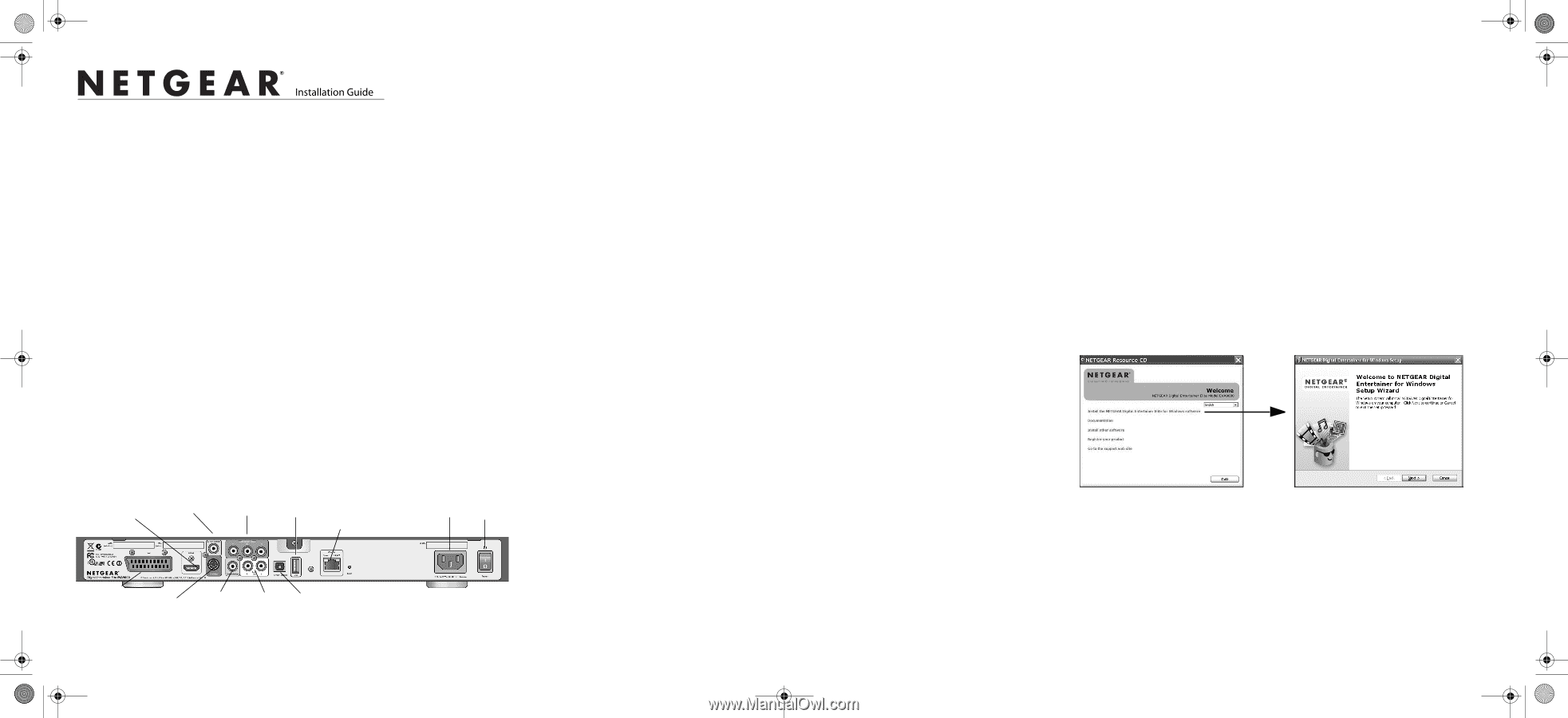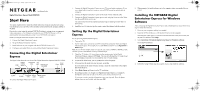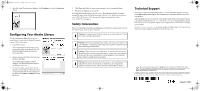Netgear EVA9100 EVA9100 Installation Guide - Page 1
Netgear EVA9100 - Digital Entertainer Express Manual
 |
UPC - 606449068139
View all Netgear EVA9100 manuals
Add to My Manuals
Save this manual to your list of manuals |
Page 1 highlights
EVA9100_IG.fm Page 1 Sunday, August 9, 2009 2:43 PM )NSTALLATION'UIDE Digital Entertainer Express Model EVA9100 Start Here This guide explains how to install the Digital Entertainer Express using the basic setup; wired Ethernet LAN; and video cable and audio cable included in the package, HDMI, or SCART. For wireless setup (using the optional USB Wi-Fi adapter), custom setup, or component video connections, a User Manual is provided on your NETGEAR Resource CD, or download the latest documentation at http://www.NETGEAR.com/support. Install your Digital Entertainer Express in this order: 1. Connect the Digital Entertainer Express. 2. Set up the Digital Entertainer Express. 3. Install software on your computer with the NETGEAR Resource CD. 4. Configure your media library to work with the Digital Entertainer Express. Connecting the Digital Entertainer Express The figure below shows the rear view of the Digital Entertainer Express Model EVA9100. HDMI S/PDIF coaxial (audio) Component USB video port Ethernet port with LEDs On/off Power switch SCART S-Video Composite Stereo video audio S/PDIF optical (audio) To connect the Digital Entertainer Express: 1. Connect the Digital Entertainer Express to your TV set and audio equipment. If you use a digital audio/visual (a/v) receiver, use an S/PDIF coaxial or optical cable to connect it. 2. Connect the Digital Entertainer Express to the router with an Ethernet cable. 3. Connect the Digital Entertainer Express power cord, and plug it into an outlet. Make sure the on/off switch is set to on. The LED on the front of the Digital Entertainer Express lights up to show that it is powered on. 4. Install the two AA batteries into the remote control that shipped with the product. Setting Up the Digital Entertainer Express To set up the Digital Entertainer Express: 1. Turn on the TV. 2. Set the video source selector on your TV to match the connection from your Digital Entertainer Express. For example, if you used HDMI, set the TV to use Digital HD or HDMI input. Note: If your TV has multiple inputs of a specific type (such as HDMI1 or HDMI2), make sure that you have selected the correctly numbered input. 3. Check the TV display. If it is not clear, aim the remote control at the Digital Entertainer Express, and press TV Mode. You can cycle through the TV modes to get the best display. It can take 3 or 4 seconds for each TV mode change. 4. As part of the initial setup, you are prompted to select a language. 5. When you hear the audio welcome message, press OK. If you do not hear the audio welcome message, check the connections to the Digital Entertainer Express. 6. Select Basic Setup, and then set up the TV resolution. 7. Depending on where you bought your Digital Entertainer Express, you might be prompted to enter your zip code or to choose your country and nearest city. If you want to receive weather information, enter your zip code. Press the down arrow when you are finished, and then press OK. 8. When prompted to install software, go to the computer where your media files are stored. Installing the NETGEAR Digital Entertainer Express for Windows Software After connecting the Digital Entertainer Express and completing basic setup, follow these steps to install the software: 1. Power on your computer, and log in as needed. 2. Insert the NETGEAR Resource CD into the CD drive on the computer. The Welcome screen opens. If you do not see the Welcome screen, browse the files on your CD, and then click Setup. 3. Select Install the NETGEAR Digital Entertainer for Windows software. The Setup Wizard starts. 4. Follow the Setup Wizard steps to accept the licence and install the software.