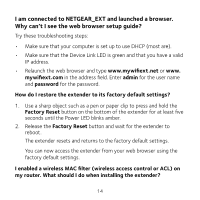Netgear EX2700 Installation Guide - Page 12
Log In to Access Extender Settings - login
 |
View all Netgear EX2700 manuals
Add to My Manuals
Save this manual to your list of manuals |
Page 12 highlights
For more information, see Connect to an Existing WiFi Network on page 5. 3. Plug the Ethernet cable from an Ethernet-enabled device in to the Ethernet port on the extender. Log In to Access Extender Settings After installation, you can log in to the extender to view or change the extender's settings. 1. Connect a computer or mobile device to the extender's network. 2. Launch a web browser and in the address field, enter www.mywifiext.net or www.mywifiext.com. A login screen displays. 3. Enter admin for the user name and password for the password. 12
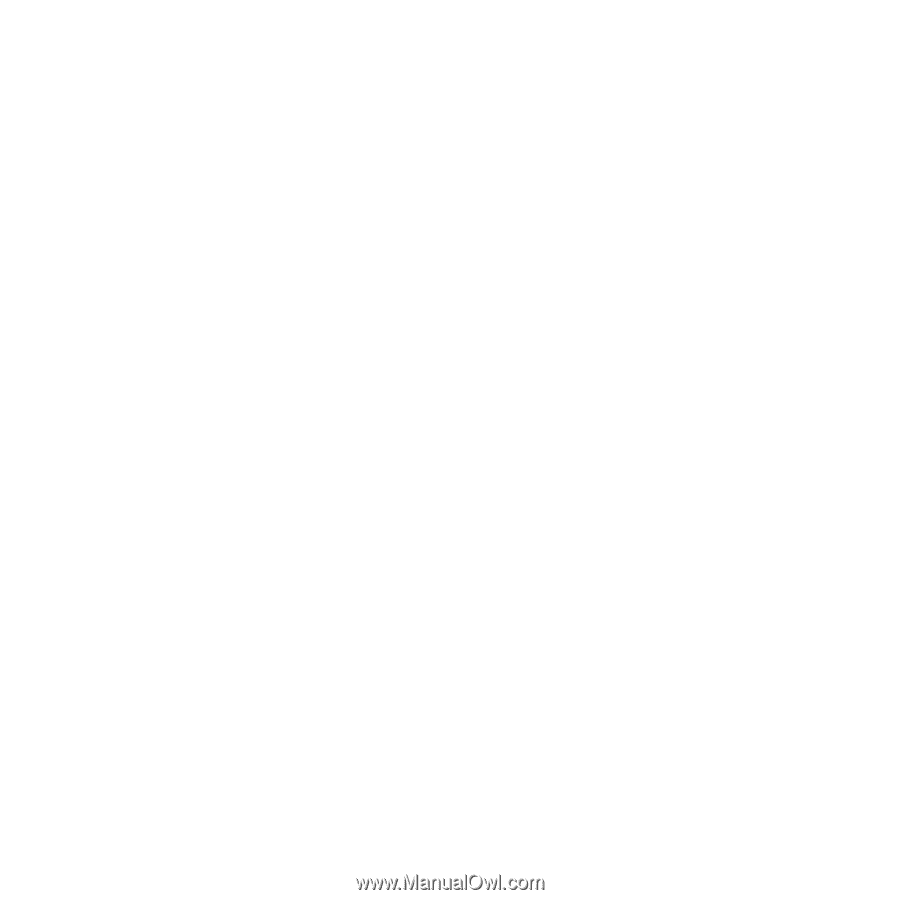
12
For more information, see
Connect to an Existing WiFi Network
on
page 5
.
3.
Plug the Ethernet cable from an Ethernet-enabled device in to the
Ethernet port on the extender.
Log In to Access Extender Settings
Aſter installation, you can log in to the extender to view or change the
extender’s settings.
1.
Connect a computer or mobile device to the extender’s network.
2.
Launch a web browser and in the address field, enter
www.mywifiext.net
or
www.mywifiext.com
.
A login screen displays.
3.
Enter
admin
for the user name and
password
for the password.