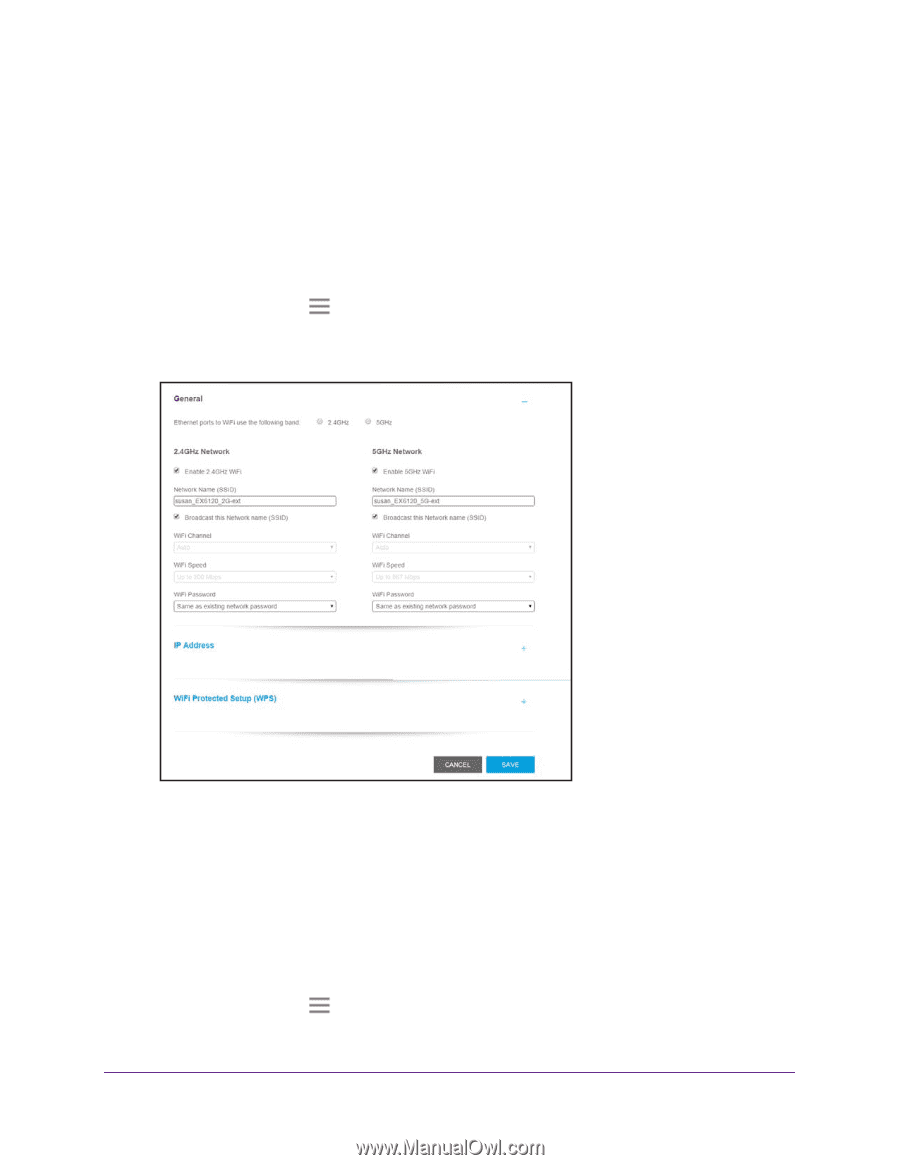Netgear EX6120 User Manual - Page 21
View WiFi Settings, Change the WiFi Network Name, Settings > Wireless
 |
View all Netgear EX6120 manuals
Add to My Manuals
Save this manual to your list of manuals |
Page 21 highlights
AC1200 Dual Band WiFi Range Extender View WiFi Settings To view the WiFi settings: 1. On a computer or WiFi device that is connected to the extender network, launch a web browser. 2. In the address field of your browser, enter www.mywifiext.net. 3. When prompted, enter your email address and password. 4. Click the Menu icon . The extender menu displays. 5. Select Settings > Wireless. Change the WiFi Network Name To change the WiFi network name: 1. On a computer or WiFi device that is connected to the extender network, launch a web browser. 2. In the address field of your browser, enter www.mywifiext.net. 3. When prompted, enter your email address and password. 4. Click the Menu icon . The extender menu displays. Extender Network Settings 21